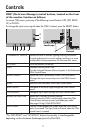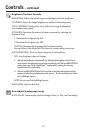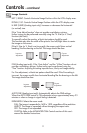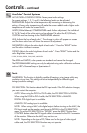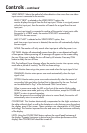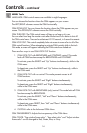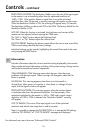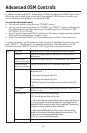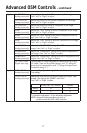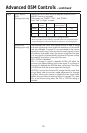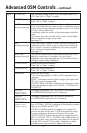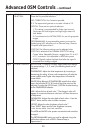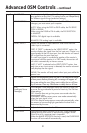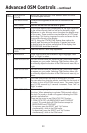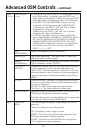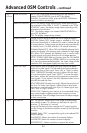17
Tag 2 R-H. POSITION
(Analog input only)
Adjusts the position of the RED component of the image.
Press “Left” or “Right” to adjust.
G-H. POSITION
(Analog input only)
Adjusts the position of the GREEN component of the image.
Press “Left” or “Right” to adjust.
B-H. POSITION
(Analog input only)
Adjusts the position of the BLUE component of the image.
Press “Left” or “Right” to adjust.
R-FINE
(Analog input only)
Adjusts the “FINE” setting of the RED component of the image.
Press ”Left” or “Right” to adjust.
G-FINE
(Analog input only)
Adjusts the “FINE” setting of the GREEN component of the im-
age. Press ”Left” or “Right” to adjust.
B-FINE
(Analog input only)
Adjusts the “FINE” setting of the BLUE component of the image.
Press ”Left” or “Right” to adjust.
R-SHARPNESS
(Analog input only)
Adjusts the “SHARPNESS” setting of the RED component of the
image. Press ”Left” or “Right” to adjust.
G-SHARPNESS
(Analog input only)
Adjusts the “SHARPNESS” setting of the GREEN component of
the image. Press ”Left” or “Right” to adjust.
B-SHARPNESS
(Analog input only)
Adjusts the “SHARPNESS” setting of the BLUE component of the
image. Press ”Left” or “Right” to adjust.
DVI LONG CABLE
(Digital input only)
Compensates for image degradation caused by using a long
DVI cable. There are 4 possible settings, with “0” being the
lowest level of compensation and “3” being the highest level.
The default setting is “1”.
Tag 3
AUTO ADJUST
(Analog input only)
Automatically adjusts the Image Position, H. Size, and
Fine settings.
SIGNAL ADJUST
(Analog input only)
Determines what settings are adjusted when Auto Adjust is per
-
formed. The choices are “SIMPLE” and “FULL”.
Press ”Left” or “Right” to select.
H-size, Fine, H/V Position Contrast
SIMPLE O X
FULL O O
O: Automatic Adjustment X: No Automatic Adjustment
NOTE: Automatic Adjustment does not work at
resolutions less than 800 x 600 resolution.
Advanced OSM Controls – continued