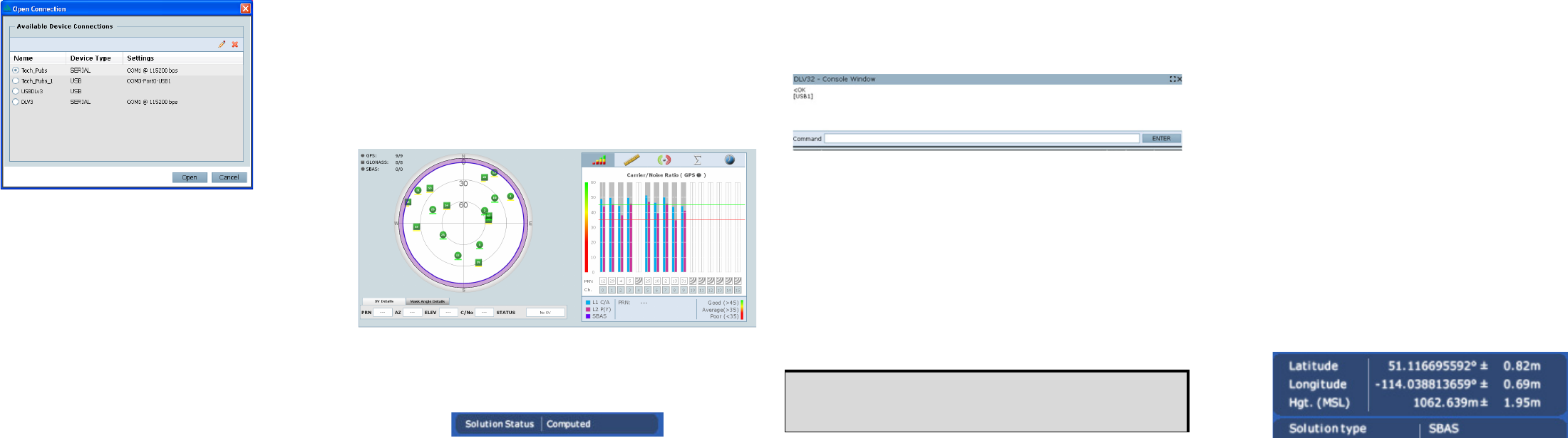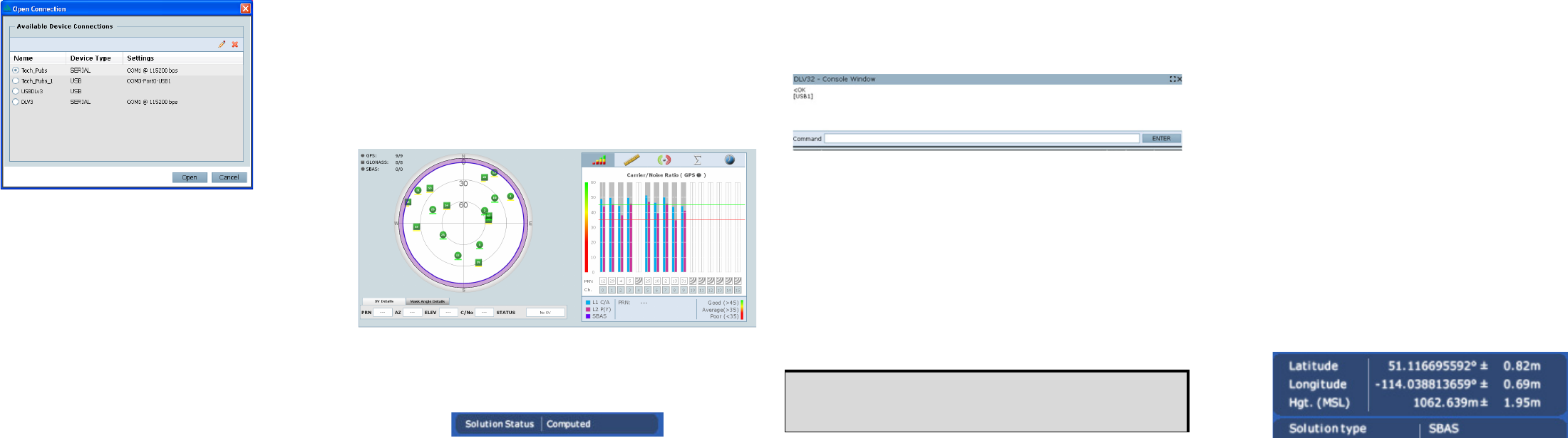
9. From the Device menu select Open Connection.
10. Click the Open button to open SMART-MR10
communications.
Connect establishes the communication session with the
receiver and displays the progress. Once connected, the
progress box disappears and several windows open, including
the Console window. Connect is now ready for use to view
status information, enter commands or log data.
USING NOVATEL CONNECT
Connect provides access to key information about your receiver
and its position. The information is displayed in windows
accessed from the View menu. For example, select Position
Window from the View menu to display the position solution of
the receiver. To show details of the GNSS and geostationary
(SBAS) satellites being tracked, select the Tracking Status
Window from the View menu. Select Help from the main menu
for more details on Connect, its windows and features.
DETERMINING WHEN THE POSITION IS VALID
When the receiver has a valid position, the Solution Status field
in the Connect Position window shows Computed:
ENTERING COMMANDS
The SMART-MR10 uses a comprehensive command interface.
Commands can be sent to the receiver using the Console
window in Connect, which is opened from the View menu. Enter
commands in the text box at the bottom of the Console window.
The OEMV Family Quick Reference Guide, provided on the CD
and available on the NovAtel website, provides comprehensive
information about available commands. The SMART-MR10/15
User Manual provides information on a subset of these
commands; in particular, the ones commonly used on the
SMART-MR10.
SAVECONFIG COMMAND
If you change the configuration of a function and want to save
the new settings for your next session, use the SAVECONFIG
command.
CONFIGURING THE COMMUNICATION PORT
Use the COM command to configure the communication port
using the command line. For example, to set COM port 2 to
9600 bps, no parity, 8 data bits, 1 stop bit, no handshaking, echo
off, and break detection, enter the following:
com com2 9600 n 8 1 n off on
NMEA LOGS
To configure the receiver output through the command line:
1. Ensure the communication port is configured.
2. Select and configure the NMEA string that you want to
output through COM port 2. For example, to log gpgga
(position system fix data and undulation) at 2 Hz, enter the
following:
log com2 gpgga ontime 0.5
ENABLING SBAS POSITIONING
This positioning mode is enabled using the SBASCONTROL
command, as follows:
sbascontrol enable auto
Once enabled, the Solution type field shown in the Connect
Position window changes from Single to SBAS, and you may
see SBAS satellites in the Constellation window. SMART-MR10
will track available SBAS satellites, including WAAS, EGNOS
and other SBAS systems.
ENABLING GL1DE
®
To enable GL1DE, enter the following commands:
pdpfilter enable
pdpmode relative auto
When using Connect to configure your receiver, ensure all
of the graphical windows are closed before you issue the
SAVECONFIG command.