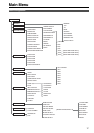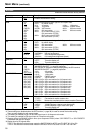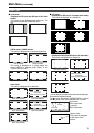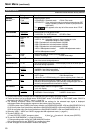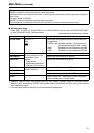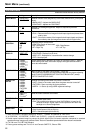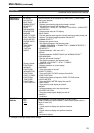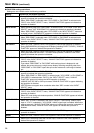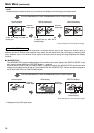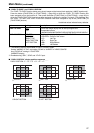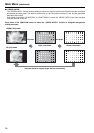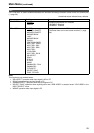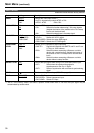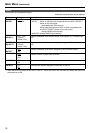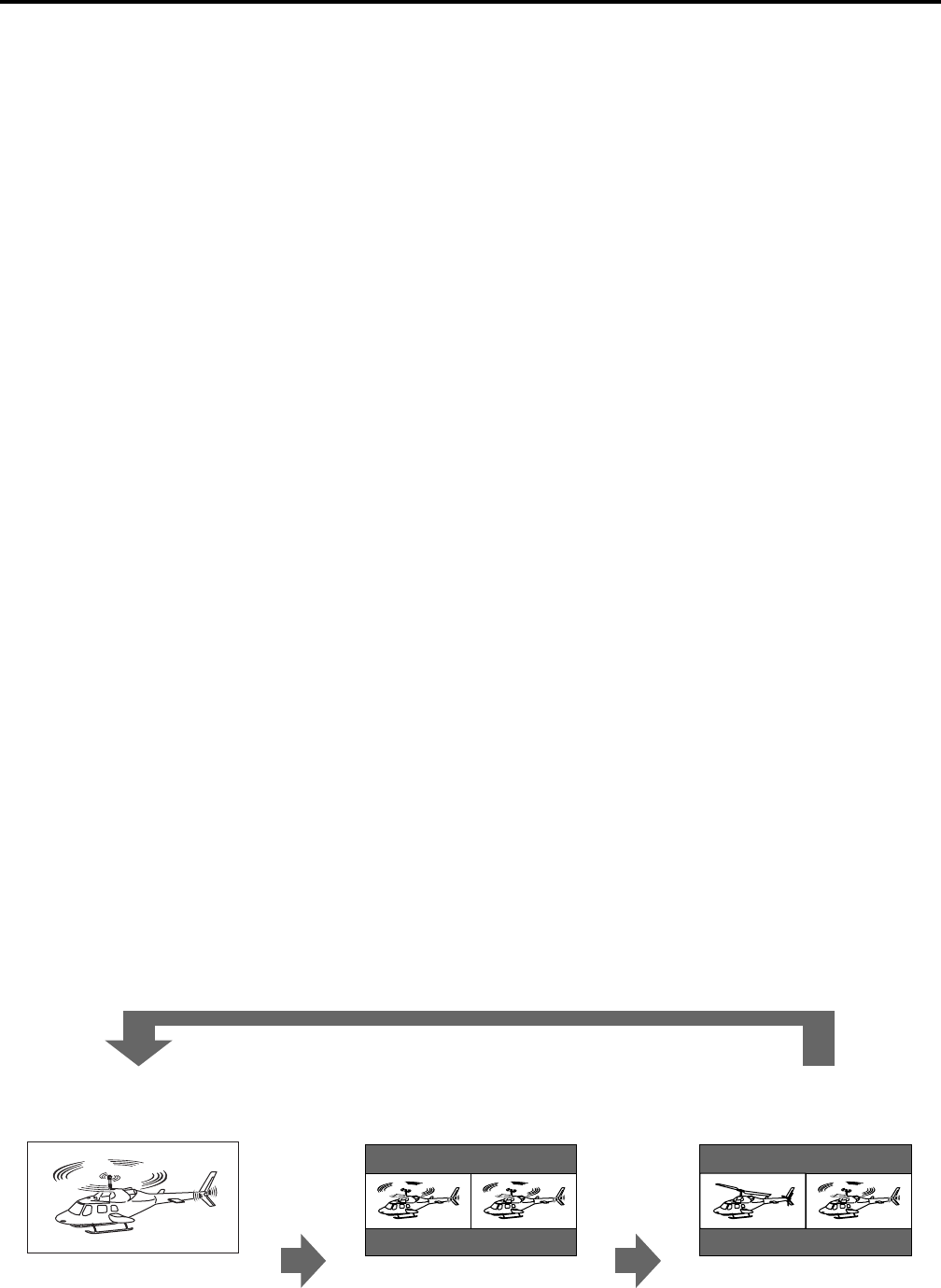
25
■ Functions displayed during FUNCTION button operation
Pressing any of the [FUNCTION1] to [FUNCTION5] buttons displays the operations assigned to each button as
shown below.
•HV DELAY
DELAY OFF/V DELAY/H DELAY/HV DELAY
•AUTOSETUP
AUTOSETUP/COMPLETE/INCOMPLETE/NOT
RGB-COMP.CH
•BLUE ONLY
BLUE ONLY ON/BLUE ONLY OFF
• GAMMA SELECT
GAMMA STANDARD/GAMMA FILM/GAMMA
STDIO/PST
• SD ASPECT
4:3/16:9
• SCAN
NORMAL SCAN/UNDER SCAN
• SUB WINDOW
SINGLE/FULL/PART/STILL
•WFM/VECTOR
WFM ON/WFM/VECTOR OFF/VECTOR × 1/
VECTOR × 2/VECTOR × 4/VECTOR × 8
• MARKER
MARKER OFF/4:3 MARKER/13:9 MARKER/14:9
MARKER/VISTA MARKER/CNSCO MARKER/95%
MARKER/93% MARKER/90% MARKER/88%
MARKER/80% MARKER/MARKER ON
• PIXEL TO PIXEL
• PIXEL POSITION
CENTER/LEFT TOP/LEFT BOTTOM/RIGHT TOP/
RIGHT BOTTOM/PIXEL TO PIXEL OFF
• AUDIO LEVEL METER
METER OFF/METER 2CH/METER 4CH/METER
8CH
•CROSS HATCH
CROSS HATCH HIGH/CROSS HATCH LOW/
CROSS HATCH OFF
•MONO
MONO ON/MONO OFF
• TIME CODE
LTC/VITC/LUB/VUB/TC OFF
• CLOSED CAPTION
CC1/CC2/CC3/CC4/CC OFF
■ “HV DELAY”
This displays the blanking period. Each press of the button changes the display as follows: H blanking display J
V blanking display J H and V blanking display J no blanking display.
■ “SUB WINDOW”
Opening the “SUB WINDOW” function splits the screen (main window) in two as shown below to enable
comparison of a recorded still image with live video.
Use the “SUB WINDOW” setting (FULL, PART) in the “SYSTEM CONFIG” menu (J page 22) to set up the
function as shown below.
Press the button ([FUNCTION1] to [FUNCTION5] (J page 23)) to which the “SUB WINDOW” function has been
assigned to turn the function on and off. (This assumes that the “SUB WINDOW” function has been assigned to
any of the [FUNCTION1] to [FUNCTION5] buttons.)
To setup “IP MODE” (J page 20), exit the “SUB WINDOW” function first.
•FULL
Resizes the main window to also display a second window (two sub-windows).
Normal window
(main window)
Before image input
(two sub-windows)
After image input
(two sub-windows)
Press the FUNCTION button to which the SUB WINDOW function has been assigned.
Video
Press the
button again
Video Video
Press the
button again
Still image Video
Main Menu (continued)