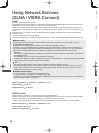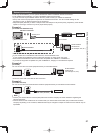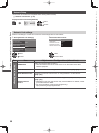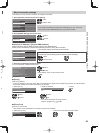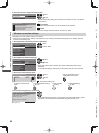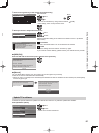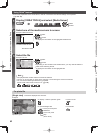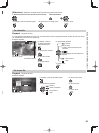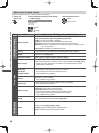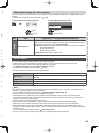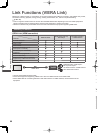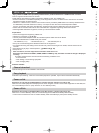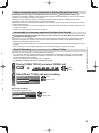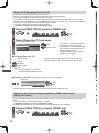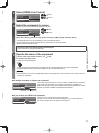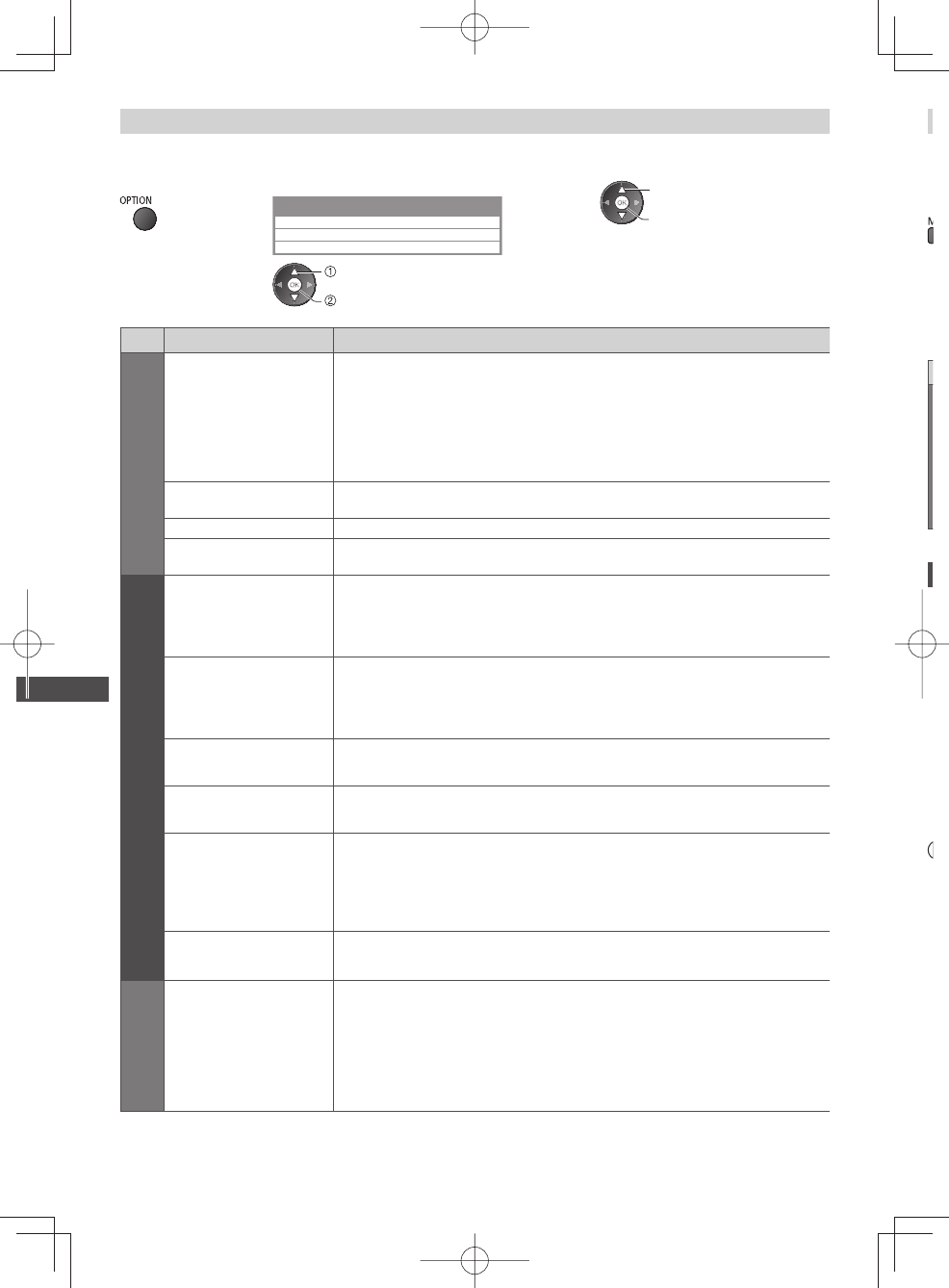
Using Network Services (DLNA / VIERA Connect)
64
Option menu for each content
Setup the settings for Photo, Video and Music file operations.
1 Display the
option menu
2 Select [Slideshow Settings], [Video Setup]
or [Music Setup]
Option Menu
Slideshow Settings
Video Setup
Music Setup
select
access
3 Select the items and set
select
access / store
Menu
Item Adjustments / Configurations (alternatives)
Slideshow Settings
Transition Effect
Selects the transition effect for switching the photo during the slideshow
[Off] / [Fade] / [Slide] / [Dissolve] / [Motion] / [Random]
[Fade]: The next photo fades in gradually.
[Slide]: The next photo slides and appears from the left side.
[Dissolve]: Each photo is dissolved when switching to the next photo.
[Motion]: Each photo is displayed with an effect of enlarging, reducing, moving
up or moving down.
[Random]: Each transition is selected at random.
Interval
Selects slideshow interval [5] / [10] / [15] / [30] / [60] / [90] / [120] (seconds)
●
This function is not available when [Transition Effect] is set to [Motion].
Repeat Slideshow repeat [Off] / [On]
Back Ground Music
Selects the back ground music during Photo mode
[Off] / [Type1] / [Type2] / [Type3] / [Type4] / [Type5]
Video Setup
Video Preview
Sets to start the preview of the title or scene in the thumbnail screen [Off] / [On]
●
Image may not be displayed for an instant in the thumbnail screen. Set the
preview [Off] to resolve this.
Multi Audio,
Dual Audio,
Dual Mono Audio
Selects between selectable sound tracks (if available)
●
It may take several seconds to change the sound.
●
Only available during playback
Subtitle
Subtitles On / Off (if available)
●
Only available during playback
Subtitle Text
Selects the font type to display subtitles correctly (if available)
●
Only available during playback
Aspect Change
[Aspect1]: Displays the content enlarged without distortion.
[Aspect2]: Displays the content full-screen.
[Original]: Displays the content original size.
●
You can also change the aspect using the ASPECT button.
●
Aspect change may not work depending on the content.
●
Only available during playback
Repeat Playback repeat within the selected file [Off] / [On]
Music Setup
Repeat
Playback repeat [Off] / [Folder] / [One]
[Folder]: Playback repeat within the selected folder.
[One]: Playback repeat of the selected one file.
Y
t
e
●
1
Y
●
●
●
●
●
●
●
●
●
●
●
●
●