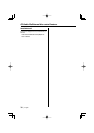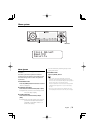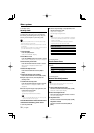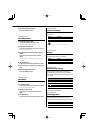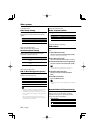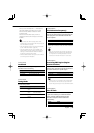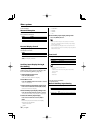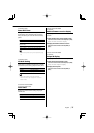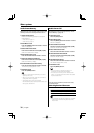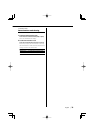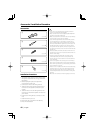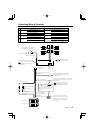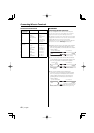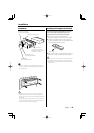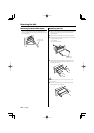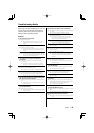38
|
English
Menu system
Audio Preset Memory
Registering the value setup by Sound Control. The
memory cannot be erased by the Reset button.
1 Setup Sound Control
Refer to the following operations to setup the
Sound Control.
- <Audio Control> (page 11)
- <Audio Setup> (page 12)
2 Enter Menu mode
Press the [MENU] button for at least 1 second.
"Menu" is displayed.
3 Select Audio Preset mode
Push the Control knob towards [FM] or [AM].
Select the "Audio Preset" display.
4 Enter Audio Preset mode
Press the Control knob for at least 1 second.
5 Select the Audio Preset Memory
Push the Control knob towards [FM] or [AM].
Select the "Memory" display.
6 Put the Audio Preset in the memory
Press the Control knob for at least 2 seconds.
The "Memory" display blinks 1 time.
7 Exit Menu mode
Press the [MENU] button.
• Register 1 pair of Audio Preset Memory. You cannot
register by the source.
• When you press the Reset, all the sources will be the
setting value which is registered.
• The following items cannot be registered.
Volume, Balance, Fader, Loudness, Volume offset, Dual
Zone System, Rear Volume
Audio Preset Call
Recalling the sound setup registered by <Audio
Preset Memory> (page 38).
1 Select the source
Press the [SRC] button.
2 Enter Menu mode
Press the [MENU] button for at least 1 second.
"Menu" is displayed.
3 Select Audio Preset mode
Push the Control knob towards [FM] or [AM].
Select the "Audio Preset" display.
4 Enter Audio Preset mode
Press the Control knob for at least 1 second.
5 Select the Audio Preset Recall
Push the Control knob towards [FM] or [AM].
Select the "Recall" display.
6 Recall the Audio Preset
Press the Control knob for at least 2 seconds.
The "Recall" display blinks 1 time.
7 Exit Menu mode
Press the [MENU] button.
• The User memory of <System Q> (page 10) is
changed to the value which was recalled.
• The source tone memory item of <Audio Control>
(page 11) is changed to the value which was recalled
by the selected source.
Function of the KDC-W707 (Russian sales area)
In Standby mode
Selecting Russian Characters
Select Russian as a text display language.
Display Setting
"Russian:ON" Displays texts using Russian characters.
"Russian:OFF" Displays texts using European characters.
• Texts displayed using Russian characters are as follows.
- Folder name/ File name/ Song title/ Artist name/
Album name