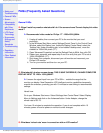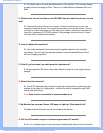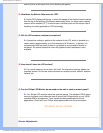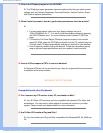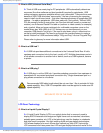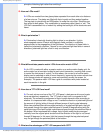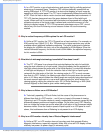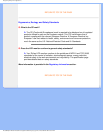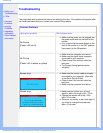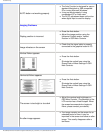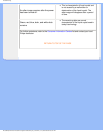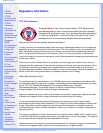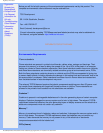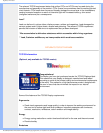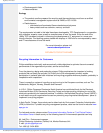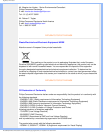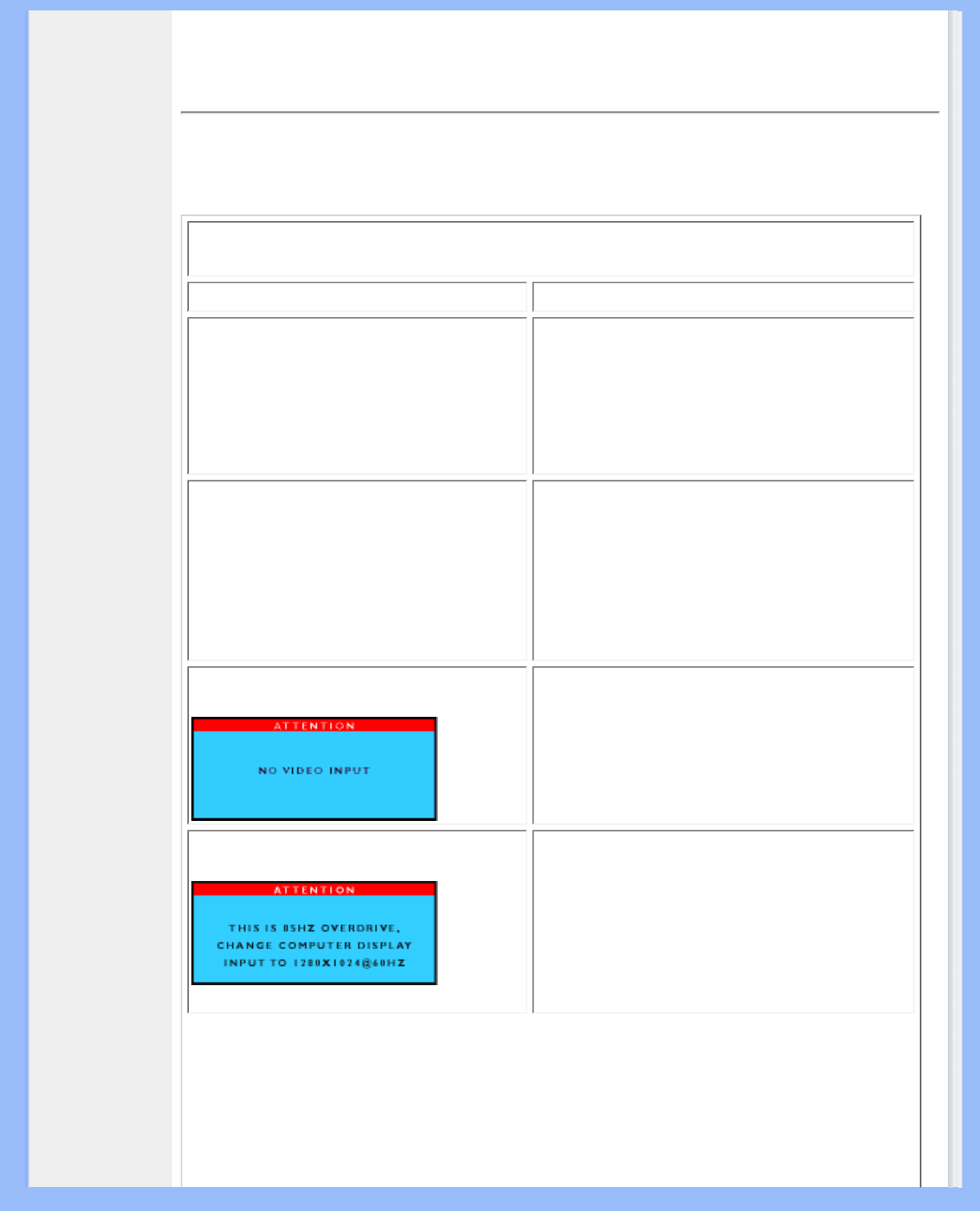
Troubleshooting
• Safety and
Troubleshooting
• FAQs
• Common
Problems
• Imaging
Problems
• Regulatory
Information
• Other Related
Information
Troubleshooting
This page deals with problems that can be corrected by the user. If the problem still persists after
you have tried these solutions, contact your nearest Philips dealer.
Common Problems
Having this problem Check these items
No Picture
(Power LED not lit)
● Make sure the power cord is plugged into
the power outlet and into the back of the
monitor.
● First, ensure that the power button on the
front of the monitor is in the OFF position,
then press it to the ON position.
No Picture
(Power LED is amber or yellow)
● Make sure the computer is turned on.
● Make sure the signal cable is properly
connected to your computer.
● Check to see if the monitor cable has
bent pins.
● The Energy Saving feature may be
activated
Screen says
● Make sure the monitor cable is properly
connected to your computer. (Also refer
to the Quick Set-Up Guide).
● Check to see if the monitor cable has
bent pins.
● Make sure the computer is turned on.
Screen says
● Make sure the vertical sync of input
signal is within the range of 56 ~ 75 Hz.
● Change the refresh rate to 56~75Hz
within 10 minutes.
● Re-power on monitor to start over again if
you failed to change the refresh rate
within 10 minutes.
file:///D|/My%20Documents/dfu/A7/english/170b6/safety/saf_troub.htm (1 of 3)2005-06-08 8:58:39 AM