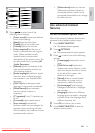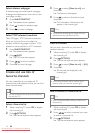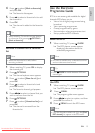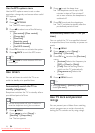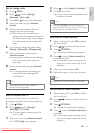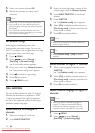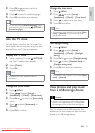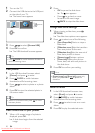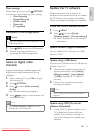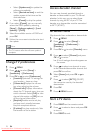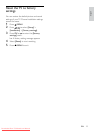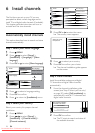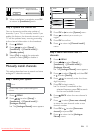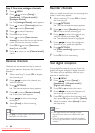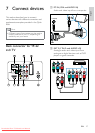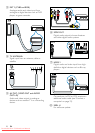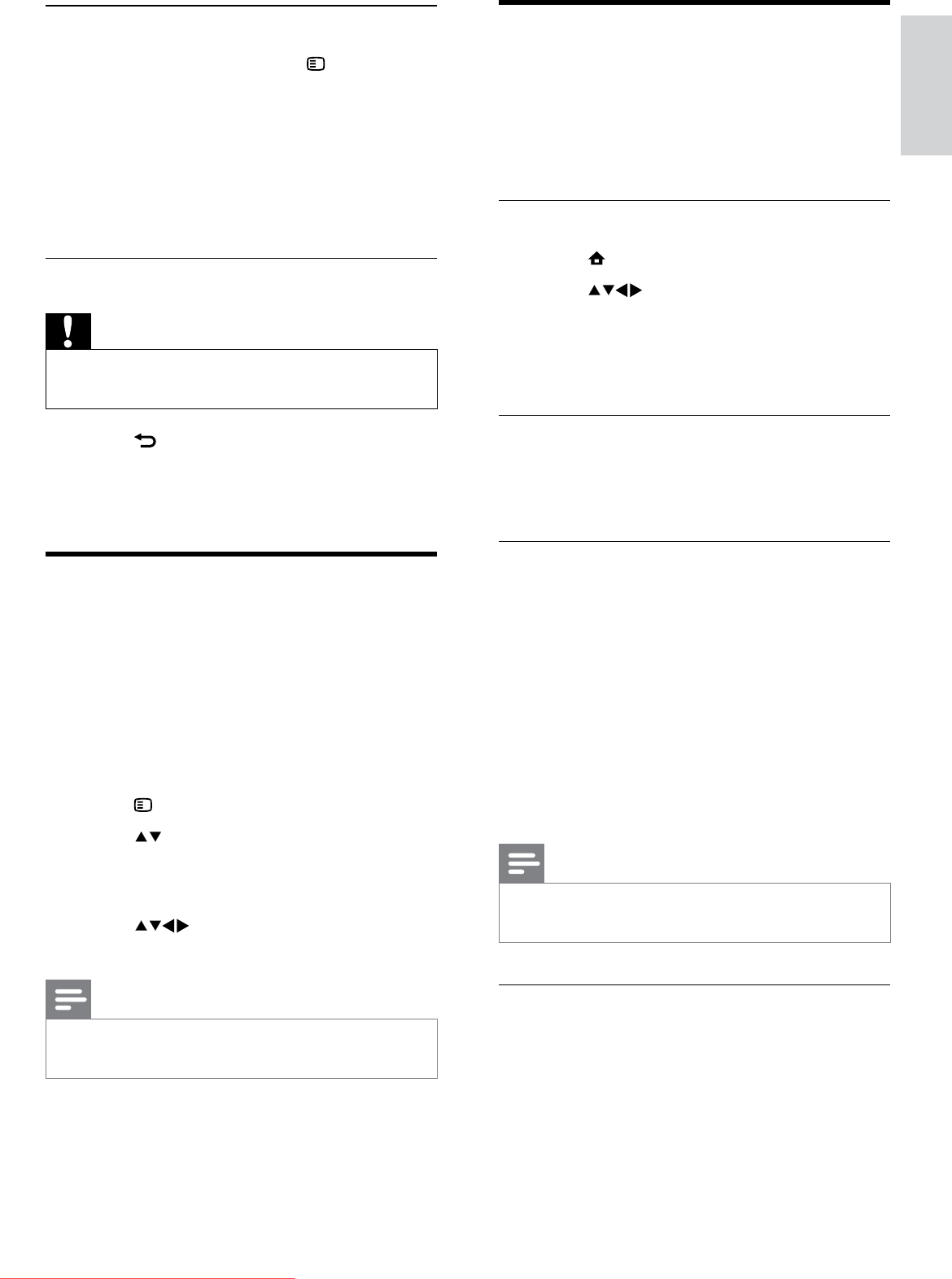
21
Update the TV software
Philips continuously tries to improve its
products and we recommend that you update
the TV software when updates are available.
Check www.philips.com/support for availability.
Check the current software version
1 Press MENU.
2 Press to select [Setup] >
[Software update] > [Current software].
The TV displays the current software »
information.
Update software (digital broadcasts)
You can update the TV software via a USB
device or OAD.
Update using a USB device
Connect your USB device to the USB port at
the side of your TV.
1 If the software update screen does not
appear automatically, select [Setup] >
[Software update] > [Local updates]
> [USB] to update the TV software
manually.
2 Follow the on-screen instructions to
complete the update.
Note
The TV restarts after the software update is •
complete.
Update using OAD (On the Air
software Download)
1 If using (DVB-T) digital broadcast, your
TV automatically receives software
updates. If you receive a message on
your screen asking you to update your
software:
Music settings
When listening to music, press OPTIONS
to access one of the following music settings.
• [Start/Stop play]
• [Repeat/Play once]
• [Shuffle on/off]
• [Show info]
• [TV speakers]
Disconnect a USB storage device
Caution
Follow this procedure to avoid damage to your •
USB storage device.
1 Press BACK to exit the USB browser.
2 Wait for five seconds before you
disconnect the USB storage device.
Listen to digital radio
channels
If digital broadcasting is available, digital radio
channels are installed automatically during
installation.
1 When watching TV, press OK to display
the channel grid.
2 Press OPTIONS.
3 Press to select [Filter channels] >
[Radio].
The radio channel grid appears. »
4 Press to select a radio channel and
press OK to listen.
Note
Select • [Filter channels] > [All] to exit radio
channels and view all channels.
English
EN
Downloaded From TV-Manual.com Manuals