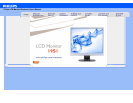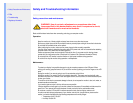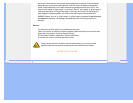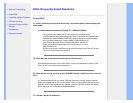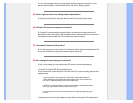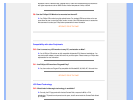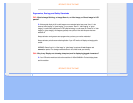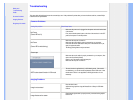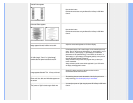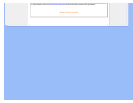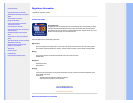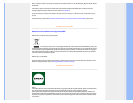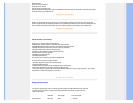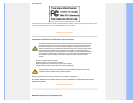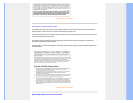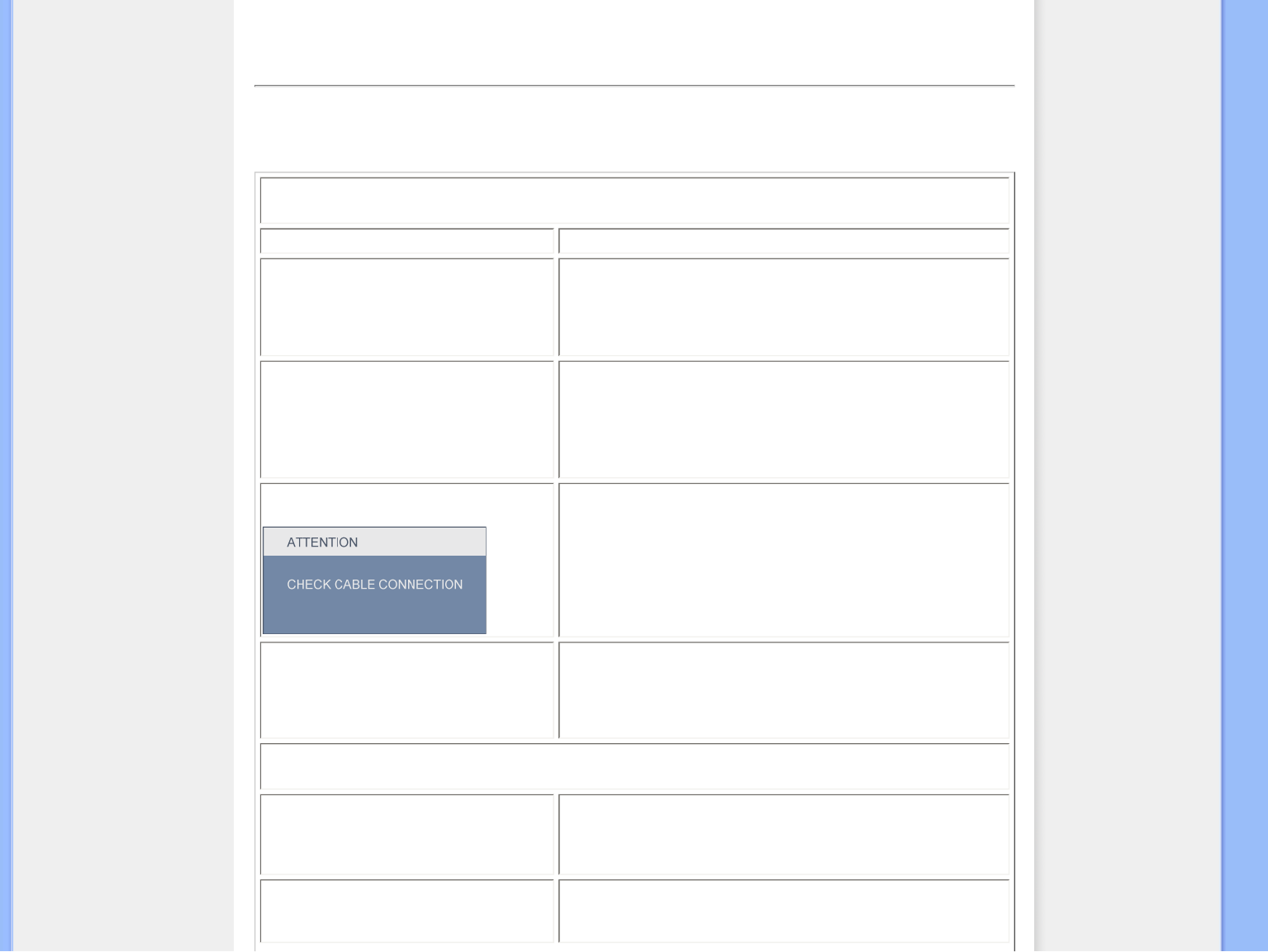
• Safety and
Troubleshooting
• FAQs
• Common Problems
• Imaging Problems
• Regulatory Information
Troubleshooting
This page deals with problems that can be corrected by a user. If the problem still persists after you have tried these solutions, contact Philips
customer service representative.
Common Problems
Having this problem Check these items
No Picture
(Power LED not lit)
Make sure the power cord is plugged into the power outlet and into the back
of the monitor.
First, ensure that the power button on the front of the monitor is in the OFF
position, then press it to the ON position.
No Picture
(Power LED is white blinking)
Make sure the computer is turned on.
Make sure the signal cable is properly connected to your computer.
make sure the monitor cable has no bent pins on the connect side. If yes,
repair or replace the cable.
The Energy Saving feature may be activated
Screen says
Make sure the monitor cable is properly connected to your computer. (Also
refer to the Quick Set-Up Guide).
Check to see if the monitor cable has bent pins.
Make sure the computer is turned on.
AUTO button doesn't function in VGA mode
The auto function is applicable only in VGA-Analog mode. If the result is
not satisfactory, you can do manual adjustments via the OSD menu. Note
that the Auto Function is not applicable in DVI-Digital mode as it is not
necessary.
Imaging Problems
Image is not centered
Press the Auto button.
Adjust the image position using the Phase/Clock of Setup in OSD Main
Controls.
Image vibrates on the screen
Check that the signal cable is properly securely connected to the graphics
board or PC.