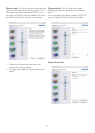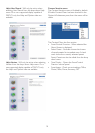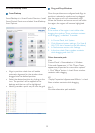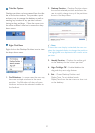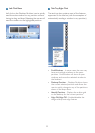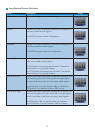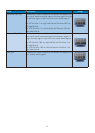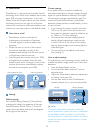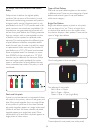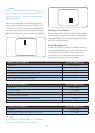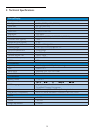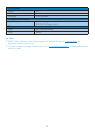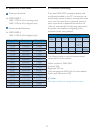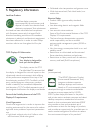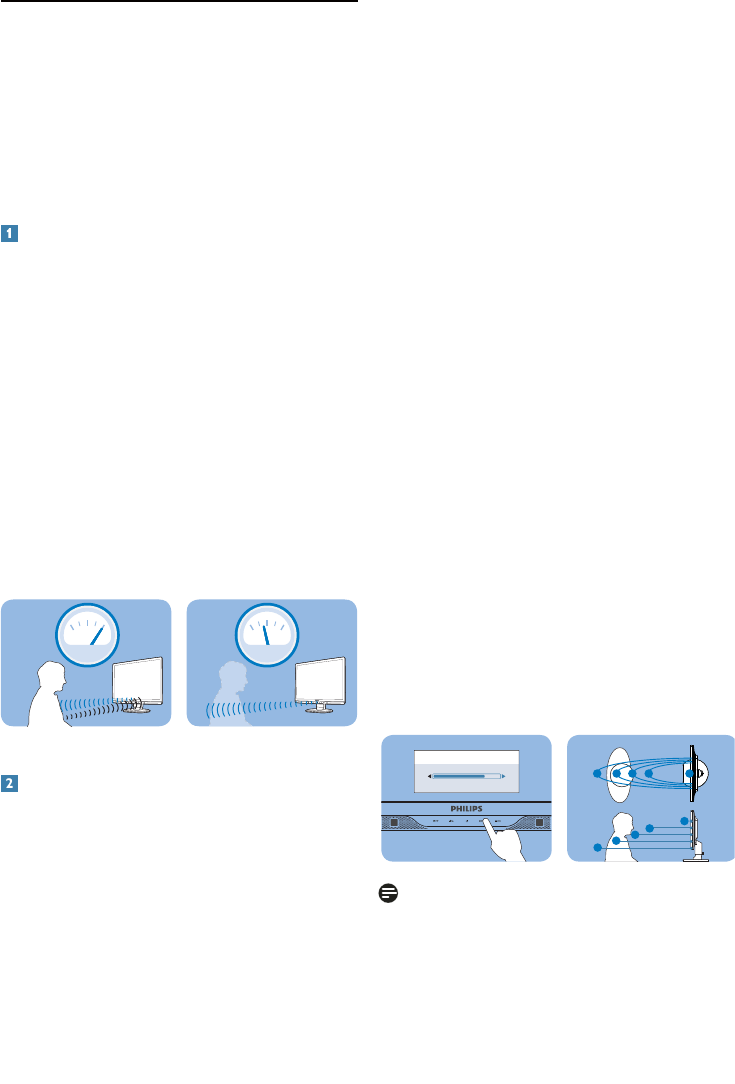
25
Custom settings
If you prefer to be in a position outside the
perimeters listed above, choose a higher strength
signal for optimal detection efficiency: The higher
the setting, the stronger the detection signal. For
maximum PowerSensor efficiency and proper
detection, please position yourself directly in front
of your monitor.
• If you choose to position yourself more than
100 cm or 40 inches from the monitor use
the maximum detection signal for distances up
to 120cm or 47 inches. (setting 4)
• Since some dark colored clothing tends to
absorb infrared signals even when the user
is within 100 cm or 40 inches of the display,
step up signal strength when wearing black or
other dark garb.
• You can return to the default mode at any
time (setting 3)
How to adjust settings
If PowerSensor is not operating correctly inside or
outside the default range, here’s how to fine-tune
detection:
• Press the PowerSensor hot key
• You will find the default position ‘3’ on the
adjustment bar.
• Adjust the PowerSensor detection adjustment
to Setting 4 and press OK.
• Test the new setup to see if PowerSensor
properly detects you in your current position.
Note
A manually selected PowerSensor mode will
remain operational unless and until it is readjusted
or the default mode is recalled. If you find that
the PowerSensor is excessively sensitive to nearby
motion for some reason, please adjust to a lower
signal strength.
3.7 PowerSensor
PowerSensor is a unique environmentally friendly
technology from Philips which enables user to save
up to 70% of power consumption. In line with
Philip’s Sense and Simplicity drive, this user friendly
technology works for you right out of the box
without any hardware or software installation, and
without any user intervention in the default mode.
How does it work?
• PowerSensor works on principle of
transmission and reception of harmless
“infrared” signals in order to detect user-
presence.
• When the user is in front of the monitor
the monitor operates normally, at the
predetermined settings that the user has set-
i.e. Brightness, contrast, color, etc
• Assuming that the monitor was set to 100%
of brightness for example, when the user
leaves his seat and is no longer in front of the
monitor, the monitor automatically reduces
the power consumption up to 80%.
Power consumption as illustrated above is for reference purpose only
Settings
Default settings
At its default setting, (Setting 3), PowerSensor
is designed to detect the presence of the user
located between 30 and 100 cm (12 and 40
inches) from the display and within five degrees
left or right of the monitor.
38 Watt
45W
8 Watt
PowerSensor detection adjustment
043 (default)
1234
1
0
0
2
3
4
User present in front
Hot key
User not present
Sensor distance