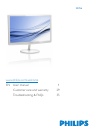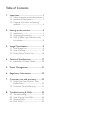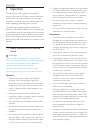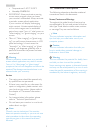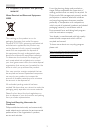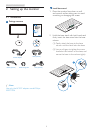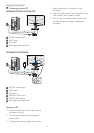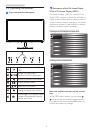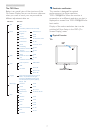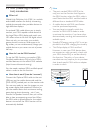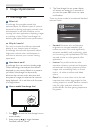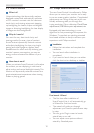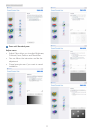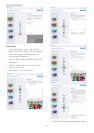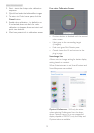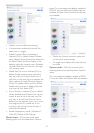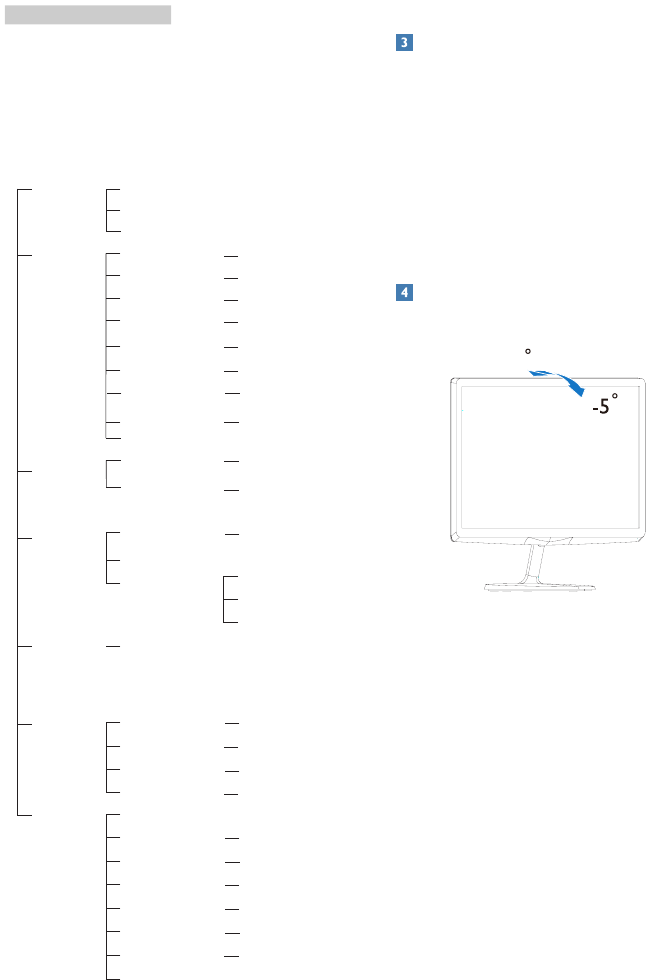
7
2. Setting up the monitor
The OSD Menu
Below is an overall view of the structure of the
On-Screen Display. You can use this as a reference
when you want to work your way around the
different adjustments later on.
Main menu Sub menu
Picture
OSD Settings
Setup
Language
Color
Audio
Input
Picture Format
Brightness
Contrast
Horizontal
Vertical
Transparency
OSD Time Out
H.Position
Auto
V.Position
Phase
Clock
Resolution Notification
Reset
Information
English, Deutsch, Español, Ελληνική, Français,
Italiano, MaryarNederlands, Português,
Português do BrazilPolskiРусский ,Svenska
SuomiTürkçeČeštinaУкраїнська, 简体中文,
繁中文,日本
Color Temperature
sRGB
User Define
Mute
(available for selective models)
VGA
DVI
MHL-HDMI (available for selective models)
SmartResponse
SmartContrast
Gamma
Over Scan
(available for selective models)
Pixel Orbiting
Volume
(available for selective models)
(available for selective models)
Wide Screen, 4:3
0~100
0~100
0~100
0~100
Off, 1, 2, 3, 4
5s, 10s, 20s, 30s, 60s
0~100
On, Off
Yes, No
0~100
0~100
0~100
6500K, 9300K
Red: 0~100
0~100
Green: 0~100
Blue: 0~100
On, Off
Off, Fast, Faster, Fastest
On, Off
1.8, 2.0, 2.2, 2.4, 2.6
On, Off
On, Off
Resolution notification
This monitor is designed for optimal
performance at its native resolution,
1920×1080@60Hz. When the monitor is
powered on at a different resolution, an alert is
displayed on screen: Use 1920×1080@60Hz for
best results.
Display of the native resolution alert can be
switched off from Setup in the OSD (On
Screen Display) menu.
Physical Function
Tilt
20