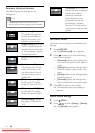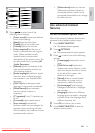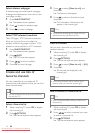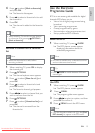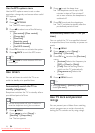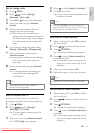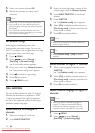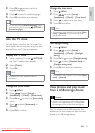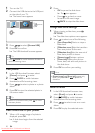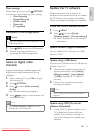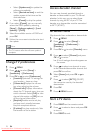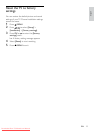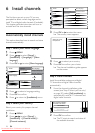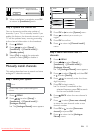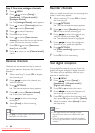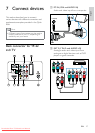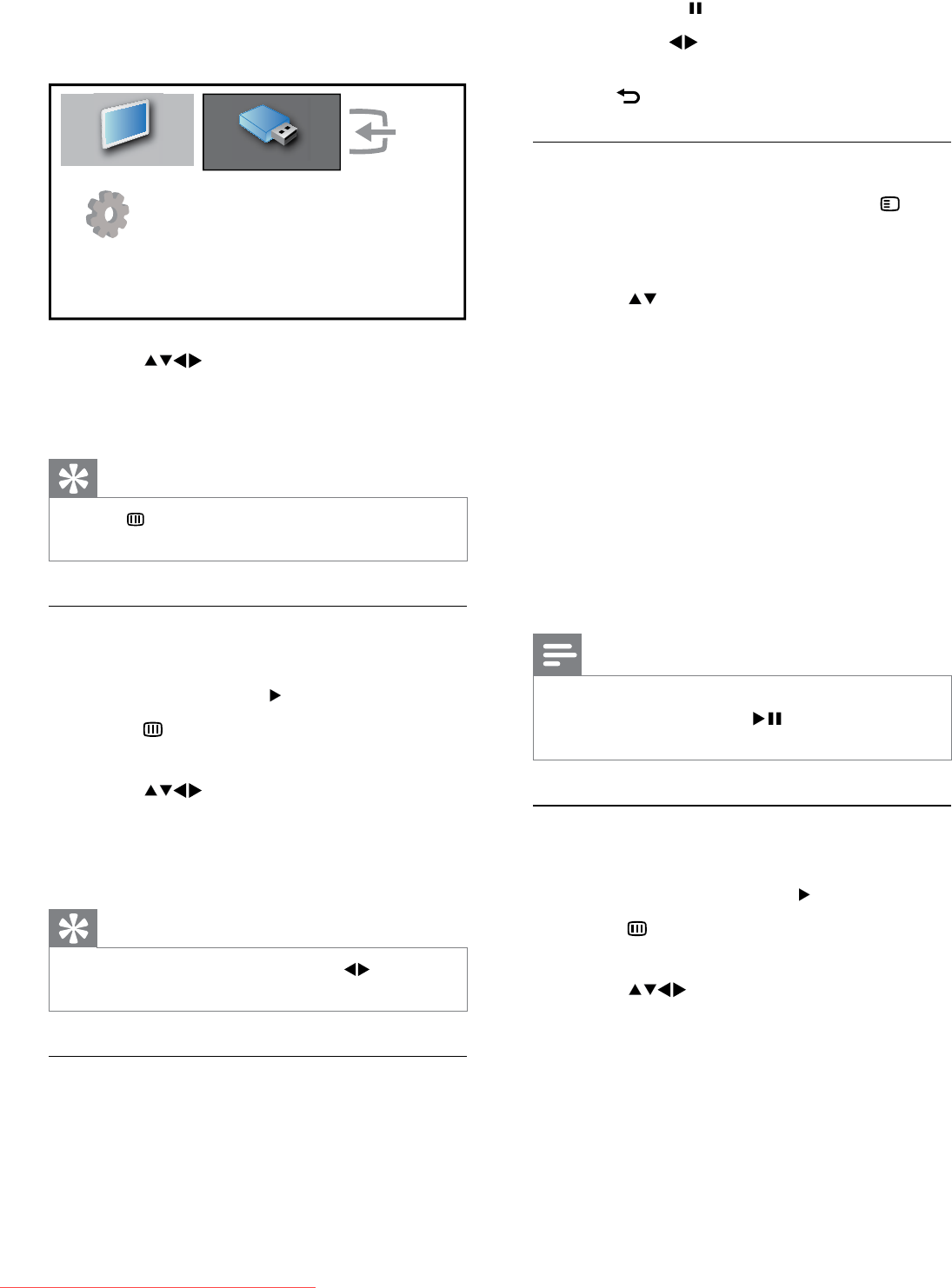
20
2 Press:
• OK to pause the slide show.
The »
icon appears.
Press •
to go back or move
forward to the next image.
•
BACK to stop the slide show.
Change slide show settings
1 When viewing a slide show, press
OPTIONS.
The slide show options menu appears. »
2 Press to select one of the following.
• [Start/Stop slide.]Starts or stops a
slide show.
• [Slideshow trans.]Sets the transition
from one picture to the next.
• [Slideshow freq.]Sets the amount of
time that a picture is shown.
• [Rotate image]Rotates a picture.
• [Show info]Displays the picture
name, date, size and next picture in
the slide show.
3 Press OK to confirm your setting.
Note
• [Rotate image] and [Show info] appear only
when you press OK or
to pause the
slideshow.
Listen to music
1 In the USB thumbnail browser view,
select [Music] and press
to enter.
2 Press GUIDE to switch between
thumbnail and file browsing views.
3 Press to select music or a music
album.
4 Press OK to play the selected music.
1 Turn on the TV.
2 Connect the USB device to the USB port
on the side of your TV.
The home menu appears. »
3 Press to select [Browse USB].
4 Press OK to confirm.
The USB thumbnail browser appears. »
Tip
Press • GUIDE to switch between thumbnail
and file browsing views.
View photos
1 In the USB thumbnail browser, select
[Picture] and press
to enter.
2 Press GUIDE to switch between
thumbnail and file browsing views.
3 Press to select a photo or a photo
album.
4 Press OK to view the selected photo in
full screen mode.
Tip
When in full screen mode, press • to move
between photos.
View a slide show of your photos
1 When a full screen image of a photo is
displayed, press OK.
A slide show begins from the selected »
image.
Add new device
Watch TV
Browse USB
Setup
EN
Downloaded From TV-Manual.com Manuals