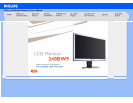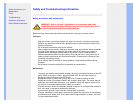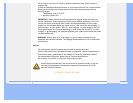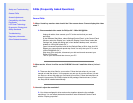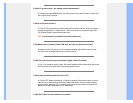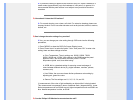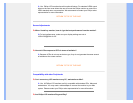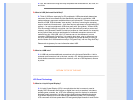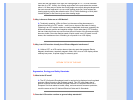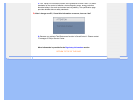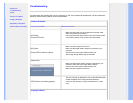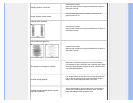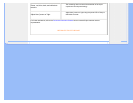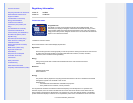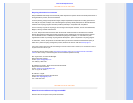Safety and Troubleshooting
General FAQs
Screen Adjustments
Compatibility with Other
Peripherals
LCD Panel Technology
Ergonomics, Ecology and
Safety Standards
Troubleshooting
Regulatory Information
Other Related Information
FAQs (Frequently Asked Questions)
General FAQs
Q:
When I install my monitor what should I do if the screen shows 'Cannot display this video
mode'?
A: Recommended video mode for Philips 24": 1920x1200 @60Hz.
Unplug all cables, then connect your PC to the monitor that you used
previously.
In the Windows Start Menu, select Settings/Control Panel. In the Control Panel
Window, select the Display icon. Inside the Display Control Panel, select the
'Settings' tab. Under the setting tab, in box labeled 'desktop area', move the
slidebar to 1920x1200 pixels (24").
Open 'Advanced Properties' and set the Refresh Rate to 60Hz, then click OK.
Restart your computer and repeat step 2 and 3 to verify that your PC is set at
1920x1200@60Hz (24").
Shut down your computer, disconnect your old monitor and reconnect your
Philips LCD monitor.
Turn on your monitor and then turn on your PC.
Q: What are the .inf and .icm files on the CD-ROM? How do I install the drivers (.inf and .
icm)?
A: These are the driver files for your monitor. Follow the instructions in your user
manual to install the drivers. Your computer may ask you for monitor drivers (.inf and .
icm files) or a driver disk when you first install your monitor. Follow the instructions to
insert the (companion CD-ROM) included in this package. Monitor drivers (.inf and .
icm files) will be installed automatically.
Q: How do I adjust the resolution?
A: Your video card/graphic driver and monitor together determine the available
resolutions. You can select the desired resolution under Windows® Control Panel
with the "Display properties"
.