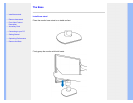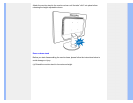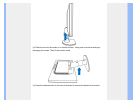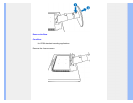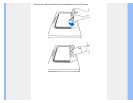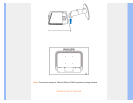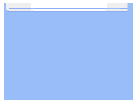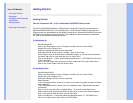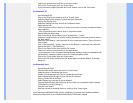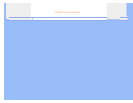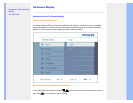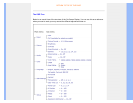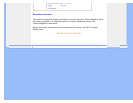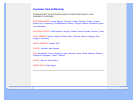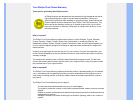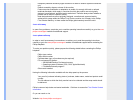Select your monitor model and click on the 'Next' button.
Click on the 'Finish' button then the 'Close' button.
If you can see the 'Digital Signature Not Found' window, click on the 'Yes' button.
For Windows® XP
Start Windows® XP.
Click on the 'Start' button and then click on 'Control Panel'.
Select and click on the category 'Printers and Other Hardware'
Click on the 'Display' Item.
Select the 'Settings' tab then click on the 'Advanced' button.
Select 'Monitor' tab
- If the 'Properties' button is inactive, it means your monitor is properly configured. Please
stop installation.
- If the 'Properties' button is active, click on 'Properties' button.
Please follow the steps below.
Click on the 'Driver' tab and then click on 'Update Driver...' button.
Select the 'Install from a list or specific location [advanced]' radio button and then click on
the 'Next' button.
Select the 'Don't Search. I will choose the driver to install' radio button. Then click on the
'Next' button.
Click on the 'Have disk...' button, then click on the 'Browse...' button and then select the
appropriate drive F: (CD-ROM Drive).
Click on the 'Open' button, then click the 'OK' button.
Select your monitor model and click on the 'Next' button.
- If you can see the 'has not passed Windows® Logo testing to verify its compatibility with
Windows® XP' message, please click on the 'Continue Anyway' button.
Click on the 'Finish' button then the 'Close' button.
Click on the 'OK' button and then the 'OK' button again to close the Display_Properties
dialog box.
For Windows® Vista
Start Windows® Vista.
Click the Start button; select and click on 'Control Panel'.
Select and click on 'Hardware and Sound'
Choose 'Device Manager' and Click on 'Update device drivers'.
Select 'Monitor' and then right click on 'Generic PnP Monitor'.
Click on 'Update Driver Software'.
Select 'Browse my computer for driver software'.
Click the 'Browse'button and choose the drive in which you've placed the disk. Example:
(CD-ROM Drive:\\Lcd\PC\drivers\).
Click the 'Next' button.
Wait few minutes for installing the driver, and then click 'Close' button.
If your Windows® 98/2000/XP/Vista version is different or you need more detailed installation
information, please refer to your Windows® 98/2000/XP/Vista user's manual.