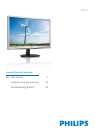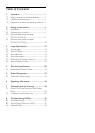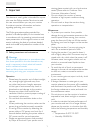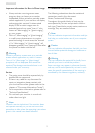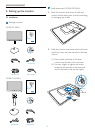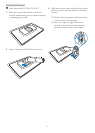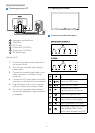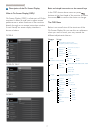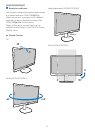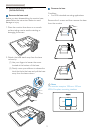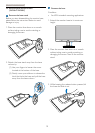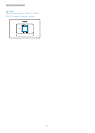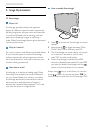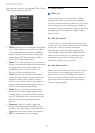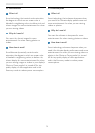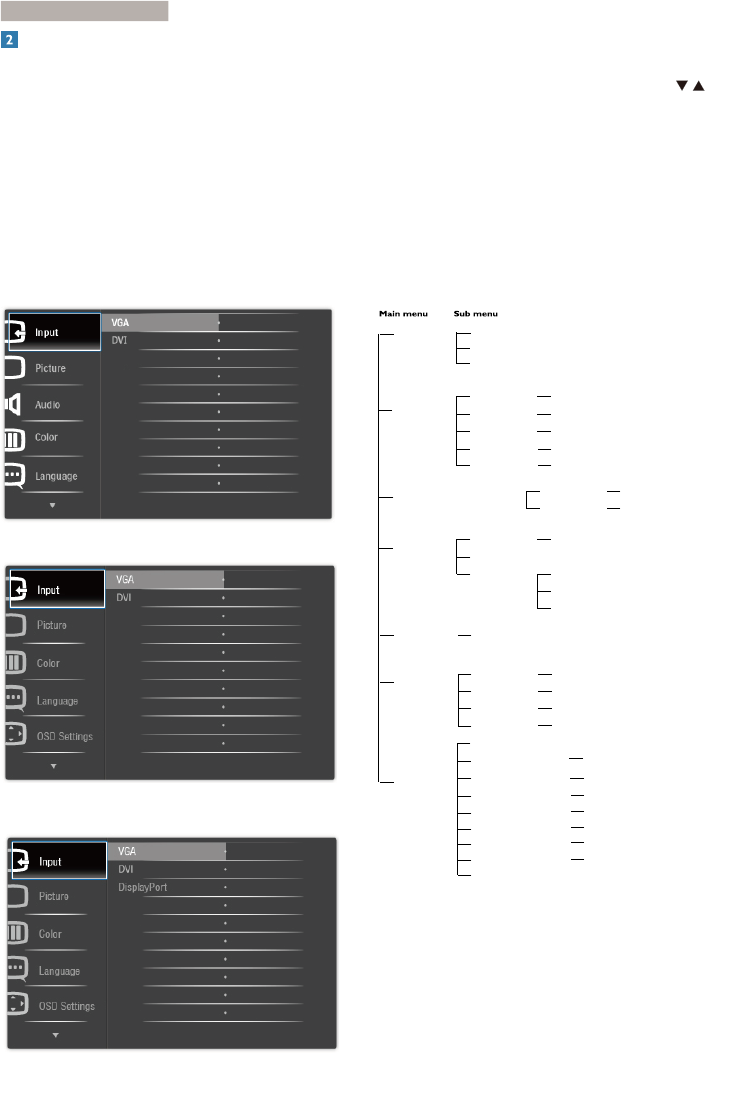
7
2. Setting up the monito
r
Description of the On Screen Display
What is On-Screen Display (OSD)?
On-Screen Display (OSD) is a feature in all Philips
monitors. It allows an end user to adjust screen
performance or select functions of the monitors
directly through an on-screen instruction window.
A user friendly on screen display interface is
shown as below:
241S4LA
241S4L/241S4LC
241S4LY
Basic and simple instruction on the control keys
In the OSD shown above users can press
buttons at the front bezel of the monitor to move
the cursor, OK to confirm the choice or change.
The OSD Menu
Below is an overall view of the structure of the
On-Screen Display. You can use this as a reference
when you want to work your way around the
different adjustments later on.
Input
VGA
DVI (available for selective models)
Picture
Wide screen, 4:3, 16:9, 1:1
0~100
0~100
On, Off
Picture Format
Brightness
Contrast
SmartContrast
OSD Settings
0~100
0~100
Off, 1, 2, 3, 4
5, 10, 20, 30, 60
Horizontal
Vertical
Transparency
OSD Time out
Setup
0~100
On, Off
Yes, No
0~100
0~100
0~100
H. Position
V. Position
Phase
Clock
Resolution Notification
Reset
Information
Language
Color
5000K, 6500K, 7500K, 8200K, 9300K, 11500
K
Red: 0~100
Green: 0~100
Blue: 0~100
Color Temp.
sRGB
User Define
Auto
DisplayPort (available for selective models)
Gamma
1.8, 2.0, 2.2, 2.4, 2.6
English,Español, Français, Deutsch, Italiano,
Português, Русский,
⇷⚭ྃ࿄
Power LED
0, 1, 2, 3, 4
Audio
(available for selective models)
On, Off
On, Off
Stand Alone
Mute