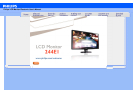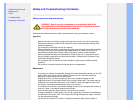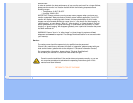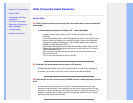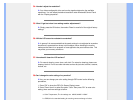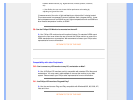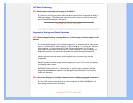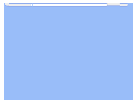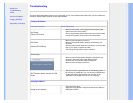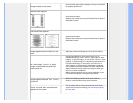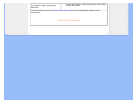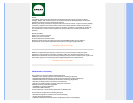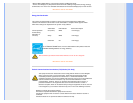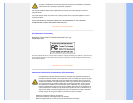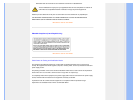• Safety and
Troubleshooting
• FAQs
• Common Problems
• Imaging Problems
• Regulatory Information
Troubleshooting
This page deals with problems that can be corrected by a user. If the problem still persists after you have tried these
solutions, contact Philips customer service representative.
Common Problems
Having this problem Check these items
No Picture
(Power LED not lit)
Make sure the power cord is plugged into the power outlet
and into the back of the monitor.
First, ensure that the power button on the front of the monitor
is in the OFF position, then press it to the ON position.
No Picture
(Power LED is White)
Make sure the computer is turned on.
Make sure the signal cable is properly connected to your
computer.
make sure the monitor cable has no bent pins on the connect
side. If yes, repair or replace the cable.
The Energy Saving feature may be activated
Screen says
Make sure the monitor cable is properly connected to your
computer. (Also refer to the Quick Set-Up Guide).
Check to see if the monitor cable has bent pins.
Make sure the computer is turned on.
AUTO button doesn't function in VGA
mode
The auto function is applicable only in VGA-Analog mode. If
the result is not satisfactory, you can do manual adjustments
via the OSD menu. Note that the Auto Function is not
applicable in DVI-Digital mode as it is not necessary.
Imaging Problems
Image is not centered
Press the Auto button.
Adjust the image position using the Phase/Clock of Setup in
OSD Main Controls.