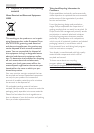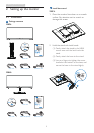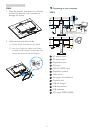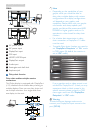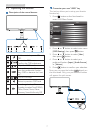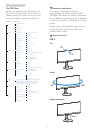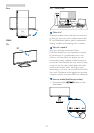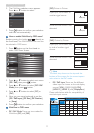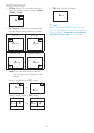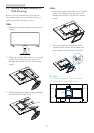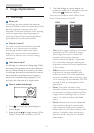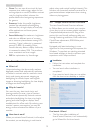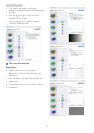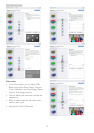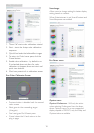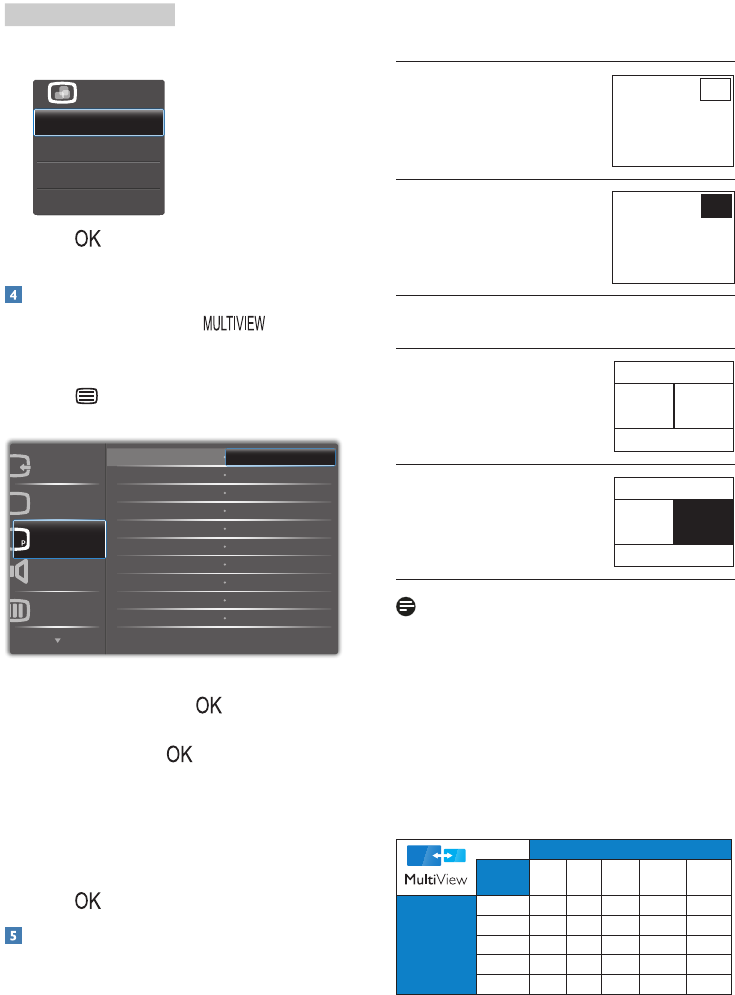
11
2. Setting up the monitor
2. The MultiView selection menu appears.
Press ▲ or ▼ button to select.
3. Press button to conrm your selection
and then exit automatically.
How to enable MultiView by OSD menu?
Besides pressing the hotkey directly on
the front bezel, the MultiView function can also
be selected in OSD menu.
1. Press button on the front bezel to
enter OSD Menu Screen.
2. Press ▲ or ▼ button to select main menu
[PiP / PbP], then press button.
3. Press ▲ or ▼ button to select [PiP / PbP
Mode], then press button.
4. Press ▲ or ▼ button to select [PiP] or
[PbP].
5. Now you can move backward to set the
[PiP / PbP Input], [PiP Size], [PiP Position].,
or [Swap].
6. Press button to conrm your selection.
MultiView in OSD menu
• PiP / PbP Mode: There are two modes for
MultiView: [PiP] and [PbP].
[PiP]: Picture in Picture
Open up a sub-window of
another signal source.
B
A (main)
When the sub source is not
detected:
B
A (main)
[PbP]: Picture by Picture
Open up a sub-window side-
by-side of another signal
source.
A (main) B
When the sub source is not
detected:
A (main) B
Note
The black strip shows on the top and the
bottom of the screen for the correct aspect
ratio when in the PbP mode.
• PiP / PbP Input: There are five different
video input to choose as the sub display
source: [VGA] (298P4QAJEB),[DVI],
[HDMI 1], [HDMI 2], and [DisplayPort].
Please refer below table for compatibility of
main/sub input source.
SUB SOURCE POSSIBILITY (xl)
Inputs VGA DP DVI
HDMI
1
HDMI
2
MAIN
SOURCE
(xl)
VGA ● ● ● ●
DP ● ● ● ●
DVI ● ●
HDMI 1 ● ●
HDMI 2 ● ●