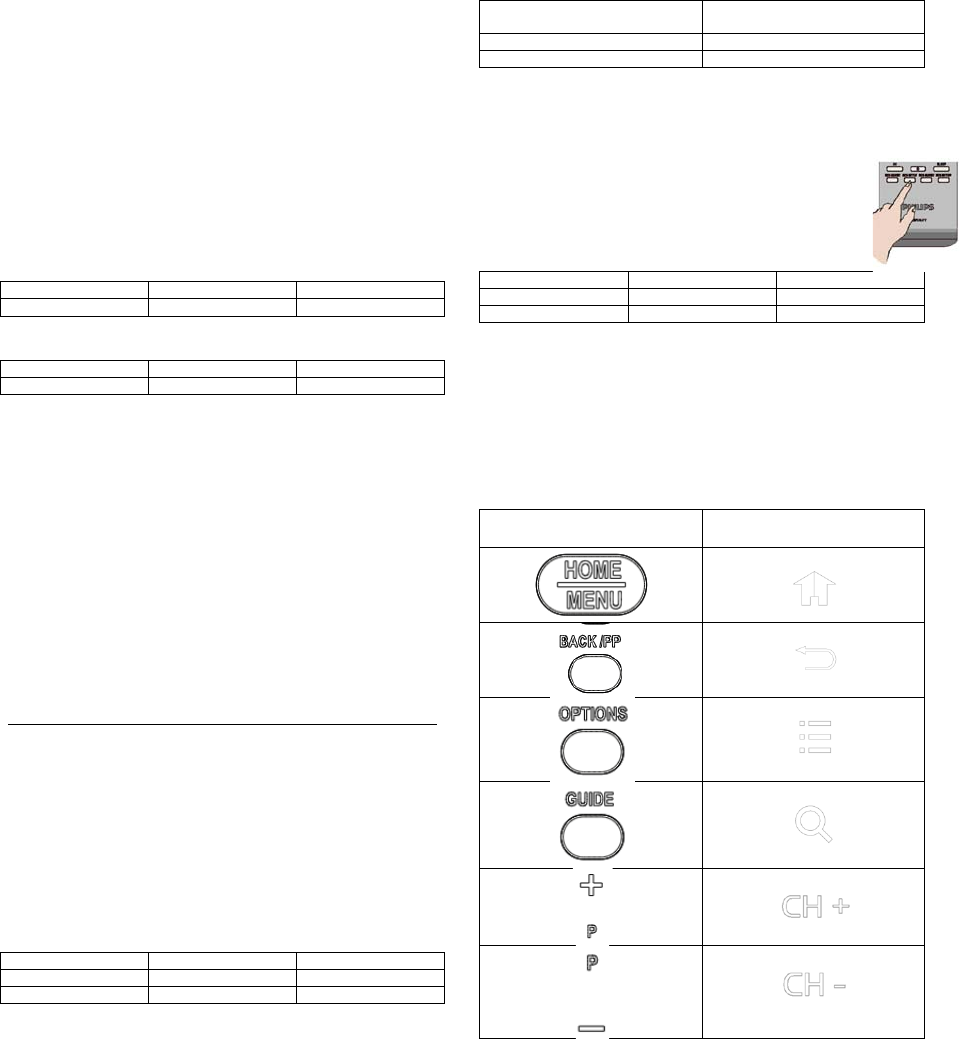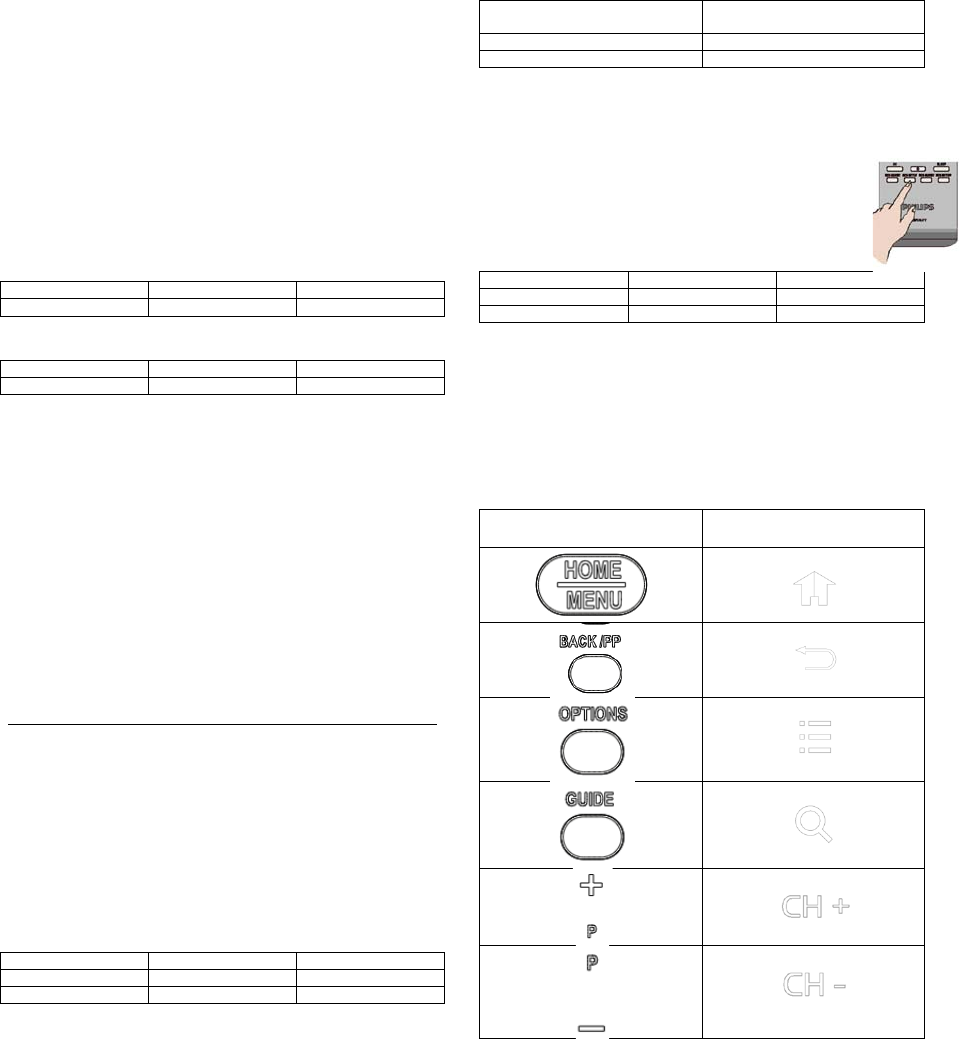
8
______________________
Store Settings
To confirm the changes the settings has to be
stored.
select [Store] > [Confirm] to save the changes.
_______________________
Smartloader
Place a USB Memory stick in the side USB
connector
TV will read and store Cloning data from USB stick
TV will store Cloning data to USB stick
2. TV
Functionality
Setup Mode
instruction
To select specific TV functionality settings (i.e.
Channel settings, picture settings .etc) this can be
done in TV Setup Mode only.
To enter the TV Setup mode, it is necessary to
disable the Professional mode. To do this, change
the setting of BDS Mode in the BDS Mode Setting
menu to ‘off’, and store this setting.
After this the TV initiates a restart and will switch to TV Setup mode.
Now the Professional Setup Remote Control in RC6
Guest mode (press on the Professional Setup RC
the RC6 Guest button) and the TV Remote control
can be used to make the required setting.
The available options are described in the TV
Functionality Set reference DFU.
The TV Functionality Set reference to match a
hospitality TV is the following:
Hospitality Set reference
TV Functionality Set reference
The TV Functionality Set reference DFU is available via the Philips
Hospitality Website: www.philips.com/hotelTV
After making the proper settings, activate the
Professional Setup Remote Control mode
(press the RC5 Setup button) and pressing
Home/Menu to active the BDS Setup Menu.
After this the TV initiates a restart and will switch to Standby.
Remote Control Alignment