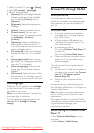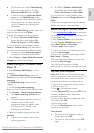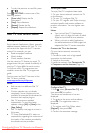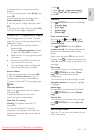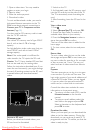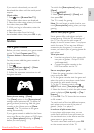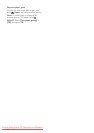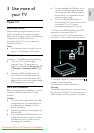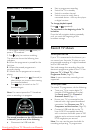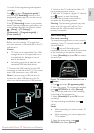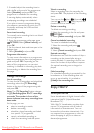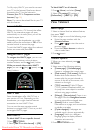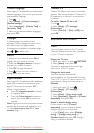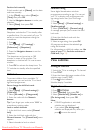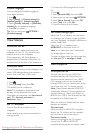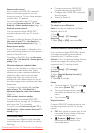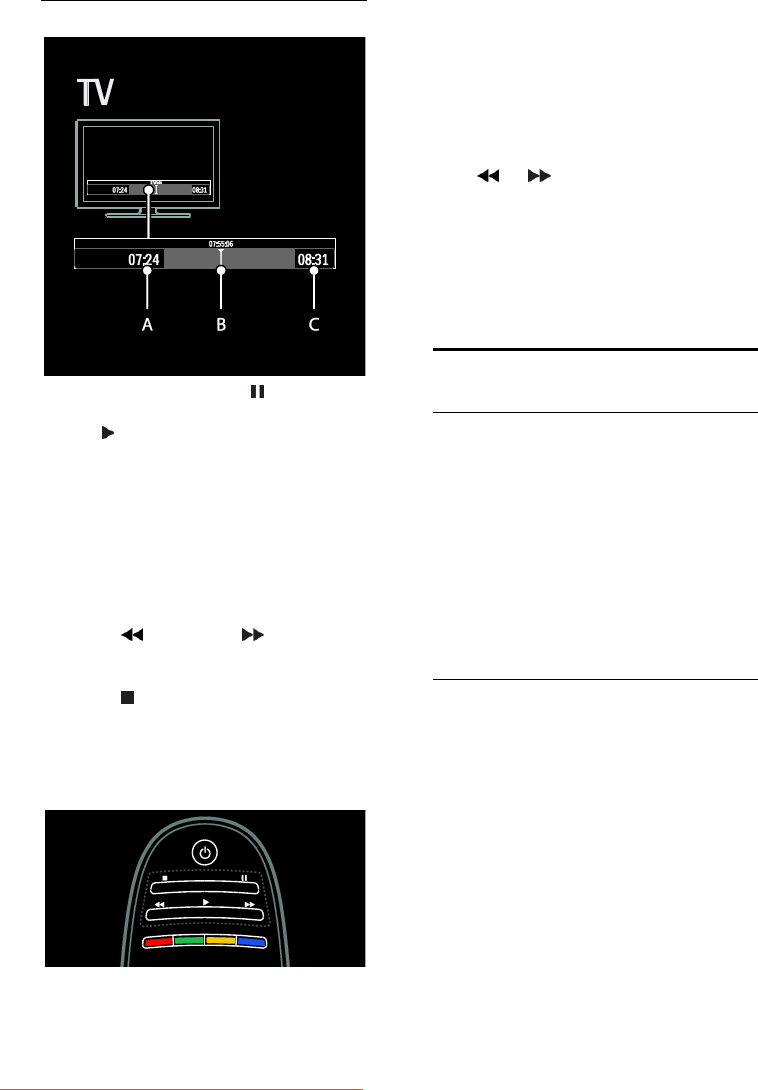
EN 28
Pause a live TV broadcast
1. On a digital channel, press (pause) to
pause a TV broadcast.
2. Press (play) to continue watching.
The status bar shows the following time
indicators:
A. When the programme is paused for the
first time.
B. Where the paused programme is
currently playing.
C. Where the live programme is currently
playing.
Press (reverse) or (forward) to
select where you want to start viewing
the stored broadcast.
Press (stop) to switch to live TV
broadcast again.
Note: You cannot pause the TV broadcast
when a recording is in progress.
The stored broadcast on the USB hard disk
is cleared if you do one of the following:
Disconnect the USB hard disk.
Start a programme recording.
Switch the TV to standby.
Switch to another channel.
Switch source to watch from a
connected device - a Blu-ray disc player
or digital receiver.
To change playback speed
Press or repeatedly.
To jump back to the beginning of the TV
broadcast
Press the left navigation button repeatedly
until you reach the beginning of the
broadcast storage.
Record TV shows
What you can do
If your TV is connected to the Internet, you
can record your favourite TV show or set a
programmed recording of a digital broadcast
onto a USB hard disk.
Start and manage the recordings from the
electronic programme guide on the TV. See
Use your TV > Watch TV > View
Programme Guide (Page 15).
Note: In some countries, recording is not
supported.
What you need
To record TV programmes, do the following:
Tune your TV to receive digital TV
channels (DVB broadcast or similar).
See Set up your TV > Channels >
Automatic install (Page 40).
Ensure your TV is connected to the
Internet with a high-speed broadband
connection. See Connect your TV >
Computers and the Internet (Page 55).
Connect a USB hard disk to the TV.
Use a USB 2.0 compatible hard disk
with a minimum hard disk space of 250
gigabyte and a minimum transfer speed
of 30 megabytes per second.
Note: You can use the same hard disk for
recording and pausing TV programmes.
Downloaded From TV-Manual.com Manuals