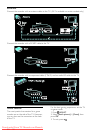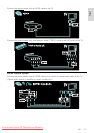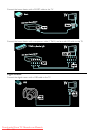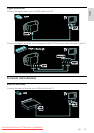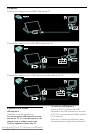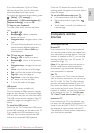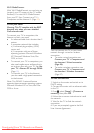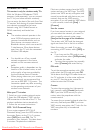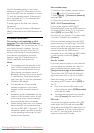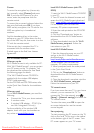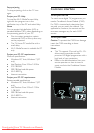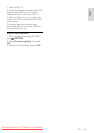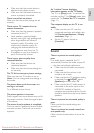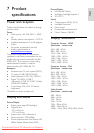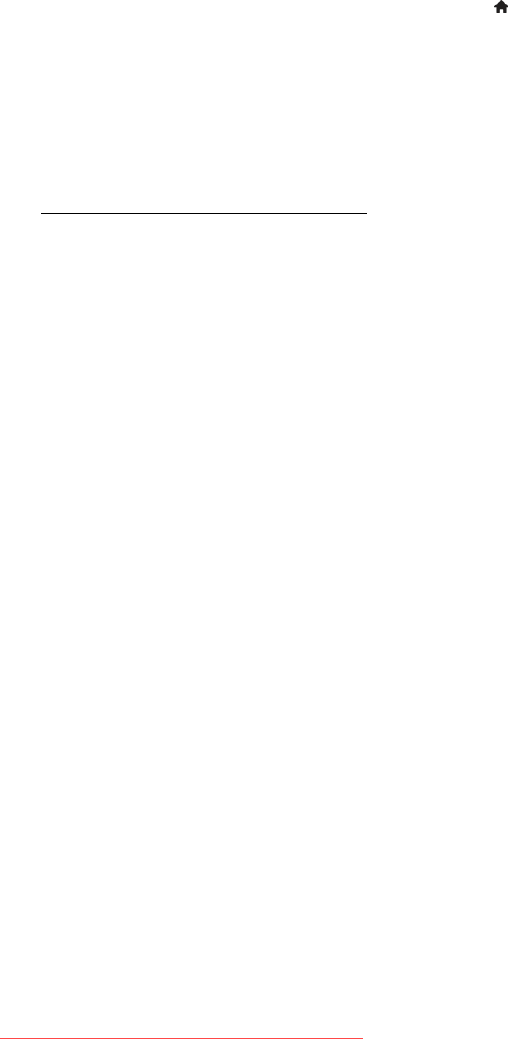
EN 58
Find this hexadecimal key in the router
software on your PC. Write down the first
key of the WEP keys list and enter it on the
TV with the remote control. If the security
key is accepted, the TV is connected with
the wireless router.
If asked, agree to the End User License
Agreement.
If you are using the Wireless USB adapter,
keep it connected to the USB connector on
the TV.
Wireless connection
This section is only applicable to Wi-fi
integrated TVs such as the PFL7666 and
PDL7906 series. You can connect the TV to
your home network wirelessly. You can
enjoy the best of the web from Net TV
services, and sharing of content between
your devices connected to the home
network using Wi-Fi MediaConnect or
DLNA, seamlessly and hassle free.
Notes:
The wireless network operates in the
same 2.4GHz frequency spectrum as
common household devices, such as
Dect phones, microwave ovens or
Bluetooth devices, which can cause Wi-
Fi interferences. Move these devices
away from the TV with the connected
Wireless USB adapter.
You should turn off any unused
network equipment in the home
network as this increases network
traffic.
Reception quality is dependent on the
location of the wireless router, as well
as the quality of services provided by
the local Internet Service Provider.
When playing video over your wireless
home network, we recommend that
you use an IEEE 802.11 N router. The
connection speed may differ according
to the operating environment of your
wireless home network.
Start wireless setup
1. Switch on your wireless network router.
2. Press on the TV remote control.
3. Select [Setup] > [Connect to network]
and press OK.
4. Follow the on-screen instructions.
WPS - Wi-Fi Protected Setup
If your router supports WPS (Wi-Fi
Protected Setup), press the WPS button on
the router. Return to the TV in 2 minutes,
select [WPS] and press OK. The TV
connects to your network. This takes about
2 minutes. Complete the installation.
Most new wireless routers have the WPS
system and carry the WPS logo. The WPS
system uses WPA security encryption and
cannot be combined with devices on your
network that use the WEP security
encryption. If you still need this WEP device
in your network, install with [Scan] >
[Custom].
Scan for routers
If you have several routers in your network,
you can select the network you need. To
select a specific network router, press
[Scan]on the first page of the installation.
The routers with WPS and the strongest
signal are shown first in the list on screen.
Select the router you need. If you are
connecting a WPS router, select [WPS] on
the TV.
If you have set the PIN code in your
router software, select [WPS pincode:]
and enter the code.
To enter the encryption key manually,
select [Custom] and enter the key.
PIN code
To set the secured connection with a PIN
code, select the PIN code and press OK.
Write down the 8 digit PIN code shown on
the TV and enter it in the router software
on your PC. See the router manual for
where to enter the PIN code.
Downloaded From TV-Manual.com Manuals