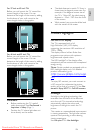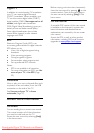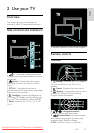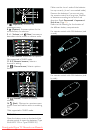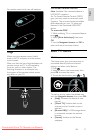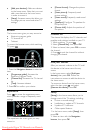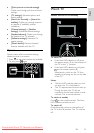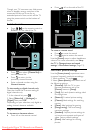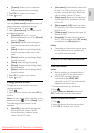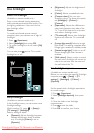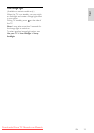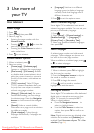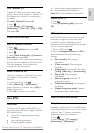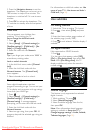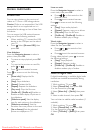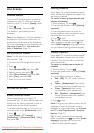EN 21
English
[Custom]: Allows you to customize
and store personal picture settings.
3. Press OK to confirm your choice.
4. Press to exit.
Use Smart sound settings
NonPubli sh
Use the [Smart sound] experience menu to
access frequently-used sound settings.
1. While watching TV, press .
2. Select [Smart sound], then select one of
the following settings:
[Personal]: Sets the TV to your
personal preferences set in the [Sound]
menus in [Setup].
[Standard]: Adjusts sound settings to
suit most environments and types of
audio.
[News]: Applies sound settings ideally
suited for spoken audio, such as the
news.
[Movie]: Applies sound settings ideally
suited for movies.
[Game]: Ideal settings for gaming.
[Drama]: Applies sound settings ideally
suited for drama.
[Sports]: Applies sound settings ideally
suited for sports.
3. Press OK to confirm your choice.
4. Press to exit.
Change picture format
NonPublish
Change the picture format to suit your
viewing experience.
1. Press .
2. Select a picture format, then press OK to
confirm.
Note: You can access picture formats via the
experience menu and the [Setup] menu.
The following picture formats can be
selected:
[Auto fill]: Automatically enlarges the
picture to fill the screen. Minimal
picture distortion, subtitles remain
visible. Not for PC input.
[Auto zoom]: Automatically zooms the
picture in to fill the screen as much as
possible, without distortion. Black bars
may be visible. Not for PC input.
[Super zoom]: Removes the black bars
on the sides of 4:3 broadcasts. Not for
HD or PC.
[Movie expand 16:9]: Scales the classic
4:3 format to 16:9. Not recommended
for HD or PC.
[Wide screen]: Stretches the classic 4:3
format to 16:9.
[Unscaled]: Provides maximum detail
for PC. Only available when [PC mode]
is enabled in the [Picture] menu.
Notes:
Depending on the picture source, some
picture formats are not available and
will not be seen on-screen.
Watch a connected device
Add new device
NonPublish
Notes:
Before watching a connected device,
you must add it to the home menu.
HDMI ARC compliant devices
connected to the HDMI ARC
connector on the TV are automatically
added to the home menu.
1. Connect and switch on the device.
2. Press .
3. Select [Add your devices], then press
OK. Follow the on-screen instructions.
Watch connected device
NonPublish
1. Press .
2. Select the device from the home menu.
3. Press OK to confirm your choice.
Downloaded From TV-Manual.com Manuals