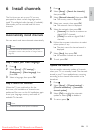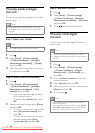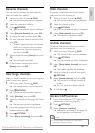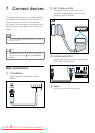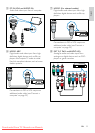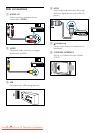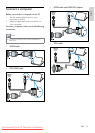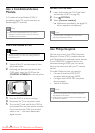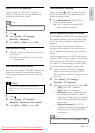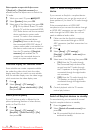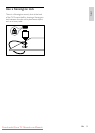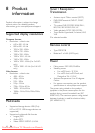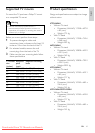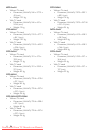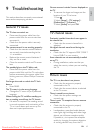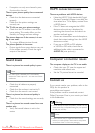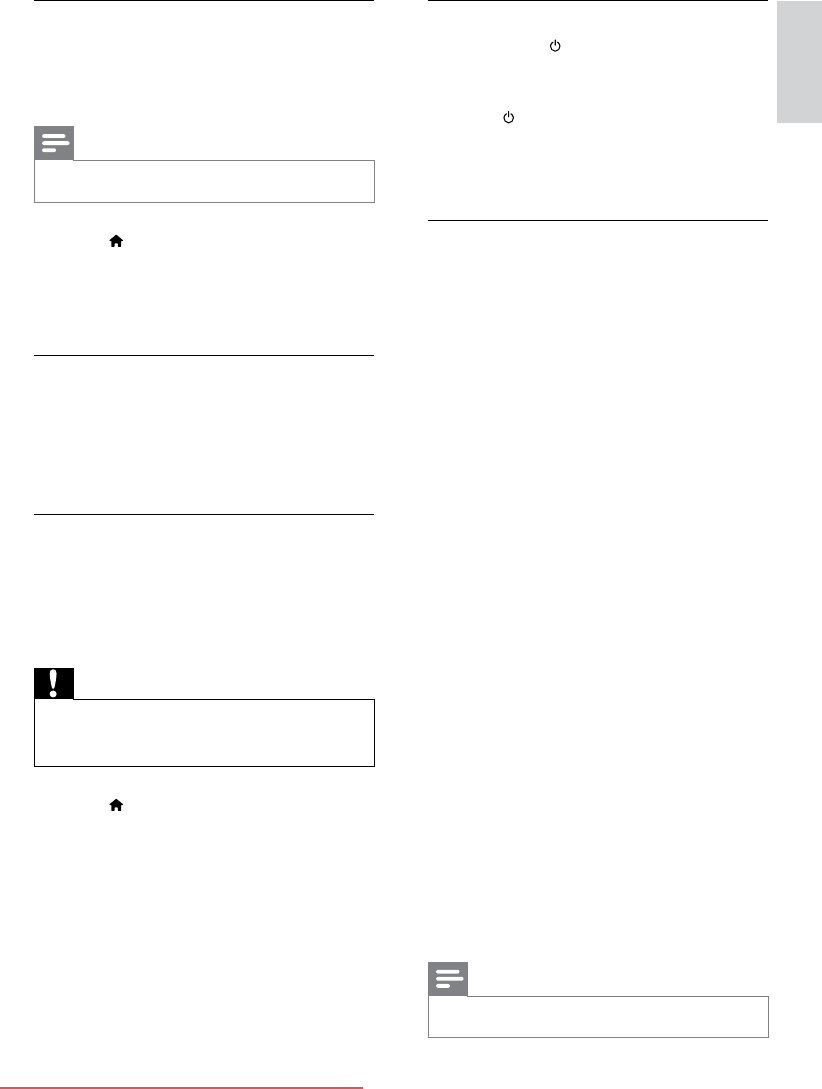
37
English
Use one-touch standby
When you press on the TV remote control,
the TV and all HDMI-CEC compliant devices
switch to standby mode.
1 Press (Standby-On) on the TV’s or
device’s remote control.
» The TV and all connected HDMI
devices switch to standby.
Set TV speakers to EasyLink mode
If you connect an HDMI-CEC compliant device
that includes speakers, you can choose to hear
the TV from those speakers instead of the TV
speakers.
When you play content from an EasyLink
compliant home theatre, if you want to mute
the TV speakers automatically, turn on EasyLink
mode.
If the connected device is HDMI Audio Return
Channel (ARC) compliant, and you connect the
device through an HDMI ARC connector, you
can output TV audio through the HDMI cable.
You do not need an additional audio cable.
1 Make sure that the EasyLink-compliant
device is connected through an HDMI
ARC connector (see ‘Back connections’ on
page 32).
2 Select [Setup] > [TV settings] >
[EasyLink] > [TV speakers].
3 Select one of the following, then press OK.
• [Off]: Switch off TV speakers.
• [On]: Switch on TV speakers.
• [EasyLink]: Stream TV audio through
the connected HDMI-CEC device.
Switch the TV audio to the connected
HDMI-CEC audio device through the
adjust menu.
• [EasyLink autostart]: Turn off TV
speakers automatically and streams TV
audio to the connected HDMI-CEC
audio device.
Note
•
To mute the TV speakers, select [TV speakers] > [Off].
Switch on or off EasyLink
When you play an HDMI-CEC compliant
device, the TV switches on from standby, and
switches to the correct source.
Note
•
If you do not intend to use Philips EasyLink, switch it off.
1 Press .
2 Select [Setup] > [TV settings] >
[EasyLink] > [EasyLink].
3 Select [On] or [Off], then press OK.
Use one-touch play
1 After you switch on EasyLink, press play on
your device.
» The TV automatically switches to the
correct source.
Use one-touch play control
If you connect multiple HDMI-CEC devices that
support this setting, all such devices respond
to the play control buttons on this TV remote
control.
Caution
•
This is an advanced setting. Devices that do not
support this setting will not respond to the TV remote
control.
1 Press .
2 Select [Setup] > [TV settings] >
[EasyLink] > [EasyLink remote control].
3 Select [On] or [Off], then press OK.
EN
Downloaded From TV-Manual.com Manuals