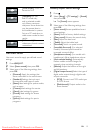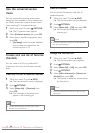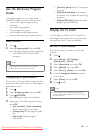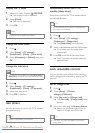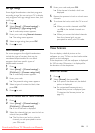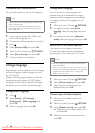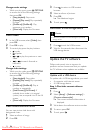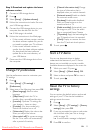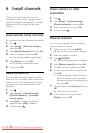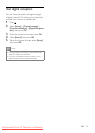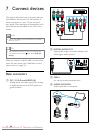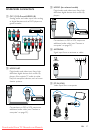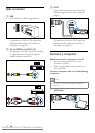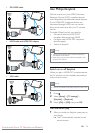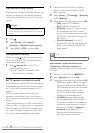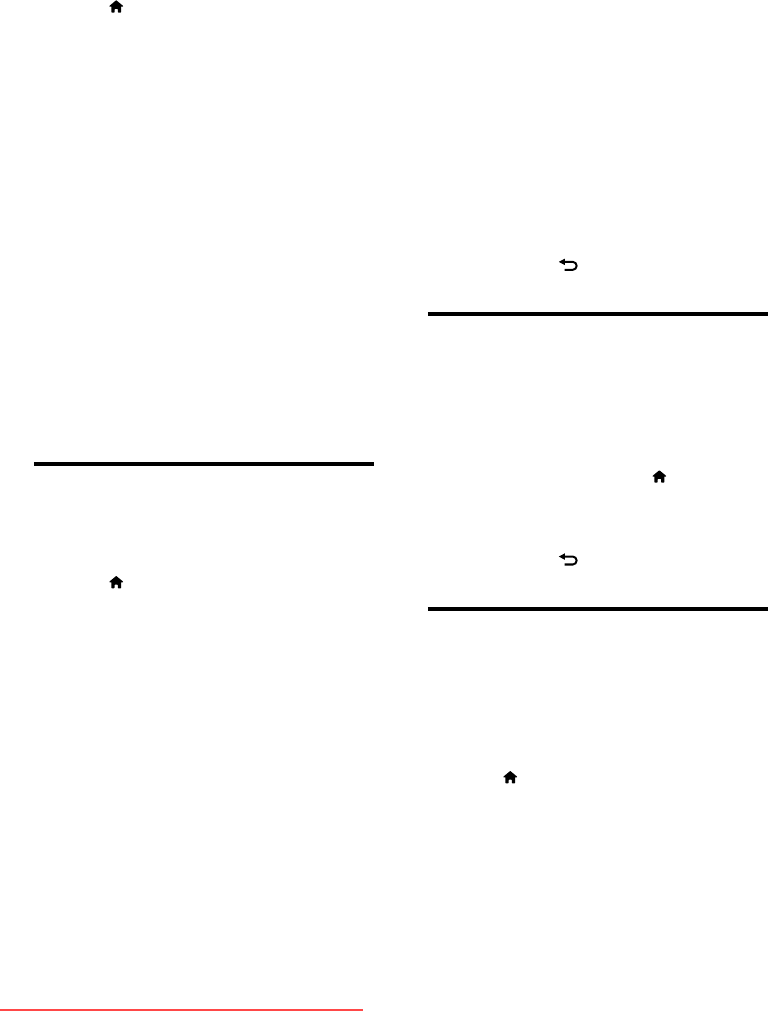
23EN
Step 2: Download and update the latest
software version
1 Connect a USB storage device.
2 Press .
3 Select [Setup] > [Update software].
4 Follow the instructions to load a le onto
your USB storage device.
5 Connect the USB storage device to your
computer, then double-click the le.
» A Web page is launched.
6 Follow the instructions in the Web page.
• If the current software version matches
the latest software update le, you do
not need to update your TV software.
• If the current software version is
smaller than the latest software update
le, download the latest software
update le to the root directory of
your USB device.
7 Disconnect the USB storage device from
the computer.
Change TV preferences
Use the preferences menu to customize your
TV settings.
1 Press .
2 Select [Setup] >[TV settings] >
[Preferences].
3 Select one of the following, then press OK.
• [Menu language]: Select a menu
language.
• [Sleep timer]: Switch the TV to
standby after a pre-dened duration.
• [Location]: Optimize TV settings for
your location - home or shop.
• [E-sticker]: (For shop mode only)
Switch the e-sticker on or off.
• [Volume bar]: Display the volume bar
when you adjust the volume.
• [Auto switch off]: To conserve energy,
set the TV to switch off automatically
after a period of inactivity.
• [Channel information size]: Change
the type of information that is
displayed when you switch channels.
• [Universal access]: Enable or disable
the universal access menu.
• [Key beep]: Enable audio feedback
when you press buttons on the
remote control or TV.
• [Audio out delay]: Automatically sync
the image on your TV to the audio
from a connected Home Theater.
• [TV position]: Apply the best settings for
your TV based on how it is mounted.
• [Clock]: Display or remove the time
from the TV, and sets clock options.
4 To exit, press .
Start a TV demo
You can use demonstrations to better
understand the features of your TV. Some
demos are not available on certain models.
Available demos are displayed in the menu list.
1 While you watch TV, press .
2 Select [Setup] > [Watch demo], OK.
3 Select a demo and press OK to view it.
4 To exit, press .
Reset the TV to factory
settings
You can restore the default picture and sound
settings of your TV. The channel installation
settings remain the same.
1 Press .
2 Select [Setup] > [TV settings] > [Factory
settings], then press OK.
3 If you are prompted to enter a code, enter
the child-lock code (see 'Set or change
code' on page 19).
» A conrmation message is displayed.
4 Press OK to conrm.
Downloaded From TV-Manual.com Manuals