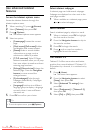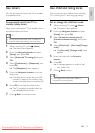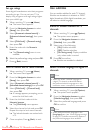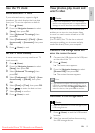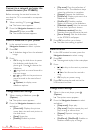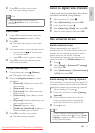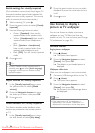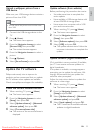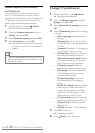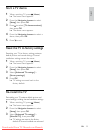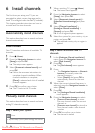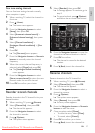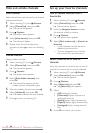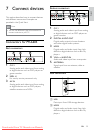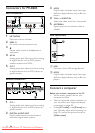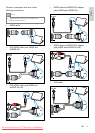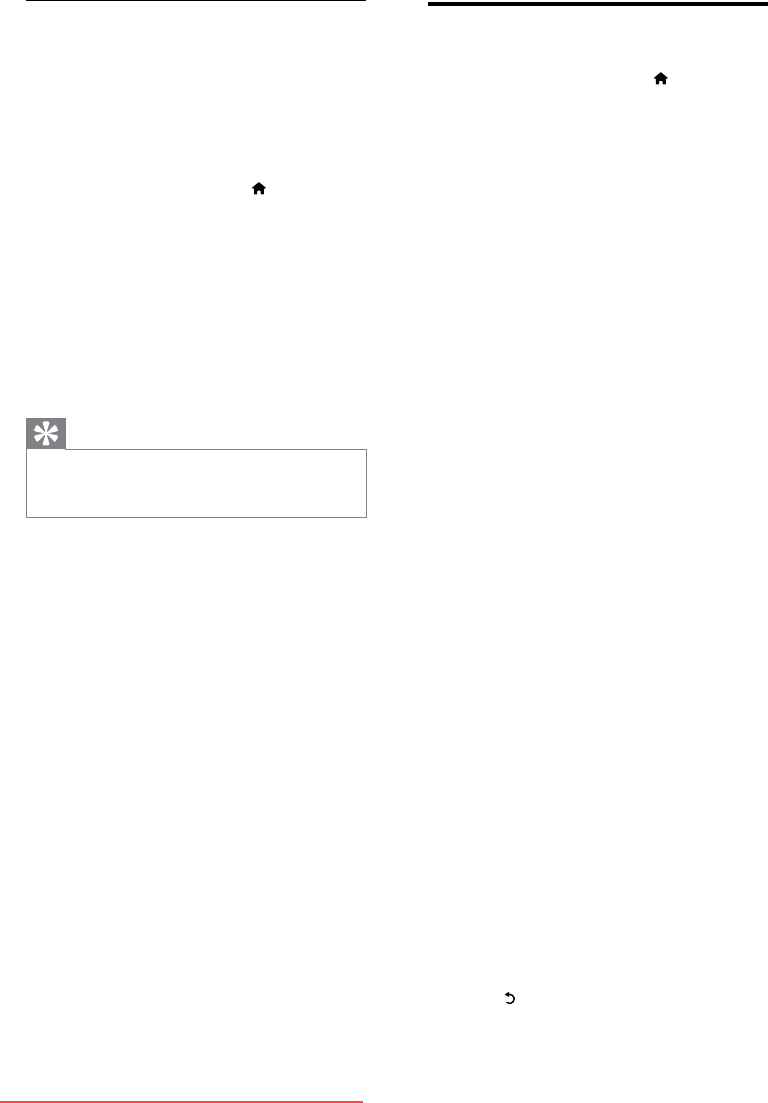
24
Change TV preferences
1
When watching TV, press (Home).
The home menu appears. »
2 Press the Navigation buttons to select
[Setup], then press OK.
3 Select [Advanced TV settings] and press
OK.
4 Select [Preferences], then select a setting
to change:
• [Menu language]: Selects the menu
language.
• [Sleeptimer]: Sets the TV to switch
to standby after a pre-dened period
of time.
• [Location]: Optimizes TV settings for
your location - home or shop.
• [Volume bar]: Displays the volume
bar when you adjust the volume.
• [Channel information size]: Displays
information about the TV channel
every time you switch channels.
• [Universal access]: Enables or
disables the universal access menu.
• [Key beep]: Enables or disables the
audio feedback when you press a
remote control button.
• [Programme guide]: Selects the
source/provider of the program
guide.
• [Audio Out delay]: Enable or disable
audio delay to match the video on
screen. Always connect the audio
signal from a DVD player or other
device directly to the TV rst.
• [TV placement]: Applies TV settings
suitable for the placement of the TV.
• [Teletext 2.5]: Enables or disables
Teletext 2.5.
• [Clock]: Accesses TV clock settings.
5 Press OK to conrm.
The setting is applied. »
6 Press (Back) to exit the menu.
Update software (from internet)
For PFL8605 only
(Only available in some countries/cities) If
your TV is connected to a router, which is
connected to the Internet, you can update the
TV software directly from the Internet. You
need a high speed Internet connection.
1 When watching TV, press (Home).
The home menu appears. »
2 Press the Navigation buttons to select
[Setup], then press OK.
3 Select [Software update] and press OK.
4 Select [Internet] and press OK.
The update assistant starts. Follow the »
on-screen instructions to complete the
update.
Tip
If the TV is connected to the Internet, the TV •
displays a message about the availability of new
software at startup.
EN
Downloaded From TV-Manual.com Manuals