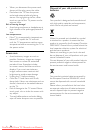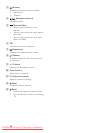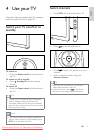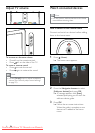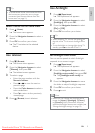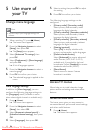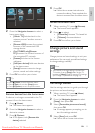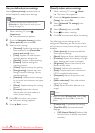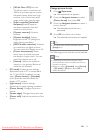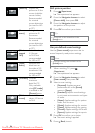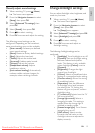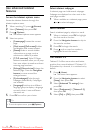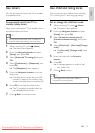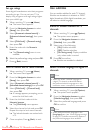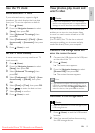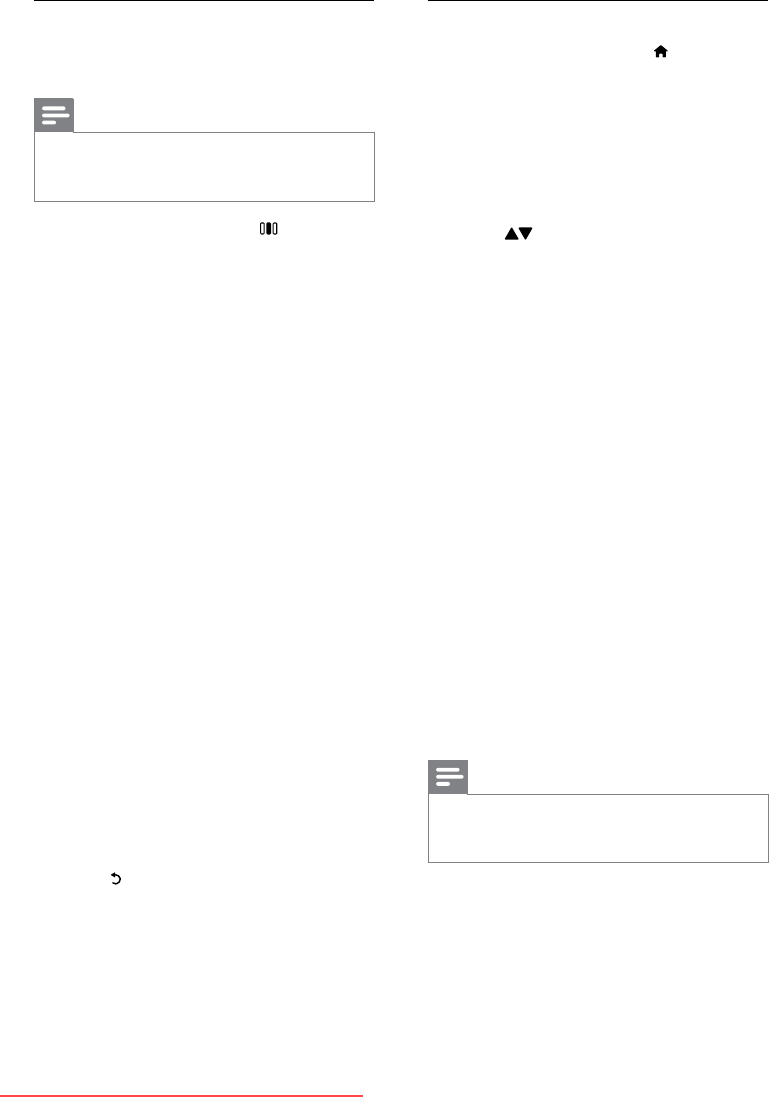
12
Manually adjust picture settings
1 When watching TV, press (Home).
The home menu appears. »
2 Press the Navigation buttons to select
[Setup], then press OK.
3 Select [Advanced TV settings], then
press OK.
4 Select [Picture], then press OK.
5 Press to select a setting.
6 Press OK to access and adjust the setting.
The following picture settings can be
congured. Depending on the format of the
picture source, some picture settings are not
available.
• [Smart picture]: Accesses pre-dened
smart picture settings.
• [Reset]: Resets to factory default settings.
• [Contrast]: Adjusts the intensity of bright
areas, keeping dark areas unchanged.
• [Brightness]: Adjusts the intensity and
details of dark areas.
• [Colour]: Adjusts color saturation.
• [Hue]: Compensates color variations in
NTSC encoded transmissions.
• [Sharpness]: Adjusts sharpness in the
image.
• [Noise reduction]: Filters and reduces
noise in an image.
• [Tint]: Adjusts the color balance in an
image.
Note
Before you adjust • [Custom tint], select [Tint]
> [Custom], then press OK to enable the
option.
• [Custom tint]: Customizes tint setting.
• [Pixel Plus HD]: Accesses advanced
settings:
• [HD Natural Motion]: Reduces eld
and line icker to display movement
smoothly.
Use pre-dened picture settings
Use the[Smart picture] experience bar to
access frequently used picture settings.
Note
All picture settings are available via the •
[Picture]menu (see ‘Manually adjust picture
settings’ on page 12).
1 When watching TV, press
(Experience).
The experience bar appears. »
2 Press the Navigation buttons to select
[Smart picture], then press OK.
3 Select a smart setting:
• [Personal]: Applies the settings you
have selected in the [Personalise
picture and sound] menu.
• [Vivid]: Applies rich and dynamic
settings, ideal for daylight use.
• [Natural]: Applies a natural setting.
• [Cinema]: Applies settings for
watching movies.
• [Game]: Applies settings for gaming.
• [Energy saving]: Applies the most
energy conscious settings. Factory
standard settings.
• [Standard]: Adjusts picture settings
to suit most environments and types
of video.
• [Photo]: Applies settings for viewing
photos.
• [Custom]: Applies the stored
adjustments you have made to a
smart picture setting.
4 Press OK to conrm your choice.
The smart setting is applied. »
5 Press (Back) to exit.
EN
Downloaded From TV-Manual.com Manuals