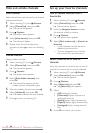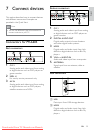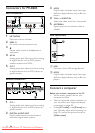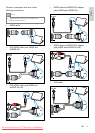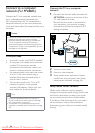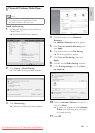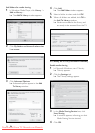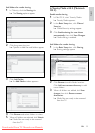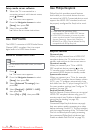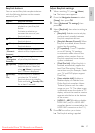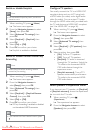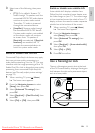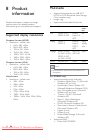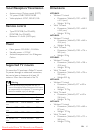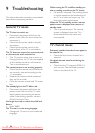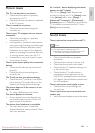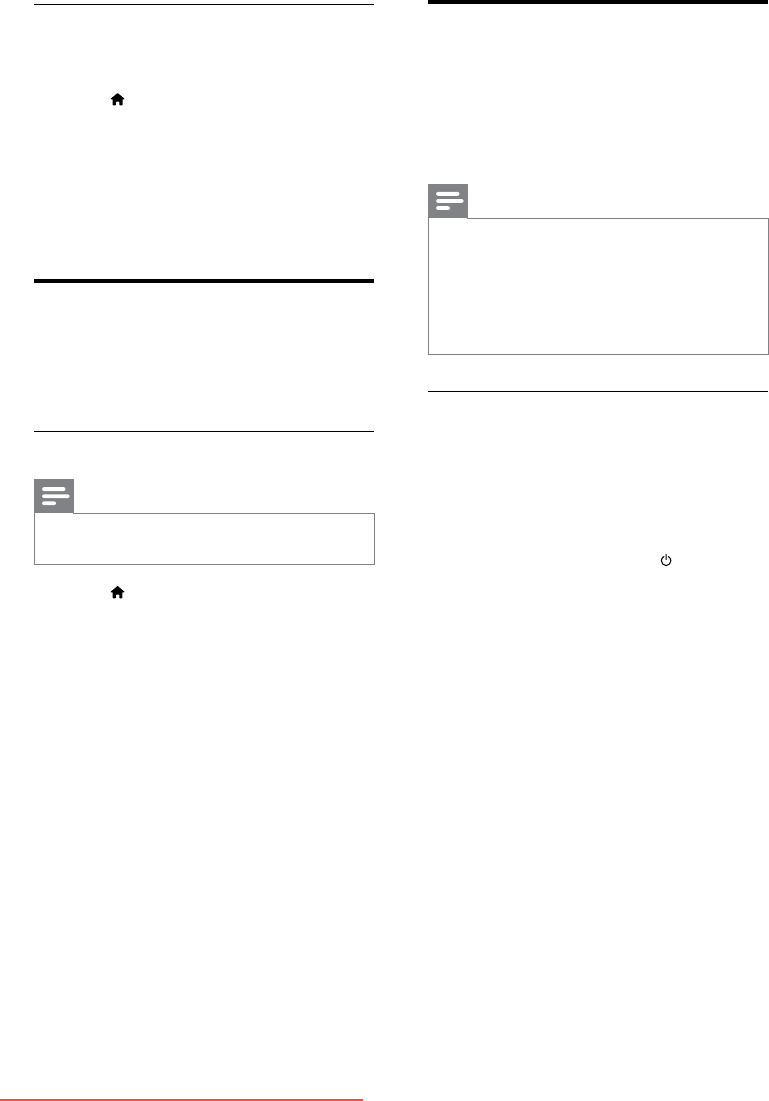
36
Use Philips EasyLink
Philips EasyLink provides several features
that enable you to control devices that are
connected via HDMI. Connected devices must
support the HDMI-CEC standard, and must
be properly congured for EasyLink to work.
Note
Philips does not guarantee 100% •
interoperability with all HDMI CEC devices.
HDMI-CEC functionality is known by other
•
names on other brands. Some examples are
Anynet (Samsung), Aquos Link (Sharp) or
BRAVIA Sync (Sony). Not all brands are fully
compatible with Philips EasyLink.
EasyLink features
One-touch play
When you play content from a HDMI-CEC
compliant device, the TV switches on from
standby, and switches to the correct source.
One-touch standby
When you connect your TV to a HDMI-
CEC compliant device, pressing
on the
TV remote control switches the TV and all
connected HDMI devices to standby mode.
System audio control
When you connect your TV to, for example,
a HDMI-CEC compliant home theater system
(HTS), your TV speakers automatically mute
and audio from the TV plays through the HTS.
For more speaker settings (see ‘Congure TV
speakers’ on page 38).
EasyLink Remote Control
EasyLink Remote Control allows you to control
HDMI-CEC compliant devices using your TV
remote control (see ‘Enable or disable remote
control key forwarding’ on page 38).
Pixel Plus Link
Connected Philips EasyLink devices may apply
their own picture quality processing to a video,
before streaming it to the TV. This may interfere
with the image processing of the TV. Enable Pixel
Plus Link to discard picture quality processing
from connected Philips EasyLink devices (see
‘Enable or disable Pixel Plus link’ on page 39).
Setup media server software
1 When the TV is connected to a
computer network with Internet access,
press
(Home).
The home menu appears. »
2 Press the Navigation buttons to select
[Setup], then press OK.
3 Select ,then press OK.
Follow the on-screen instructions. »
Use HDMI ARC
The HDMI 1 connector is HDMI Audio Return
Channel (ARC) compliant. Use it to output
digital audio to a HDMI home theater.
Enable or disable HDMI ARC
Note
Do not enable HDMI ARC unless you intend •
to use it.
1 Press .
The home menu appears. »
2 Press the Navigation buttons to select
[Setup], then press OK.
3 Select [Advanced TV settings], then
press OK.
4 Select [EasyLink] > [HDMI 1 - ARC],
then press OK.
5 Select [On] or [Off], then press OK.
EN
Downloaded From TV-Manual.com Manuals