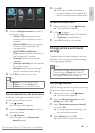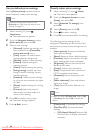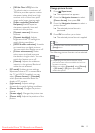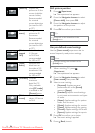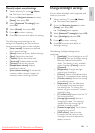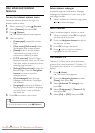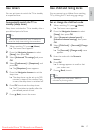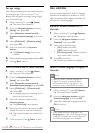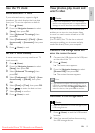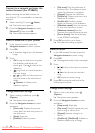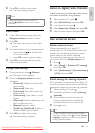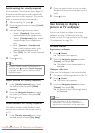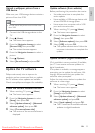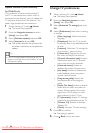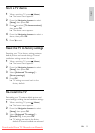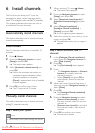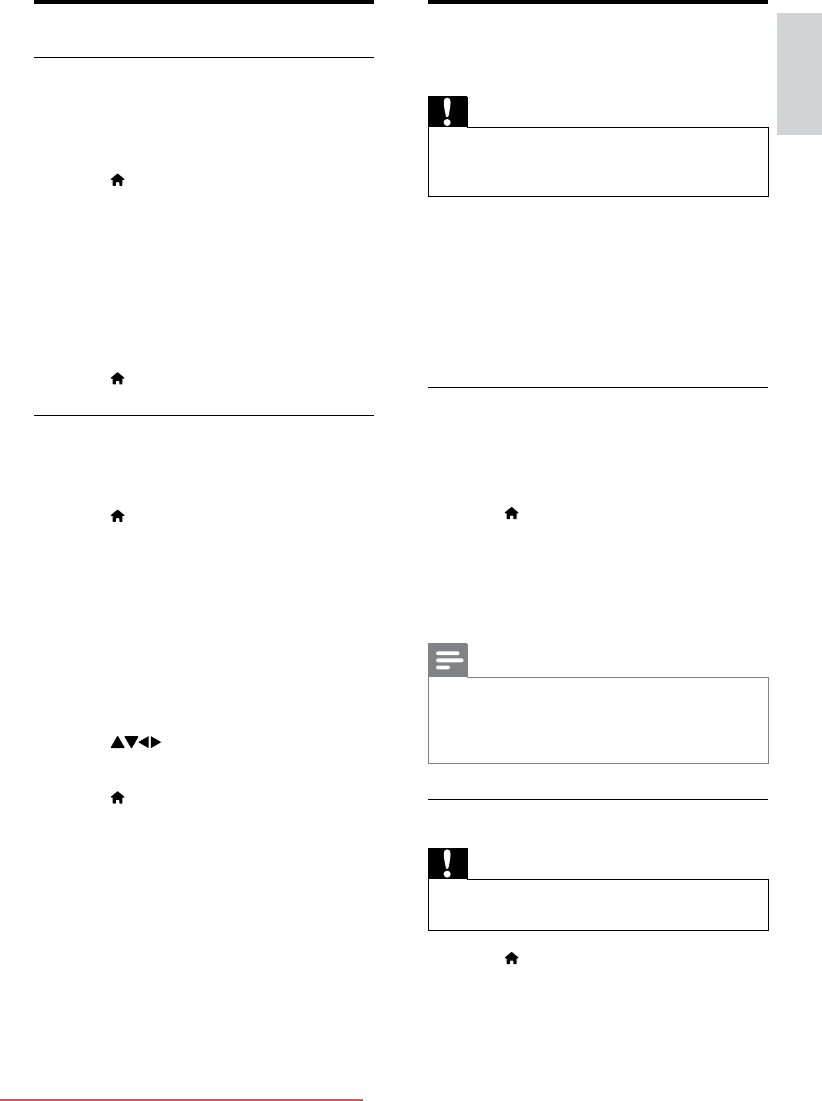
19
View photos, play music and
watch video
Caution
Philips is not responsible if your USB storage •
device is not supported nor is it responsible for
damage or loss of data from use of this feature.
Your TV is tted with a USB connector that
enables you to view to view photos, listen
to music or watch movies stored on a USB
storage device.
(For PFL8605) Your TV also has a network
connector, enabling you to access and play
media les directly from your computer.
Connect a USB storage device and
enter the content browser
1 Connect the USB device to the USB port
on the side of the TV.
2 Press (Home).
The home menu appears. »
3 Press the Navigation buttons to select
[Browse USB], then press OK.
The content browser appears. »
Note
If you connect multiple USB storage devices via •
USB hub, a message appears prompting you to
select a device. Press the Navigation buttons to
select the device, then press OK to conrm.
Disconnect a USB storage device
Caution
Follow this procedure to avoid damage to your •
USB storage device.
1 Press (Home) to exit the USB content
browser.
2 Wait ve seconds before disconnecting
the USB storage device.
Use the TV clock
Enable automatic TV clock
If your selected country supports digital
broadcast, the clock displays the time data
from your TV service operator as default.
1 Press (Home).
2 Press the Navigation buttons to select
[Setup], then press OK.
3 Select [Advanced TV settings], then
press OK.
4 Select [Preferences] > [Clock] > [Auto
format mode] > [Automatic], then press
OK.
5 Press (Home) to exit.
Set the TV clock manually
In some countries, you may need to set TV
clock manually.
1 Press (Home).
2 Press the Navigation buttons to select
[Setup], then press OK.
3 Select [Advanced TV settings], then
press OK.
4 Select [Preferences] > [Clock] > [Auto
format mode] > [Manual], then press
OK.
5 Select [Date] or [Time], then press OK.
6 Press to enter the date or time.
7 Select [Done] to conrm.
8 Press (Home) to exit.
English
EN
Downloaded From TV-Manual.com Manuals