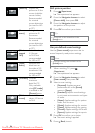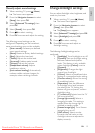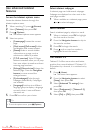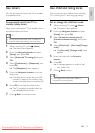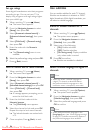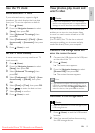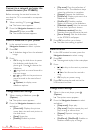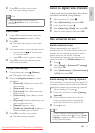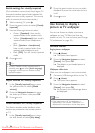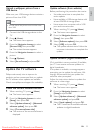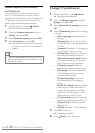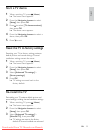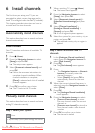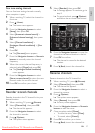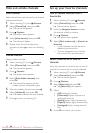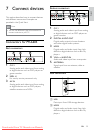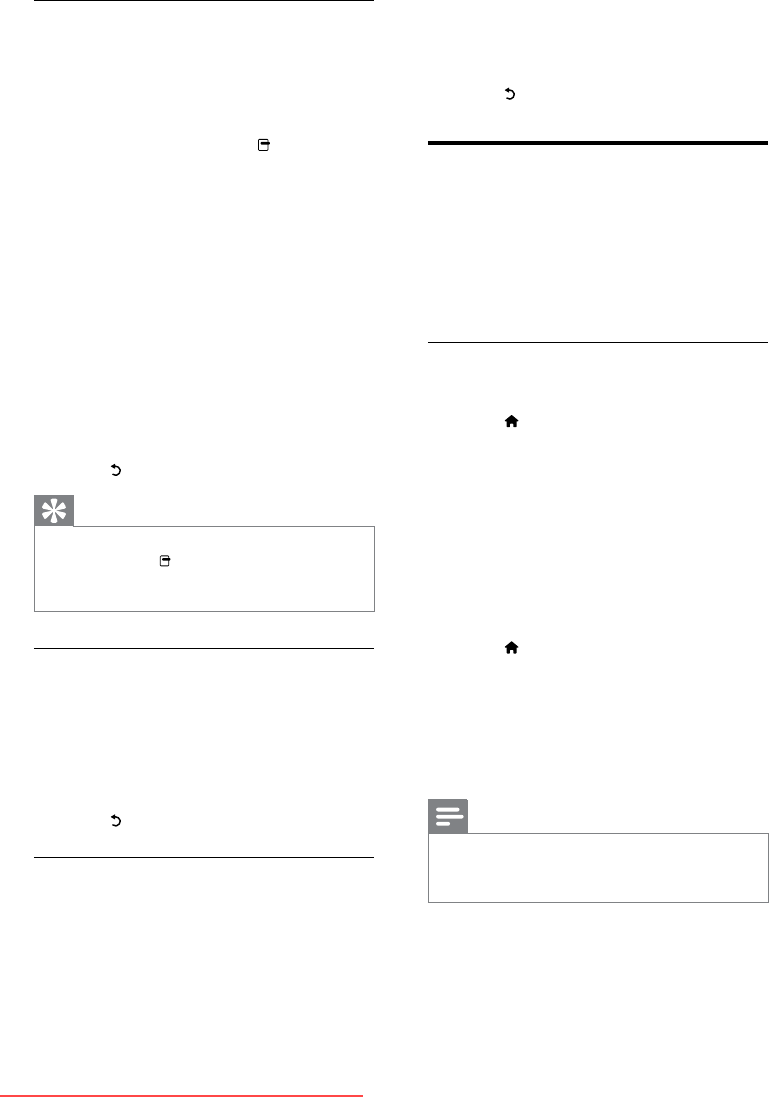
22
2 Press the green button to turn on audio
feedback or press the red button to turn
it off.
3 Press to exit.
Use Scenea to display a
picture as TV wallpaper
You can use Scenea to display a picture as
wallpaper on your TV. Make sure that the
location of your TV is set to home (see ‘Change
TV preferences’ on page 24).
Activate Scenea
Single-picture wallpaper
1 Press (Home).
The home menu appears. »
2 Press the Navigation buttons to select
[Scenea], then press OK.
The default or pre-loaded picture is »
displayed.
Wallpaper slide show
Make sure the wallpaper is not yet activated.
1 Connect a USB storage device to the TV.
2 Press (Home).
The home menu appears. »
3 Press the Navigation buttons to select
[Scenea], then press OK.
All pictures in the USB storage device »
are displayed.
Note
If the sleep time is off, the wallpaper is •
displayed for 120 minutes. Otherwise, it is
displayed for the duration of the sleep timer.
Enable settings for visually impaired
(Only available in some cities) Some digital TV
channels broadcast special audio adapted for
people who are visually impaired. The normal
audio is mixed with extra commentary.
1 While watching TV, press .
2 Press the green button to select [Visually
impaired].
3 Use the following buttons to select:
Green - • [Speakers]: Hear visually
impaired audio from speakers only.
Yellow - • [Headphones]: Hear visually
impaired audio from headphones
only.
Blue - • [Speakers + headphones]:
Hear visually impaired audio from
speakers and headphones only.
Red - • [Off]: Turn off visually impaired
audio.
4 Press to exit.
Tip
To verify whether visually impaired audio is •
available, press and select [Audio language].
Languages with an eye icon indicate visually
impaired support.
Adjust volume for visually impaired
1 In the [Visually impaired] menu, press
the yellow button to select [Mixed
volume].
2 Press the Navigation buttons to move
the slider up or down, then press OK.
3 Press to exit.
Audio feedback for visually impaired
This feature enables audio feedback when
buttons are pressed on the remote control
or TV.
1 In the [Visually impaired] menu, press
the blue button to select [Key beep].
EN
Downloaded From TV-Manual.com Manuals