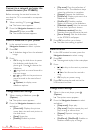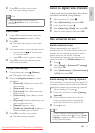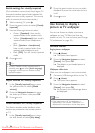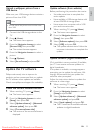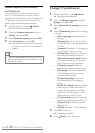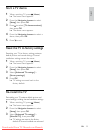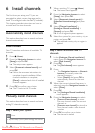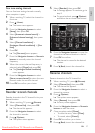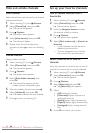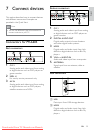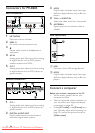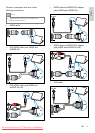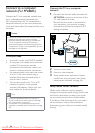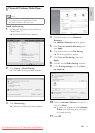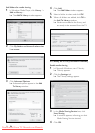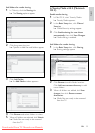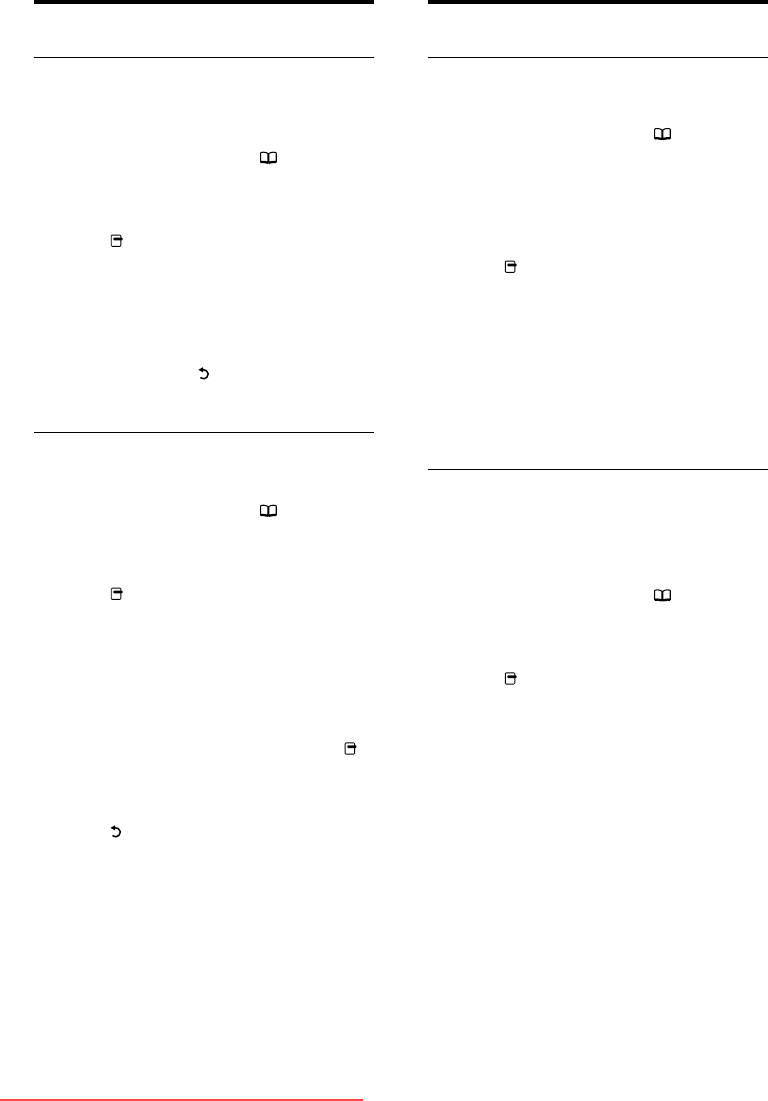
28
Set up your favorite channels
Add or remove channels from a
favorite list
1 When watching TV, press (Browse)
2 Select [Channel list], then press OK.
The channel list appears. »
3 Press the Navigation buttons to select
the channel to add or remove.
4 Press (Options).
The options menu appears. »
5 Select [Mark as favourite] or [Unmark as
favourite].
A star indicates that the channel is •
added to the favorite list.
The star disappears if you remove •
the channel from the favorite list.
Select a favorite list or view all
channels
View only channels in a favorite list, or view all
channels if a favorite list is currently selected.
1 When watching TV, press (Browse).
2 Select [Channel list], then press OK.
The channel list appears. »
3 Press (Options).
4 Select [Select list] and press OK.
The » [Select list] menu appears.
5 Select:
• [All]Displays all channels.
• [Favourites]Displays channels in a
selected favorite list.
• [Radio]Displays radio channels only.
• [Digital]Displays digital channels only.
• [Analogue]Displays analog channels
only.
6 Press OK to conrm your choice.
Hide and unhide channels
Hide channels
Hide channels from the channel list, to prevent
unauthorised access.
1 When watching TV, press (Browse).
2 Select [Channel list], then press OK.
The channel list appears. »
3 Press (Options).
The options menu appears. »
4 Select [Hide channel], then press OK.
The channel is hidden. »
5 Repeat steps 3 and 4 to hide more
channels or press
to return to watching
TV.
Unhide channels
Display hidden channels.
1 When watching TV, press (Browse).
2 Select [Channel list], then press OK.
The channel list appears. »
3 Press (Options).
The options menu appears. »
4 Select [Show hidden channels], then
press OK.
The channel list appears and the »
hidden channel is indicated in gray.
5 Select the hidden channel, then press .
6 Select [Unhide all], then press OK.
The hidden channels are now available. »
7 Press to return to watching TV.
EN
Downloaded From TV-Manual.com Manuals