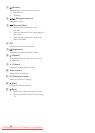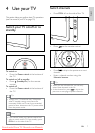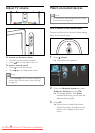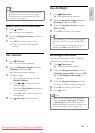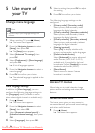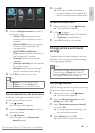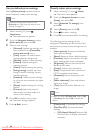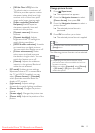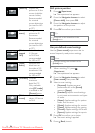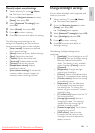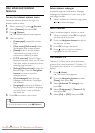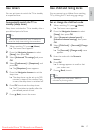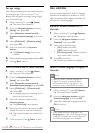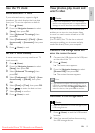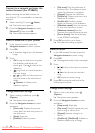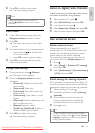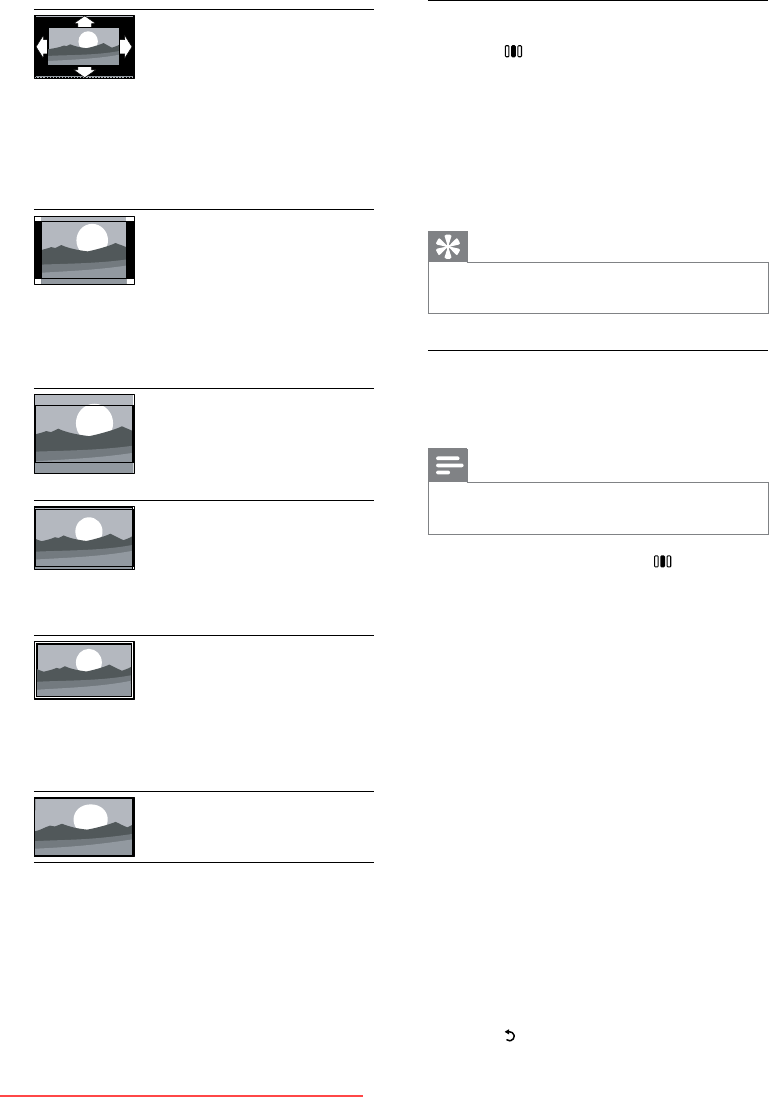
14
Shift picture position
1 Press (Experience).
The experience bar appears. »
2 Press the Navigation buttons to select
[Picture shift], then press OK.
3 Press the Navigation buttons to adjust
the position of the picture.
4 Press OK to conrm your choice.
Tip
Picture shift is also accessible via the •
[Setup]menu.
Use pre-dened sound settings
Use the [Smart sound] experience bar to
access frequently used picture settings.
Note
All picture settings are available via the •
[Sound]menu.
1 When watching TV, press
(Experience).
The experience bar appears. »
2 Press the Navigation buttons to select
[Smart sound], then press OK.
3 Select a smart setting:
• [Personal]: Applies personal
preferences set in the [Sound]
menus in [Setup].
• [Standard]: Adjusts sound settings
to suit most environments and types
of audio.
• [News]: Applies settings for spoken
audio, such as news.
• [Movie]: Applies settings for movies.
• [Game]: Applies settings for gaming.
• [Drama]: Applies settings for drama.
• [Sports]: Applies settings for sports.
4 Press OK to conrm your choice.
The smart setting is applied. »
5 Press (Back) to exit.
[Auto ll] Adjusts the
picture to ll the
screen (subtitles
remain visible).
Recommended
for minimal
screen distortion
(but not for HD
or PC).
[Auto
zoom]
Enlarges the
picture to ll
the screen.
Recommended
for minimal
screen distortion
(but not for HD
or PC).
[Movie
expand
16:9]
Scales the classic
4:3 format
to 16:9. Not
recommended
for HD or PC.
[Super
zoom]
Removes the
black bars on
the sides of 4:3
broadcasts. Not
recommended
for HD or PC.
[Unscaled] Provides
maximum
detail for PC.
Only available
when[PC mode]
is enabled in the
[Picture] menu.
[Wide
screen]
Stretches the
classic 4:3 format
to 16:9.
EN
Downloaded From TV-Manual.com Manuals