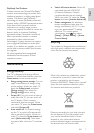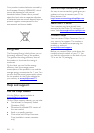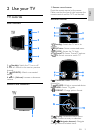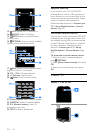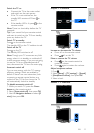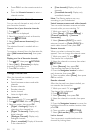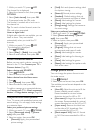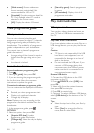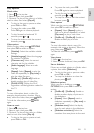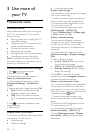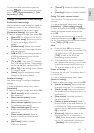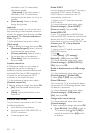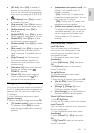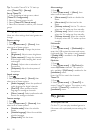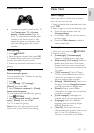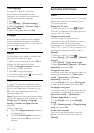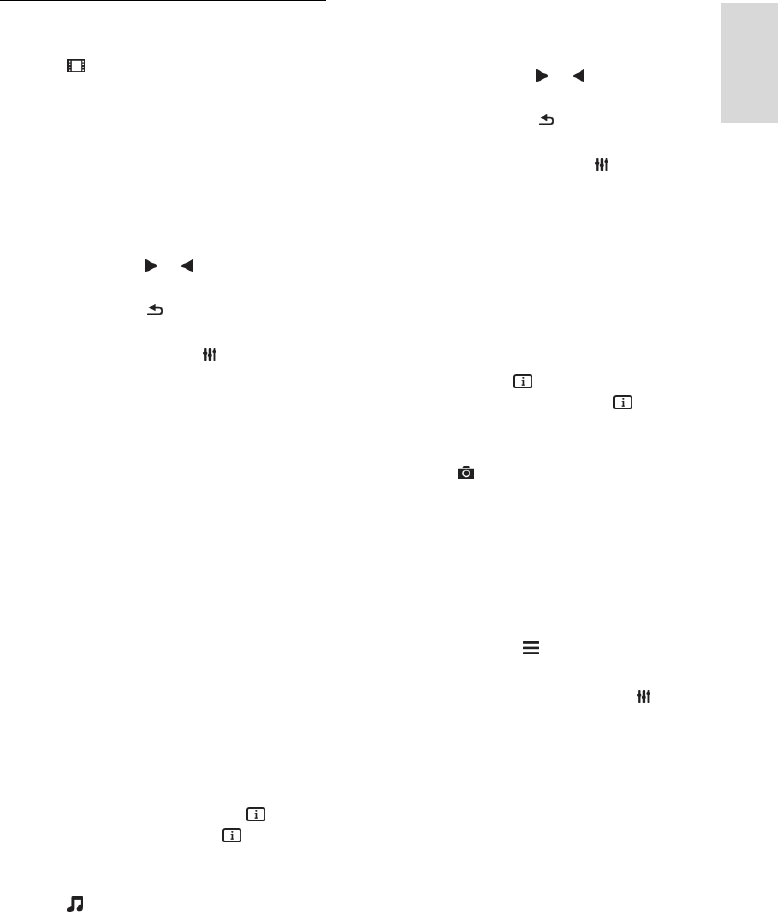
EN 15
English
Play options
Watch video
1. Select in the top bar.
2. Select a video, then press OK.
3. Optional: To play all the videos in a folder,
select a video, then select [Play all].
To skip to the next or previous video,
press CH+ or CH -.
To pause the video, press OK.
Press OK again to resume playback.
To skip forward or backward 10
seconds, press or .
To stop the video or exit the content
browser, press .
Video options
While you play video, press OPTIONS,
then press OK to select an option:
[Subtitles]: Select the available subtitle
settings.
[Subtitle language]: Select the language
for subtitles if available.
[Character set]: Select the correct
character set for the subtitles.
[Audio language]: Select an audio
language.
[Repeat]: Select [Repeat] to play the
video file repeatedly or [Play once] to
play the video file once.
[Shuffle on] / [Shuffle off]: Enable or
disable random play of video files.
[DivX® VOD]: Display the DivX
registration and deregistration codes for
this TV.
Note:
To view information about a video (for
example, played position, duration, title or
date), select the video, then press INFO.
To hide the information, press INFO
again.
Listen to music
1. Select in the top bar.
2. Select a track, then press OK.
3. Optional: To play all the tracks in a folder,
select a track, then select [Play all].
To skip to the next or previous track,
press CH+ or CH-.
To pause the track, press OK.
Press OK again to resume playback.
To skip forward or backward 10
seconds, press or .
To stop the video or exit the content
browser, press .
Music options
While you play music, press OPTIONS,
then press OK to select an option:
[Repeat]: Select [Repeat] to play a
track or an album repeatedly, or select
[Play once] to play a track once.
[Shuffle on] / [Shuffle off]: Enable or
disable random play of tracks.
Note:
To view information about a song (for
example, title, artist or duration), select the
song, then press INFO.
To hide the information, press INFO
again.
View photos
1. Select in the top bar.
2. Select a photo thumbnail, then pressOK.
Start a slideshow
If there are multiple photos in a folder, select
a photo, then select [Slideshow].
To skip to the next or previous video,
press CH+ or CH -.
To stop the slideshow or close the
photo, press LIST.
Slideshow options
While you play a slideshow, press
OPTIONS, then press OK to select an
option:
[Shuffle off] / [Shuffle on]: Enable or
disable random display of pictures in
the slideshow.
[Repeat]: Select [Repeat] watch a
slideshow repeatedly or [Play once] to
watch once.
[Slideshow time]: Select the display
time for each photo in the slideshow.
[Slideshow transitions]: Select the
transition from one photo to the next.