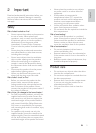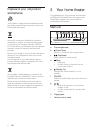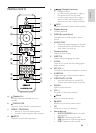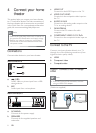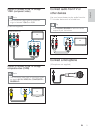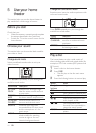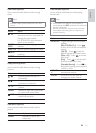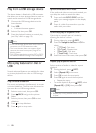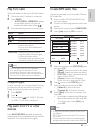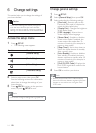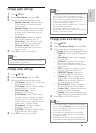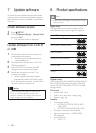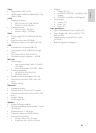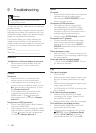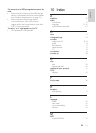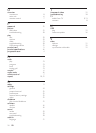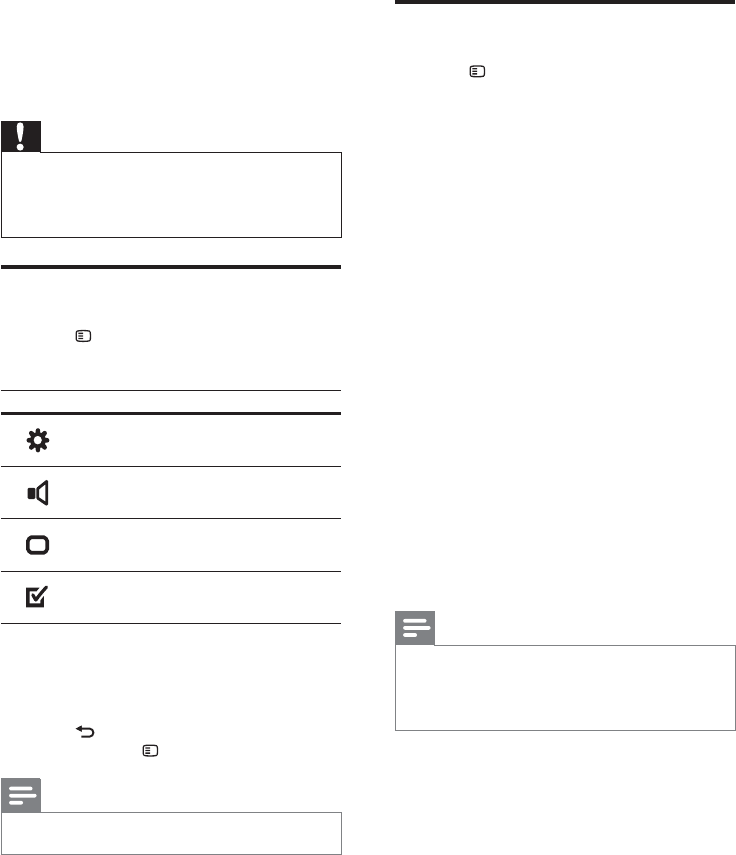
14
Change general settings
1 Press SETUP .
2 Select [General Setup] , then press OK .
3 Select and adjust the following settings:
• [Disc Lock] : Restricts play to disc.
Password (PIN code) is required to
unlock the disc before play.
• [Display Dim] : Changes the brightness
of the display panel.
• [OSD Language] : Selects the on-
screen display menu language.
• [Screen Saver] : Enables or disables
screen saver mode. If enabled, the
screen enters idle mode after 10
minutes of inactivity (for example, in
pause or stop mode).
• [Sleep Timer] : Sets a sleep timer to
switch the home theater to standby
after a specifi c time.
• [Auto Standby] : Enables or disables
auto standby. If enabled, the home
theater switches to standby after 30
minutes of inactivity (for example, in
pause or stop mode).
• [DivX(R) VOD Code] : Displays the
DivX VOD registration code for the
home theater.
4 Press OK to confi rm your choice.
Note
• Before you purchase DivX videos and play
them on the home theater, register the home
theater on www.divx.com using the DivX
VOD code.
6 Change settings
This section helps you to change the settings of
your home theater.
Caution
• Most of the settings are already confi gured
with the best value for the home theater.
Unless you have a specifi c reason to change a
setting, it is best to leave it at the default value.
Access the setup menu
1 Press SETUP .
» The following menu appears.
Symbol Description
[General Setup]
[Audio Setup]
[Video Setup]
[Preference Setup]
2 Select a setup menu, then press OK .
See the following sections for information
about how to change the settings of your
home theater.
3 Press BACK to return to the previous
menu, or press
SETUP to exit.
Note
• You cannot change a setting that is grayed out.
EN