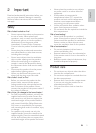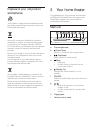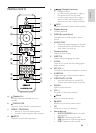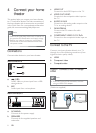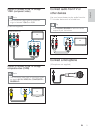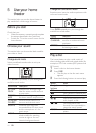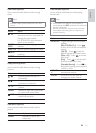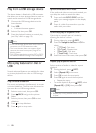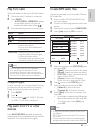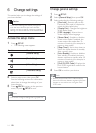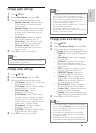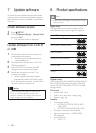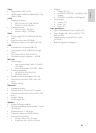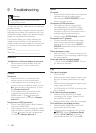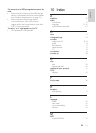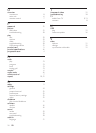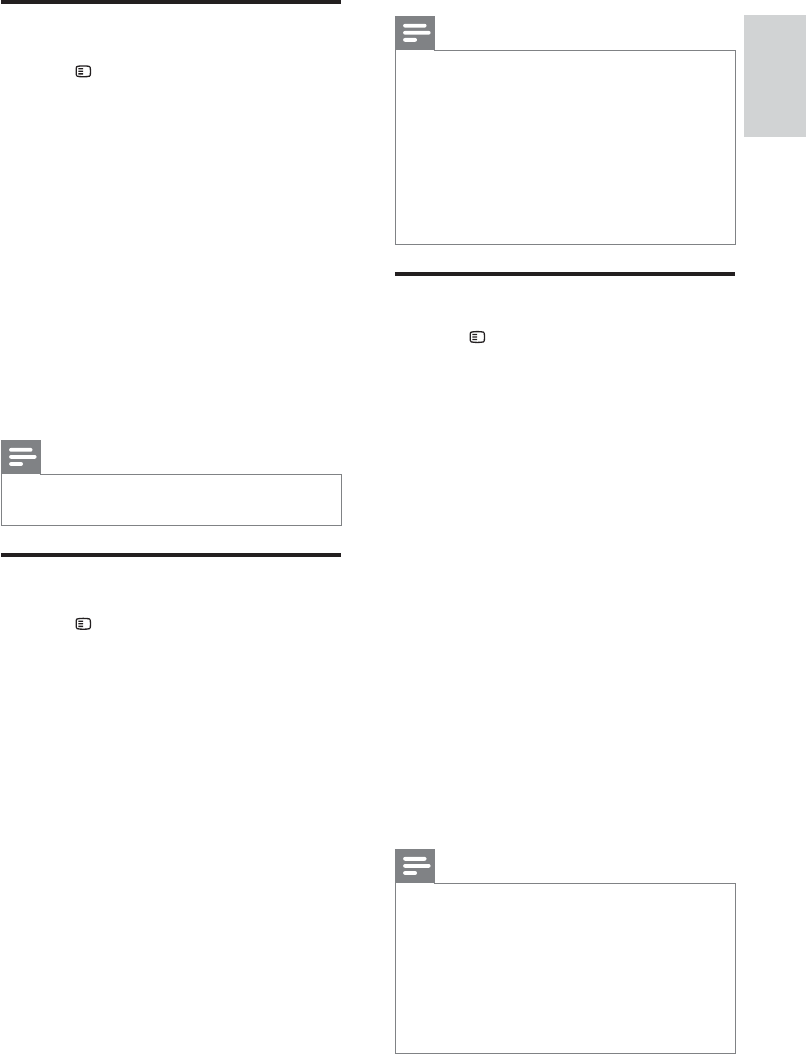
15
English
Note
• The best setting is automatically selected for
the TV. If you need to change the setting,
ensure that the TV supports the new setting.
• Some video settings depend on the video
source, ensure that the disc and the TV
support the setting or feature.
• For settings related to HDMI, the TV must be
connected through HDMI.
• For settings related to progressive or
component video, the TV must be connected
through Component Video.
Change preference settings
1 Press SETUP .
2 Select [Preference Setup] , then press OK .
3 Select and adjust the following settings:
• [Audio] : Selects audio language for video.
• [Subtitle] : Selects subtitle language for
video.
• [Disc Menu] : Selects menu language
for video disc.
• [Parental] : Restricts access to discs
that are recorded with ratings. To
play all discs irrespective of the rating,
select level ‘8’.
• [PBC] : Displays or skips the content
menu for VCD and SVCD discs.
• [MP3/JPEG Display] : Displays the
MP3/JPEG folders or all the fi les.
• [Password] : Sets or changes a PIN
code to play a restricted disc. Enter
‘ 0000 ’ if you do not have a PIN or if
you have forgotten your PIN.
• [DivX Subtitle] : Selects a character
set that supports the DivX subtitle.
• [Version Info.] : Displays the software
version for the home theater.
• [Default] : Resets the home theater to the
default settings programmed at the factory.
4 Press OK to confi rm your choice.
Note
• If your preferred disc language is not available,
you can select [Others] from the list and enter
the 4-digit language code which can be found
at the back of this manual.
• If you select a language that is not available
on a disc, the home theater uses the default
language of the disc.
• You cannot reset disc lock, password (PIN code)
and parental control settings to their default values.
Change audio settings
1 Press SETUP .
2 Select [Audio Setup] , then press OK .
3 Select and adjust the following settings:
• [Speakers Volume] : Sets the volume
of each speaker to obtain the ideal
audio balance.
• [Speakers Delay] : Sets the delay time
for center and rear speakers to obtain
an equal audio transmission from all
the speakers.
• [HDMI Audio] : Enables or disables
HDMI audio output for the TV.
• [Audio Sync] : Sets a delay for audio
output when you play a video disc.
• [ Prologic II Mode ] : Selects a 5.1
surround sound mode to suit your
video or music.
4 Press OK to confi rm your choice.
Note
• For settings related to HDMI, the TV must be
connected through HDMI.
Change video settings
1 Press SETUP .
2 Select [Video Setup] , then press OK .
3 Select and adjust the following settings:
• [TV System] : Selects a TV system that
is compatible with the TV.
• [TV Display] : Selects a picture display
format to fi t the TV screen.
• [Picture Settings] : Selects a
predefi ned color setting.
• [HDMI Setup] : Selects HDMI video
resolution and the wide screen display
format for the TV. The Wide Screen
Display option is only available for 16:9
wide screen TV display setting.
• [Progressive] : Enables or disables
progressive scan mode.
• [HD JPEG] : Enables or disables display
of high defi nition JPEG images.
4 Press OK to confi rm your choice.
EN