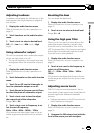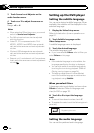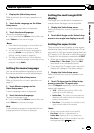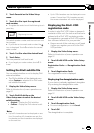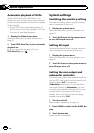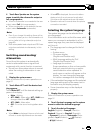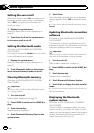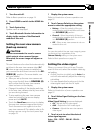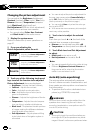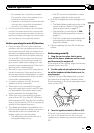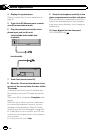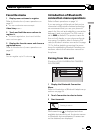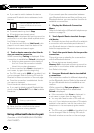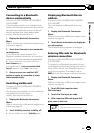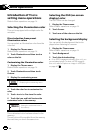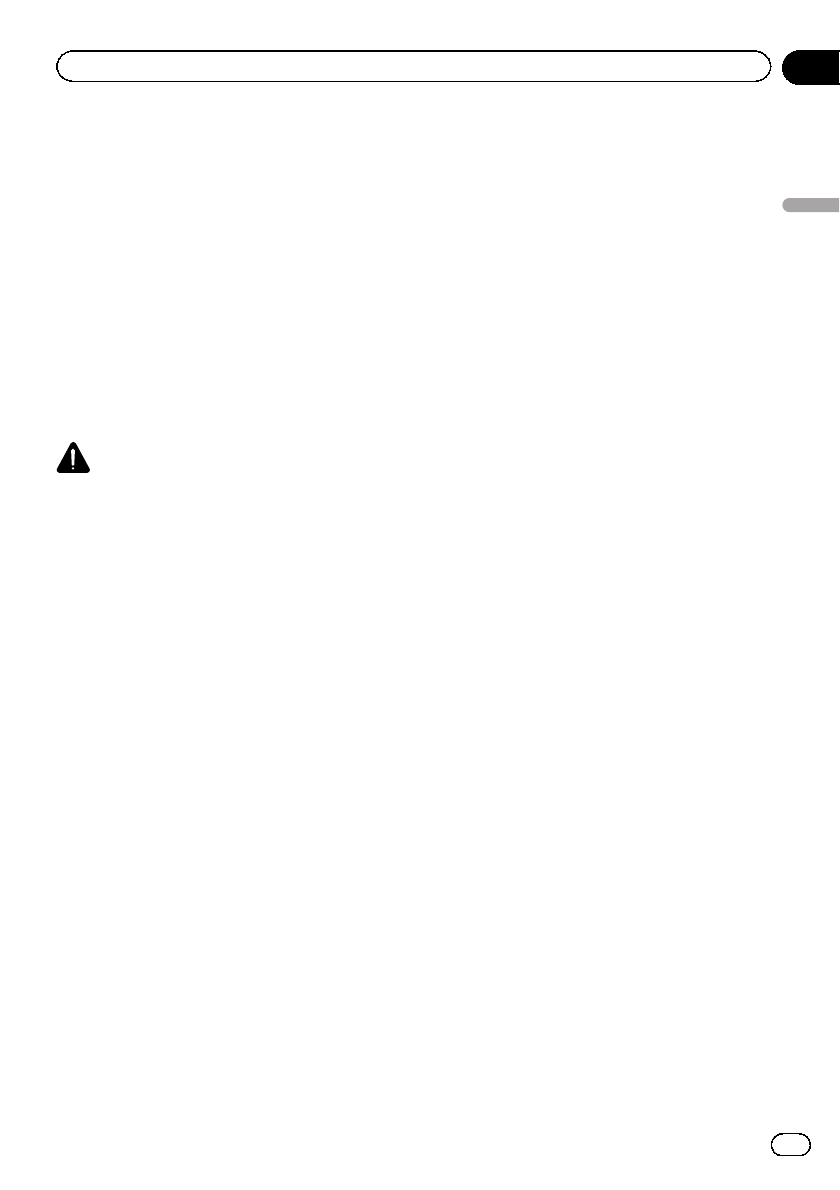
1 Turn the unit off.
Refer to Basic operations on page 14.
2 Press HOME to switch to the HOME dis-
play.
3 Touch System key.
System menu is displayed.
4 Touch Bluetooth Version Information to
display to the version of the Bluetooth
module of this unit.
Setting the rear view camera
(back up camera)
CAUTION
Pioneer recommends the use of a camera
which outputs mirror-reversed images.
Otherwise, the screen image will appearre-
versed.
This unit features a function that automatically
switches to the rear view camera video (R.C
IN) when a rear view camera is installed on
your car and the shift lever is moved to the RE-
VERSE (R) position. (For more details, con-
sult your dealer.)
! After you set up the rear view camera set-
ting, move the shift lever to REVERSE (R)
and confirm that the rear view camera
video is shown on the display.
! Change this setting if the display switches
to the rear view camera video by error while
you are driving forward.
! To stop watching the rear view camera
video and return to the source display,
press and hold MUTE.
! Touch the RearView source icon to display
the rear view camera image while driving.
Touch the source icon again to turn the
rear view camera off. For details, refer to Se-
lecting a source using the touch panel keys
on page 15.
1 Display the system menu.
Refer to Introduction of menu operations on
page 57.
2 Touch Camera Polarity on the system
menu to select the appropriate setting.
! Battery – When the polarity of the con-
nected lead is positive while the shift lever
is in REVERSE (R) position
! Ground – When the polarity of the con-
nected lead is negative while the shift lever
is in REVERSE (R) position
! Off – When a rear viewcamera is not con-
nected to this unit
Note
You can also switch the rear view image by press-
ing the touch key, regardlessof the
Camera Polarity setting on the sytem menu.
Refer to Basic operations on page 14.
Setting the video signal
When you connect this unit to an AV equip-
ment to this unit, select the suitable video sig-
nal setting.
! As this function is initially set to Auto, the
unit will automatically adjust the video sig-
nal setting.
! You can operate this function only for the
video signal input into the AV input.
1 Display the system menu.
Refer to Introduction of menu operations on
page 57.
2 Touch Video Signal Setting on the func-
tion menu.
Video Signal Setting items are displayed.
! AV – Adjusts the AV video signal
! AUX – Adjusts the AUX video signal
! Camera – Adjusts the rear viewcamera
video signal
3 Touch c or d to select the desired
video signal appears.
Auto—PAL—NTSC—PAL-M—PAL-N—
SECAM
En
67
Section
15
Menu operations
Menu operations