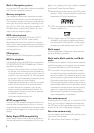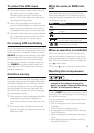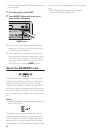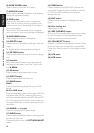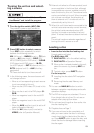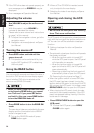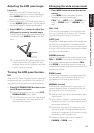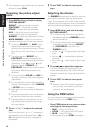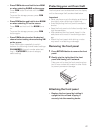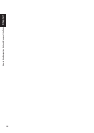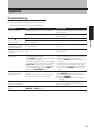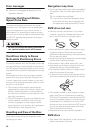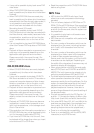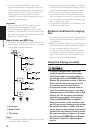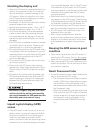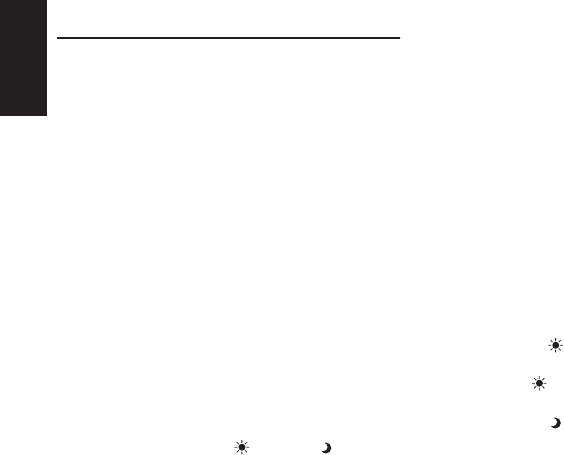
16
Chapter 1
How to Use Navigation Unit and Names of the Parts
❒ The navigation map and the rear view camera
picture is always FULL.
Operating the picture adjust-
ment
1 Press WIDE button and hold to display
PICTURE ADJUST.
BRIGHT — Adjust the black intensity
CONTRAST — Adjust the contrast
COLOR — Adjust the color saturation
HUE — Adjust the tone of color (red is
emphasized or green is emphasized)
DIMMER — Adjust the brightness of display
BACK-CAMERA — Switch to the picture
adjustment display for the rear view camera
❒ Touching “SOURCE” (or “NAVI”) while
adjusting the rear view camera image
returns you to the previous screen. (Except
when the vehicle’s shift lever is in reverse
[R].)
❒ The adjustments of BRIGHT and
CONTRAST are stored separately for
light ambient (daytime) and dark ambient
(nighttime). A sun or moon is dis-
played to the left of BRIGHT and
CONTRAST, respectively, as the ambient
light sensor determines brightness or
darkness.
❒ You cannot adjust COLOR and HUE for
the source without a video and navigation
map display.
❒ You can adjust the picture adjustment for
the rear view camera only when CAMERA
in SETUP menu is turned on.
➲ Setting for rear view camera ➞ Operation
Manual
❒ The picture adjustment may not be able to
be used with some rear view cameras.
❒ The same setting is selected for the nor-
mal background picture and the naviga-
tion map display.
2 Touch “+” or “–” to adjust the selected
item.
Each time you touch “+” or “–” increases or
decreases the level of selected item. +24 — –
24 is displayed as the level is increased or
decreased.
3 Touch “ESC” to hide the touch panel
keys.
Adjusting the dimmer
The DIMMER adjustments for daytime, evening,
and nighttime ambient light are stored sepa-
rately. The brightness of the LCD screen adjusts
automatically to the optimum level in accordance
with the ambient light based on the set values.
1 Press WIDE button and hold to display
PICTURE ADJUST.
❒ The ambient light level icon used as the
standard for adjusting DIMMER appears
above the level bar.
❒ The icons indicating the current ambient
brightness used for adjusting BRIGHT
and CONTRAST may differ from
DIMMER slightly.
• Yellow sun — bright ambient light (day-
time)
• Red sun — intermediate brightness
(evening)
• Blue moon — dark ambient light (night-
time)
2 Touch 22
22
or 33
33
to adjust the brightness.
The level indicates the brightness of the
screen being adjusted. The further the level
indicator moves to the right, the brighter the
screen.
3 Touch “ESC” to hide the touch panel
keys.
❒ Because of the LCD screen characteris-
tics, you may not be able to adjust the
screen at low temperatures.
Using the PGM button
You can operate the preprogrammed functions
for each source by using PGM button.
• Press PGM button to turn pause on when
selecting the following sources:
• DISC — Built-in DVD drive
• S-DVD — DVD player/multi-DVD player
• M-CD — Multi-CD player
To turn pause off, press PGM button again.