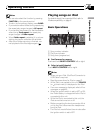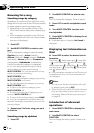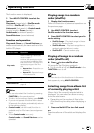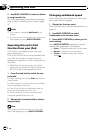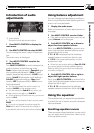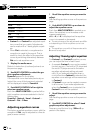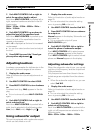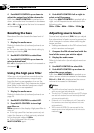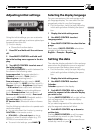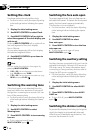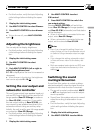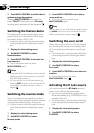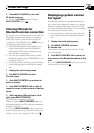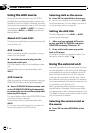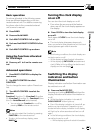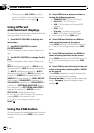Adjusting initial settings
1
1
1
Using the initial settings, you can customize
various system settings to achieve optimal per-
formance from this unit.
1 Function display
! Shows the function status.
1 Press SRC and hold until the unit turns
off.
2 Press MULTI-CONTROL and hold until
the initial setting menu appears in the dis-
play.
3 Turn MULTI-CONTROL to select one of
the initial settings.
Turn MULTI-CONTROL to switch between the
functions in the following order.
Language select (language selection)—
Calendar (calendar)—Clock (clock)—
Warning tone (warning tone)—
Face auto open (face auto open)—AUX1
(auxiliary input 1)—AUX2 (auxiliary input 2)—
Dimmer (dimmer)—Brightness (brightness)
—S/W control (rear output and subwoofer
controller)—Mute (sound muting/attenua-
tion)—Demonstration (feature demo)—
Reverse mode (reverse mode)—Ever-scroll
(ever scroll)—BT AUDIO (Bluetooth audio)—
Pin code input (pin code input)—
BT Version info. (Bluetooth version informa-
tion)
Use the following instructions to operate each
particular setting.
# You can also select the function by pressing
FUNCTION on the remote control.
# BTAUDIO and Pin code input can be se-
lected only when Bluetooth adapter (e.g.,CD-
BTB200) is connected to this unit.
# To cancel initial settings, press BAND.
Selecting the display language
For your convenience, this unit equips multi-
ple language display. You can select the lan-
guage best suited to your first language.
! For this function, verify the topic Adjusting
initial settings before initiating the opera-
tion.
1 Display the intial setting menu.
2 Use MULTI-CONTROL to select
Language select.
3 Press MULTI-CONTROL to select the lan-
guage.
Each press of MULTI-CONTROL selects lan-
guages in the following order:
English—Français—Español
Setting the date
The calender display adjusted in this mode ap-
pears when the telephone source is selected
or sources and the feature demo are off.
! For this function, verify the topic Adjusting
initial settings before initiating the opera-
tion.
1 Display the intial setting menu.
2 Use MULTI-CONTROL to select
Calendar.
Calendar appears in the display.
3 Push MULTI-CONTROL left or right to
select the segment of the calendar display
you wish to set.
Pushing MULTI-CONTROL left or right will se-
lect one segment of the calendar display:
Day—Month—Year
As you select segments of the calendar dis-
play the segment selected will blink.
4 Push MULTI-CONTROL up or down to
set the date.
Pushing MULTI-CONTROL up will increase
the selected day, month or year. Pushing
MULTI-CONTROL down will decrease the se-
lected day, month or year.
Initial Settings
En
29
Section
04
Initial Settings