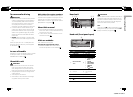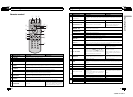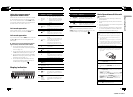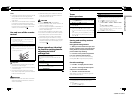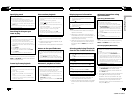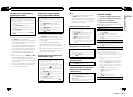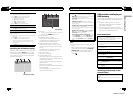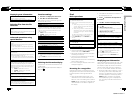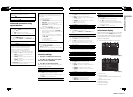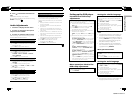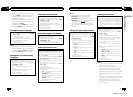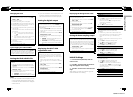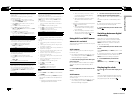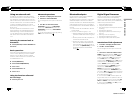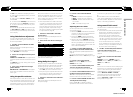Displaying text information
The operation is the sameas that of the compressed
audio on the built-in DVDplayer.
Refer to Displaying textinformation on page 15.
Selecting files from the file
name list
The operation is the sameas that of the built-in DVD
player.
Refer to Selecting andplaying files/tracks from the file
name/track title list on page15.
Advanced operations using
special buttons
Changing audio language during playback (Multi-
audio)
Refer to Changing audio languageduring playback
(Multi-audio) on page 16.
! You cannot perform this operation by pressing
the button of the samename on the remotecon-
trol.
Changing the subtitle language during playback
(Multi-subtitle)
Refer to Changing the subtitlelanguage during play-
back (Multi-subtitle) on page 16.
! You cannot perform this operation by pressing
the button of the samename on the remotecon-
trol.
Selecting a repeat play range
Refer to Selecting arepeat play range on page17.
However, the repeat playranges you can select are
different from that of thebuilt-in DVD player. The re-
peat play ranges of theUSB portable audio player/
USB memory are:
! TRACK – Repeat the currentfile
! FOLDER– Repeat the current folder
! ALL– Repeat all files
Playing tracks in random order
Refer to Playing tracksin random order on page 17.
Pausing playback
Refer to Pausing playback on page17.
Enhancing compressed audio and restoring rich
sound (advanced sound retriever)
Refer to Enhancing compressed audio and restoring
rich sound (advanced sound retriever) on page17.
Function settings
1 Press M.C. to display the main menu.
2 Turn M.C. to select the function.
After selecting, perform the following proce-
dures to set the function.
REPEAT (repeat play)
Refer to REPEAT (repeat play) on page 17.
However, the repeat playranges you can select are
different from that of the built-inDVD player. The re-
peat play ranges of theUSB portable audio player/
USB memory are:
! TRACK – Repeat just thecurrent file
! FOLDER– Repeat the current folder
! ALL– Repeat all files
RANDOM (random play)
Refer to RANDOM (random play)on page 17.
ROTATION (picture rotation)
! Thisfunction is available for JPEG files.
Refer to ROTATION (picture rotation) on page 17.
PAUSE (pause)
Refer to PAUSE (pause) on page 18.
S.RTRV (advanced sound retriever)
! Thisfunction is available for compressed audio
files.
Refer to S.RTRV (advanced sound retriever) on page
18.
Switching the information display
The operation is the same as that of the built-
in DVD player.
Refer to Switching the information display on
page 18.
En
20
Section
02
Operating this unit
iPod
Basic operations
Playing songs on an iPod
1 Open the USB portcover.
2 Plug an iPod into the USB port/USB port and
AUX input.
! Whenplaying songs on an iPod, plug aniPod
into the USB portusing the iPod Dock Con-
nector to USB Cable.
! Whenplaying videos on an iPod with video
capabilities, plug an iPod into the USB port
and AUX input usingan interface cable (e.g.,
CD-IU50V).
For detailson the position of the USB portand
AUX input, refer toHead unit on page 5.
3 Press S(SRC/OFF) toselect USB-iPod as a
source.
Playback will start.
Selecting a track (chapter)
1 Press cor d.
Fast forwarding or reversing
1 Press and holdc or d.
Notes
! The iPod cannot be turned on or off when the
control mode is set to CTRL AUDIO.
! Disconnect headphones from the iPod before
connecting it to this unit.
! The iPod will turn off about two minutes after
the ignition switch is set to OFF.
! Read the precautions for iPod in the following
section. Refer to page 61.
! If an error message is displayed, refer to Error
messages on page 57.
Browsing for a song/video
Operations to control an iPod with this unit is
designed to be as close to the iPod as possible
to make operation and song/video search
easy.
! When the separately sold display is con-
nected to this unit and the video output is
set to on in the initial setting menu (refer to
V.OUT (display connection) on page 30), the
listed information of videos will appear on
the display.
! Incompatible text saved on the iPod will not
be displayed by the unit.
1 Press
to switch to the top menu of
list search.
2 Use M.C. to select a category/song.
Changing the name of thesong or category
1 Turn M.C.
! Whenbrowsing for a song
Playlists—artists—albums—songs—podcasts—
genres—composers—audiobooks
! Whenbrowsing for a video
Depending on your iPod, categories shownon the
display differ.
Playing
1 When a song or video isselected, press M.C.
Viewing a list ofsongs/videos in the selected cate-
gory
1 When a category is selected, press M.C.
Playing a song inthe selected category
1 When a category is selected, press andhold M.C.
Searching the list by alphabet
1 When a list forthe selected category is displayed,
press
to switch to alphabetsearch mode.
2 Turn M.C. to selecta letter.
3 Press M.C. to display thealphabetical list.
! Ifalphabet search fails, NOT FOUND is dis-
played.
Displaying text information
When the video output is set to off in the initial
setting menu (refer to Switching the informa-
tion display on page 18), the text information
of the currently playing song will appear on
this unit. You can switch the text information.
! When the video output is set to on in the in-
itial setting menu and an separately sold
display is connected to this unit, the text in-
formation appears on the display (refer to
V.OUT (display connection) on page 30).
The elapsed playing time is displayed on
this unit and you cannot switch the text in-
formation.
En
21
Section
02
Operating this unit
Operating this unit
<QRB3172-A/N>11