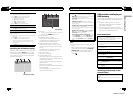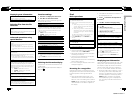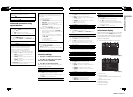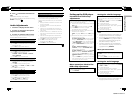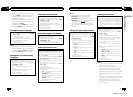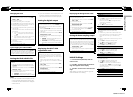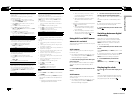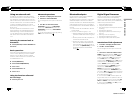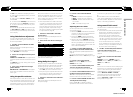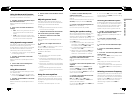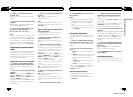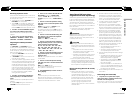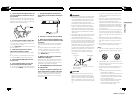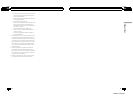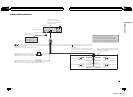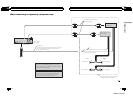# DRC is only effective for Dolby Digital sound.
# When selecting FM as the source, you cannot
switch to SLA.
# When you select TA :OFF in INITIAL, you can-
not select FL.
# You cannot select AUTO EQ if auto TA and EQ
has not been carried out. SETA-EQ is displayed.
# To return to the display of each source, press
B(BAND/ESC).
# If you do not operate the DSP function except
for TEST TONE, FL and PEQ within about 30 sec-
onds, the display is automatically returned to the
source display.
Using fader/balance adjustment
You can change the fader/balance setting to
provide an ideal listening environment for all
of the occupied seats.
1 Use M.C. to select FADER in the audio
function menu.
Refer to Introduction of DSP adjustments on
the previous page.
# If the balance setting has been previously ad-
justed, BALANCE will be displayed.
2 Press a or b to adjust front/rear speak-
er balance.
FADER:F25 to FADER:R25 is displayed as the
front/rear speaker balance moves from front to
rear.
# FADER: 0 is the proper setting when only two
speakers are used.
3 Press c or d to adjust the left/right
speaker balance.
BALANCE:L25 to BALANCE:R25 is displayed
as the left/right speaker balance moves from
left to right.
Using the position selector
One way to assure a more natural sound is to
optimize the stereo image and place you right
in the center of the sound field. With the posi-
tion selector function, you can automatically
adjust the speaker output levels and insert a
delay time to match the number and position
of the occupied seats. When used in conjunc-
tion with the SFC, this feature will make the
sound image more natural and offer a panora-
mic sound that envelops you.
! When adjustments are made to the listen-
ing position, the speaker outputs are auto-
matically set to the appropriate levels. To
tailor the levels more precisely, refer to Ad-
justing the speaker output levels using a
test tone on page 38 or Adjusting the speak-
er output levels on page 38.
1 Use M.C. to select POSI in the audio
function menu.
Refer to Introduction of DSP adjustments on
the previous page.
2 Press c/d/a/b to select a listening po-
sition.
Direction Display Position
c F/L Left front seat
d F/R Right front seat
a FRT Front seats
b ALL All seats
# To cancel the selected listening position,
press the same button again.
Using Dolby Pro Logic II
Dolby Pro Logic II creates five full-bandwidth
output channels from two-channel sources to
achieve high-purity matrix surround sound.
! If both the center and the rear speakers are
set to OFF, you cannot use this function.
! Dolby Pro Logic II supports stereo sources
with a sampling rate of up to 48 kHz and
has no effect on other types of sources.
1 Use M.C. to select PLII in the audio func-
tion menu.
Refer to Introduction of DSP adjustments on
the previous page.
En
34
Section
03
Available accessories
2 Press c or d to select the desired
mode.
! MOVIE – Suitable for movie playback
! MUSIC – Suitable for music playback
! MATRIX – Suitable when FM radio recep-
tion is weak
! OFF – Turn Dolby Pro Logic II off
Adjusting the music mode
You can adjust the music mode with the fol-
lowing three controls.
! Panorama (PANO) extends the front stereo
image to include the surround speakers for
an exciting “wraparound” effect.
! Dimension (DIME) gradually adjusts the
sound field either towards the front or rear.
! Center width control (CENTER) positions
center-channel sounds between the center,
left and right speakers. It improves the left-
center-right stage presentation for both the
driver and front passenger.
1 Use M.C. to select PANO (adjusting
music mode) in the audio function menu.
Refer to Introduction of DSP adjustments on
page 33.
# You can adjust the music mode only when
MUSIC has been selected in PLII (Dolby Pro Logic
II).
2 Press c or d to select controls.
PANO (panorama)—DIME (dimension)—
CENTER (center width)
3 Press d to select PANO and then press
a to turn the panorama control on.
# To turn the panorama control off, press b.
4 Press d to select DIME and then a or b
to adjust front/rear speaker balance.
+3 to –3 is displayed as the front/rear speaker
balance moves from front to surrounds.
5 Press d to select CENTER and then a or
b to adjust the center image.
Each time a or b is pressed it gradually
spreads the center channel sound into the
front left and right speakers over a range 0 to
7.
3 is the default and it’s recommended for
most recordings. 0 places all center sound in
the center speaker. 7 places all center sound
equally in the left/right speakers.
Using sound field control
The SFC function creates the sensation of a
live performance.
! The acoustics of performance spaces differ
depending on the extent and contour of
space through which sound waves can
move and on how the created sounds
bounce off the stage, walls, floors and ceil-
ings. At a live performance you hear music
in three stages: direct sound, early reflec-
tions, and late reflections, or reverbera-
tions. These factors are programmed into
the SFC circuitry to recreate the acoustics
of various performance settings.
1 Use M.C. to select OFF (sound field con-
trol) in the audio function menu.
Refer to Introduction of DSP adjustments on
page 33.
2 Press c or d to select the desired SFC
mode.
MUSICAL (musical)—DRAMA (drama)—
ACTION (action)—JAZZ (jazz)—HALL (hall)—
CLUB (club)—OFF (off)
Note
If the source is a 2-channel LPCM or Dolby Digital
audio source, we recommend turning Dolby Pro
Logic II on when selecting SFC effects that are
most suitable for 5.1-channel audio sources
(such as MUSICAL, DRAMA or ACTION).
On the other hand, when selecting SFC effects
that are suitable for 2-channel audio sources
(such as JAZZ, HALL or CLUB), we recommend
turning Dolby Pro Logic II off.
En
35
Section
03
Available accessories
Available accessories
<QRB3172-A/N>18