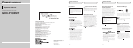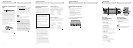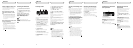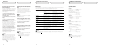XM tuner
Introduction of advanced
tuner operation
Function display
Shows the function status.
Press FUNCTION to display the func-
tion name.
Press FUNCTION to display the following
function:
MODE (Channel select mode)
To return to the XM display, press BAND.
Switching the channel
select mode
When selecting a channel, you can switch
between selecting a channel by channel
number or by channel category.
Initially, channel number select mode is
selected.
1 Press FUNCTION to select MODE.
Press FUNCTION until MODE appears in the
display.
2 Press or to select the desired
channel select mode.
Press or repeatedly to switch between
the following settings:
CH NUMBER (Channel number select
mode)—CATEGORY (Channel category
select mode)
Note
Depending on the head unit you are using, it
may be possible to directly switch between the
channel select mode using the allocated button
(e.g. CLOCK). For details, refer to the manual of
the head unit.
En
XM tuner
Listening to XM
These are the basic steps necessary to oper-
ate the XM.
XM channel select setting indicator
Shows what channel select setting has
been selected. CH.No is displayed when
CH NUMBER is selected, and CAT is dis-
played when CATEGORY is selected.
XM channel number indicator
Shows to which XM channel number the
tuner is tuned to.
XM band indicator
Shows the XM band which has been
selected.
XM preset number indicator
Shows what XM preset has been selected.
XM channel name
Shows the channel name of broadcast
channel.
1 Press SOURCE to select a XM source.
2 Press BAND to select a band.
Press BAND until the desired band is dis-
played, XM1, XM2 or XM3.
3 Press or to select the desired
channel.
The channel number moves up or down suc-
cessively.
Channels that cannot currently be selected
are skipped, and the next channel is
selected.
If you press and hold or , you can
increase or decrease channel number continu-
ously.
You can also select a channel from a desired
channel category. (Refer to “Switching the
channel select mode”.)
4 Press SOURCE and hold until the head
unit turns off or press SOURCE to select
another source.
Notes
• When you turn the power on, change the
source to XM tuner, or select a channel, it
may take a few seconds while this unit
acquires and processes the satellite signal
before you can hear anything.
• Depending on the head unit, it may be possi-
ble to switch to channel number direct input
mode using the allocated button on the
remote control (e.g. DIRECT). For details,
refer to the manual of the head unit.
En
XM tuner
Power supply for this unit
The method for turning this unit’s power
supply ON/OFF differs according to other
units you combine with it.
When combining this unit with
either AVIC-D1, AVIC-N1, or AVIC-
N2:
• This unit’s power supply can be turned
OFF only if the ignition switch is turned
OFF.If for any reason you want to switch
the power of the unit OFF, switch the vehi-
cle’s ignition off (turn the ACC of your
vehicle to OFF).
When combining with another head
unit (or AV head unit):
• When the head unit’s power supply is OFF,
this unit is also OFF. (Selecting a source
other than XM tuner will not turn this
product off.)
• This unit’s power supply can be turned
OFF if the ignition switch is turned OFF. If
for any reason you want to switch the
power of the unit OFF, switch the vehicle’s
ignition off (turn the ACC of your vehicle to
OFF).
Selecting the XM source
1 Press SOURCE to turn the head unit
on.
2 Press SOURCE to select “XM” source.
Press SOURCE repeatedly to switch between
the following sources:
XM tuner—Tuner—Television—DVD
player/Multi-DVD player—Built-in CD
player—Multi-CD player—External
unit 1—External unit 2—AUX
Note
To quit listening to the XM tuner, press
SOURCE to switch to another source or press
SOURCE and hold until the head unit turns off.
En
XM tuner
Storing and recalling chan-
nels
If you press any of the preset tuning buttons
1–6 you can easily store up to six channels
for later recall with the touch of a button.
• Memory and recall are for broadcasts. If
you recall a memorized broadcast that
has been moved to another channel, the
channel to which the broadcast was
moved is selected.
When you find a channel that you
want to store in memory, press one of the
preset tuning buttons 1–6 and hold until
the preset number stops flashing.
The number you have pressed will flash in the
preset number indicator and then remain lit.
The selected channel has been stored in
memory.
The next time you press the same preset tun-
ing button, the channel is recalled from
memory.
Notes
• Up to 18 channels, six for each of the three
XM bands, can be stored in memory.
• When channel number select mode is
selected, you can also use and to recall
channels assigned to preset tuning buttons
1–6.
• If a channel you have recalled cannot be
selected, a message is displayed for 2 sec-
onds and the unit returns to the operating
status before the channel was recalled.
Switching the XM display
XM channels each have a channel number
and channel name. XM programing also
carries the song or program title, the artist
name and category when available.
Press DISPLAY.
Press DISPLAY repeatedly to switch between
the following settings:
Channel name—Artist name/feature—
Song/program title—Channel category
En