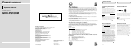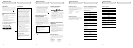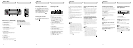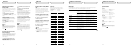XM tuner
3 Press or to select a desired chan-
nel.
The channel number move up or down step
by step.
Channels that cannot currently be selected
are skipped, and the next channel is
selected.
If you press and hold or , you can
increase or decrease channel number continu-
ously.
You can also select a channel from a desired
channel category. (Refer to “Switching the
channel select mode”.)
4 Press SOURCE and hold until the unit
turns off.
Notes
• It may take a few seconds before you can
hear anything while this unit acquires and
processes the satellite signal when you turn
power on, change the source to XM tuner, or
select a channel.
• Display changes as follows when you switch
channels or operate in other ways. The text of
selected display* is automatically scrolled.
Channel number—Channel name—Selected
display *
* For details, refer to “Switching the
display”.
Storing and recalling chan-
nels
If you press any of the preset tuning buttons
1–6 you can easily store up to six channels
for later recall with the touch of a button.
• Memory and recall are for broadcasts. If
you recall a memorized broadcast that
has been moved to another channel, the
channel to which the broadcast was
moved is selected.
When you find a channel that you
want to store in memory press a preset
tuning button 1–6 and hold until the pre-
set number stops flashing.
The number you have pressed will flash in the
preset number indicator and then remain lit.
The selected channel has been stored in
memory.
The next time you press the same preset tun-
ing button 1–6 the channel is recalled from
memory.
Notes
• Up to 18 channels, 6 for each of the three XM
bands can be stored in memory.
• When channel number select mode is
selected, you can also use and to recall
channels assigned to preset tuning buttons
1–6.
• If a channel you have recalled cannot be
selected, a message is displayed for 2 sec-
onds and the unit returns to the operating
status before the channel was recalled.
En
XM tuner
Selecting a XM source
Press SOURCE to select a XM source.
Press SOURCE repeatedly to switch between
the following sources:
Built-in CD player—Television—Tuner—
XM tuner—Multi-CD player—External
unit 1—External unit 2—AUX
Turning the unit off
Press SOURCE and hold until the unit
turns off.
Listening to XM
These are the basic steps necessary to oper-
ate the XM.
Channel select mode indicator
Shows what channel select mode has
been selected. CH.No is displayed when
CH NUMBER is selected, and CAT is dis-
played when CATEGORY is selected.
Channel number indicator
Shows to which channel number the tuner
is tuned.
Band indicator
Shows the band which has been selected.
Preset number indicator
Shows what preset has been selected.
1 Press SOURCE to select a XM source.
2 Press BAND to select a band.
Press BAND until the desired band is dis-
played, XM1, XM2 or XM3.
En
What’s What
Head unit (e.g. DEH-P6400)
DISPLAY button
Press to select different displays.
FUNCTION button
Press to select functions.
/// buttons
Press to do channel select, recalling chan-
nels and category select. Also used for
controlling functions.
SOURCE button
Head unit is turned on by selecting a
source. Press to cycle through all of the
available sources.
1–6 buttons
Press for preset tuning.
BAND button
Press to select among three XM bands and
cancel the control mode of functions.
Remote control
(e.g. DEH-P6400)
You can operate in the same way with the
remote control supplied with the head unit.
For details, refer to the head unit’s operation
manual.
En
XM tuner
Switching the display
XM channels each have a channel number
and channel name. XM programing also
carries song or program title, artist name and
category, when available.
Press DISPLAY.
Press DISPLAY repeatedly to switch between
the following settings:
Channel name—Artist name/feature—
Song/program title—Channel number—
Channel category
Note
When you switch the display, the text is auto-
matically scrolled.
Scrolling the text in the dis-
play
You can scroll the text to the left so that the
rest of the text can be seen.
Press DISPLAY and hold until the text
begins to scroll to the left.
The rest of the text will appear in the
display.
Introduction of advanced
tuner operation
Function display
Shows the function status.
Press FUNCTION to display the func-
tion name.
Press FUNCTION to display the following
function:
MODE (Channel select mode)
To return to the XM display, press BAND.
Note
When using this unit with one of head unit
group 2, press FUNCTION to display the follow-
ing function:
FUNC1 (Switching the display)—FUNC2
(Switching the channel select mode)—FUNC3
(No function)—FUNC4 (No function)—AUTO
(No function).
En
SELECT