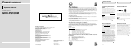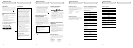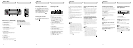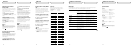Additional Information
Specifications
General
Power source ...................... 14.4 V DC (10.8 – 15.1 V
allowable)
Grounding system .............. Negative type
Max. current consumption
............................................. 2.0 A
Dimensions (W × H × D)..... 220 × 28 × 145 mm
(8-5/8 × 1-1/8 × 5-3/4 in.)
Weight ................................. 0.85 kg (1.9 lbs)
XM tuner
Frequency range ................. 2,332.50 – 2,345.00 MHz
Usable sensitivity
Satellite ....................... – 94.0 dBm
Terrestrial .................... – 90.0 dBm
Audio
Signal-to-noise ratio ........... 92 dB (IHF-A network)
Separation .......................... 75 dB
Note
Specifications and the design are subject to
possible modifications without notice due to
improvements.
En
Additional Information
Messages
When problems occur with XM tuner, a message appears on the display. Refer to the table
below to identify the problem, then take the suggested corrective action.
Message Cause Action
ANTENNA The XM antenna is not Check whether the XM antenna cable is
connected. attached securely.
A short-circuit occurring in Make sure that there is nothing unusual
the antenna or the surrounding with the antenna or antenna cable. Turn the
antenna cable. ignition off and then on.
UPDATING Radio is being updated with Wait until encryption code is being
latest encryption code. updated. Channels 00 and 01 should
function normally.
NOSIGNAL XM signal is too weak at the Wait until the car reaches a location
current location. with a stronger signal.
LOADING Unit is acquiring audio or Wait until the unit has received the
program information. information.
OFF AIR The channel currently selected Select another channel.
has stopped broadcasting.
– – – – – – – – The user has selected a channel Automatically switches to Channel 01.
number that does not exist or is
not subscribed to.
– – – – There is no artist name/feature, No action needed.
song/program title, or channel
category associated with the
channel at that time.
En
XM tuner
Display the ID code (Radio
ID)
Each XM tuner is identified with a unique
Radio ID. You will need the Radio ID when
activating XM service or when reporting a
problem. How to display the ID code depends
on the channel select mode.
Channel number select mode
If you select CH 00, the ID code is displayed.
Press or to select the channel
number zero (CH 00).
Channel category select mode
RADIO ID is provided as a channel category
for displaying the ID code.
Press or to select the RADIO ID
from channel category.
Notes
• If you select another channel, display of the
ID code is canceled.
• Display of the ID code repeats displaying
RADIO ID and the ID code one after the
other.
Radio ID
Refer to the following chart to verify each
Radio ID, before displaying them on the fol-
lowing head units.
DEH-P4400 DEH-P440
DEH-P44 FH-P4100
En
XM tuner
Switching the channel
select mode
You can switch if you select a channel with a
channel number or from a channel category
when you select a channel.
Initially, channel number select mode is
selected.
1 Press FUNCTION to select MODE.
Press FUNCTION until MODE appears in the
display.
2 Press or to select the desired
channel select mode.
Press or repeatedly to switch between
the following settings:
CH NUMBER (Channel number select
mode)—CATEGORY (Channel category
select mode)
Note
Depending on the head unit you are using, it
may be possible to directly switch between the
channel select modes using the allocated but-
ton. For details, refer to the head unit’s
manual.
Selecting the channel in the
channel category
Channels are organized into various program
categories, e.g. Rock, Classic, Jazz. You can
search between different categories, and
then search among channels within each
channel category.
1 Select the channel category select
mode. (Refer to “Switching the channel
select mode” above.)
2 Press BAND to return to the XM dis-
play.
3 Press or to select the desired
channel category.
Once you select a channel category, the unit
searches for channels in that category.
During search, the channel category doesn’t
immediately change even if you press the
button. To successively change the channel
category, continue pressing the button.
4 Press or to select the desired
channel in the selected channel category.
The channel number move up or down in the
selected channel category.
Channels that cannot currently be selected
are skipped, and the next channel in that
channel category is selected.
Note
If you select a channel of another category by
channel recall, etc., during steps 3 and 4, the
category selected in step 3 still remains in
memory. If you press or , the channel num-
ber moves up or down in the category selected
in step 3 regardless of the category of the pre-
sent channel.
En
ID Display
1
2
3
4
5
6
7
8
9
0
A
B
C
D
E
F (Not used.) ——
G
H
ID Display
I (Not used.) ——
J
K
L
M
N
O (Not used.) ——
P
Q
R
S (Not used.) ——
T
U
V
W
X
Y
Z