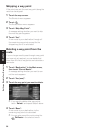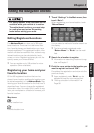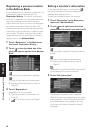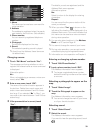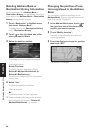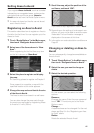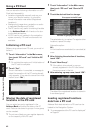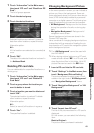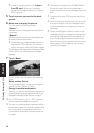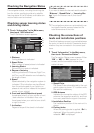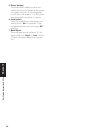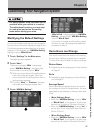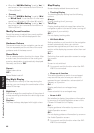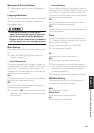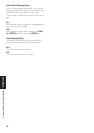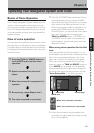44
Chapter 3
Editing the Navigation Utilities
❒ In step 4, touching other than “Import
from PC card” allows you to select a
background image stored on the Pioneer
DVD map disc.
5 Touch a picture you want for the back-
ground.
6 Select how to display the picture.
You can select the following items:
“Center” :
Selected picture is displayed at the center of
the screen.
“Repeat” :
Selected picture is patterned, and displayed
as covering the whole screen.
❒ When selecting images already stored on
the Pioneer DVD map disc, you cannot
select the layout method for those images.
The background image starts changing. After
a short while, the new background image
appears.
7 Touch “Done”.
On this screen, you can select the following
items:
Select another Picture :
This is selected when you want to change to
another picture. Return to Step 5.
Change to another background :
Select if you want to successively change the
Audio Operating screen backgrounds or the
Navigation backgrounds. Return to step 3.
❒ Only JPEG format (“.jpg” or “.JPG”) pictures
can be used as a background picture.
❒ You can only use standard characters (alpha-
bets of both cases: A-Z, a-z) and numbers (0-9)
for the file name of a background picture
(international (accented) characters cannot
be used).
❒ Pictures up to a maximum of 2048×1536 pix-
els can be used. We cannot guarantee a
proper operation for a picture bigger than this
size.
❒ Progressive format JPEG pictures cannot be
used.
❒ When changing a picture starts, do not cut off
the vehicle engine until the message inform-
ing the completion of changing a picture is
indicated.
❒ When the Navigation System is reset, or the
language setting is changed, the background
picture may change back to the original pic-
ture. (There is also a possibility that the sys-
tem will revert to the original picture for some
other reason). If this happens, set the back-
ground picture again.