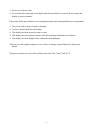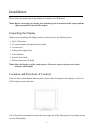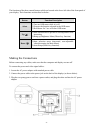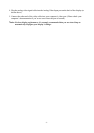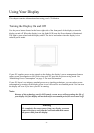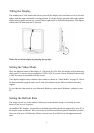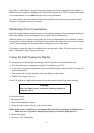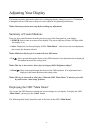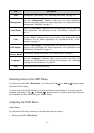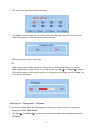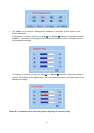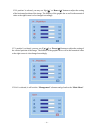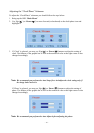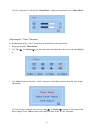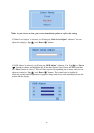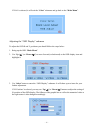-10 -
Item Description
Auto
Adjusting the “Auto Setup”. See “Adjusting Auto Setup” on page 14.
Management
Open the “Management” submenu where you can select Brightness,
Contrast or the image position for further adjustment. See Adjustment in the
“Management” Submenu” on page 15.
Clock/Phase
Open the “Clock/Phase” submenu where you can select Clock or Phase for
further adjustment. See Adjustment in the “Clock/Phase” Submenu” on
page 18.
Color
Open the “Color” submenu where you can select Color Temperature, RGB
and Black Level for further adjustment. See Adjustment in the “Color”
Submenu” on page 19.
OSD Display
Open the “OSD Display” submenu where you can select H. position or V.
position of the OSD display for further adjustment. See Adjustment in the
“OSD Display” Submenu” on page 21.
Factory Recall
Recall factory-setting values back. See Factory Recall” on page 22.
Languages
Open the “Languages” submenu where you can select one of the five
languages for your preference in display OSD messages. See “Selecting
Language for Your Preference” on page 23.
Exit
Clear and exit the OSD main menu.
Selecting Items in the OSD Menu
To select items in the OSD “Main Menu”, you will use the ‘Up (△)’ or ‘Down (▽)’ buttons on the
front panel of the display.
To select items in the OSD submenus, you will use all three, control buttons. To select a specific
submenu, you shall use ‘Up (△)’ or ‘Down (▽)’ buttons to move forward or backward to the item
to be adjusted, and then select it by press ‘Select’ button.
Adjusting the OSD Menu
Auto Setup
To perform the Auto Setup function you should follow the steps below:
1. Bring-up the OSD “Main Menu”.