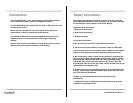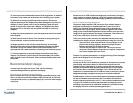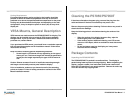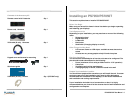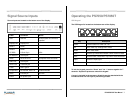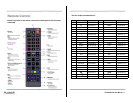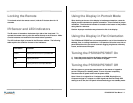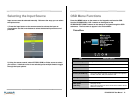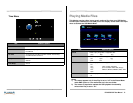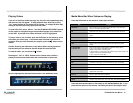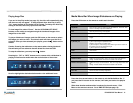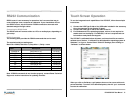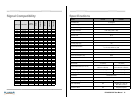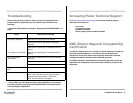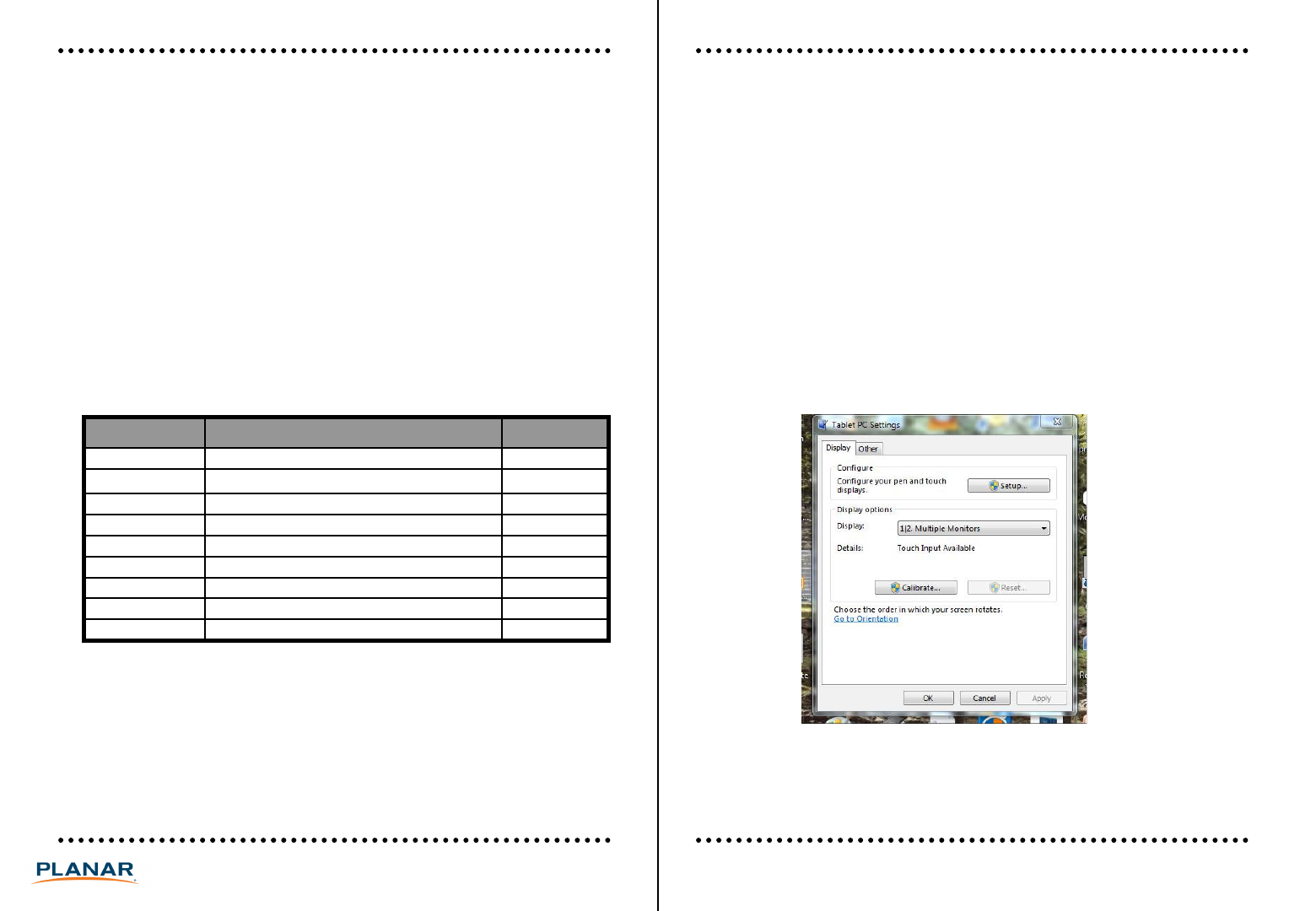
RS232 Communication
RS232 control is not necessary for operation, but is a convenient way to
control displays from a computer at a distance. If your installation will not
use RS232 control, skip this section. RS232 connections are made with
standard straight-through cables.
Connecting the RS232 Cable
The RS232 cable will connect either to a PC or a media player, depending on
your setup.
RS232 Commands
The following table provides the RS232 commands that can be used.
The required serial port settings are:
Baud rate = 38400; Data bits = 8; Stop bits = 1; Parity = none
Touch Screen Operation
To use the integrated touch capabilities of the PS7050T, follow these simple
instructions.
1) Connect the USB Type B side of the USB cable included in the accessory
kit to the connector on the display I/O panel.
2) Connect the USB Type A side of the cable to the PC.
3) For Windows and Linux operating systems, a driver is not required to
enable touch on the display. For MacOSX, a driver is required and can
be found on www.planar.com/support.
The PS7050T is calibrated before shipment, so there should be no need to
calibrate out of the box. If calibration is desired and the operating system is
Windows 7 or 8, go to: Control Panel>Tablet PC Settings, then clicking on
“Calibrate” as shown below.
Item Description Code [HEX]
POWER off
Set Power to “on”
69
76
20
15PS7050/PS7050T User Manual
Note: If RS232 commands do not function properly, contact Planar Technical
Support to receive instructions for updating firmware.
When you click on Calibrate, a grid pattern shows on the screen with touch
points identified. Touch all of the identified points, then hit “yes” at the end
to store the calibration.
POWER off
Set Power to “on”
69
76
20
POWER on Set Power to “off”
69 A7 EF
PC Set Input to “PC” 69 A0 F6
HDMI1 Set Input to “HDMI 1” 69 A1 F5
HDMI2 Set Input to “HDMI 2” 69 A2 F4
DP Set input to “DP” 69 A3 F3
AV Set input to “AV” 69 A4 F2
COMPONENT Set input to “Component” 69 A5 F1
MEDIA Set input to “Media” 69 A6 F0