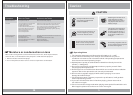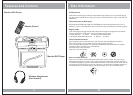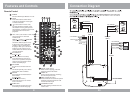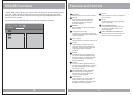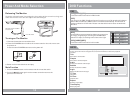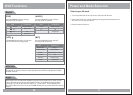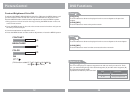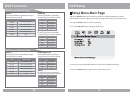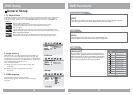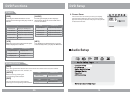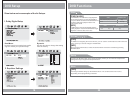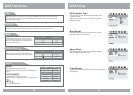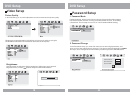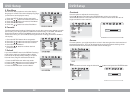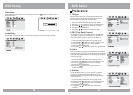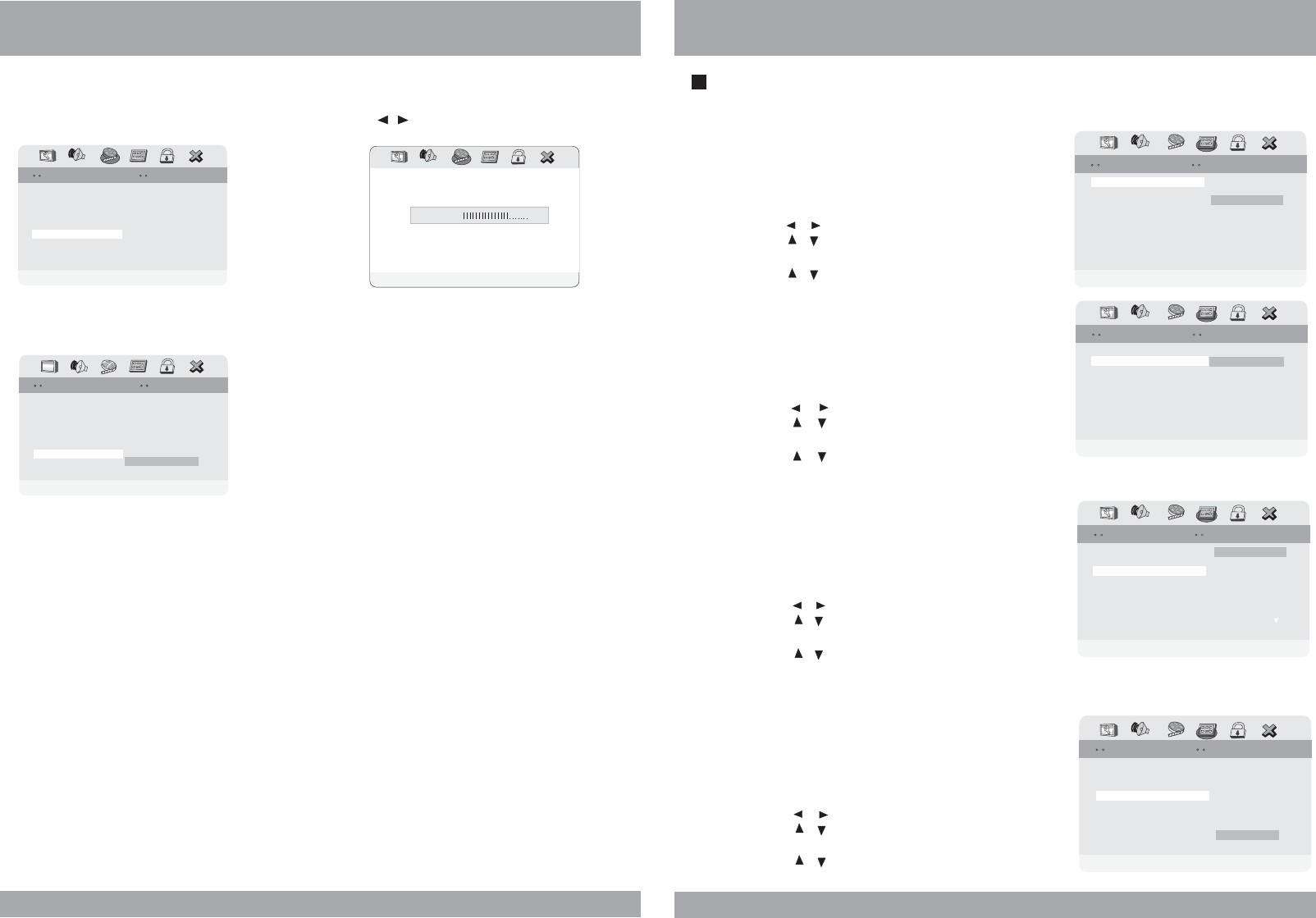
DVD Setup
Saturation
Select screen saturation level using the direction / buttons and press the
ENTER button.
Luma Delay
Select the Luma Delay menu and select the preferred video image quality.
20
Brightness
Contrast
00
00
Saturation
VideoQualitySetupVideoQualitySetup
Color MID
Luma DelayLuma
Delay 1T1 T
Gamma None
Hue 00
Saturation 00
Saturation
Saturation
0
Brightness
Contrast
00
00
Luma DelayLuma
Delay
VideoQualitySetupVideoQualitySetup
Color MID
Gamma None
Hue 00
Saturation 00
Luma DelayLuma
Delay 1T1 T
DVD Setup
Preference
1. TV Type
Choose the proper TV format appropriate to the
monitor you have connected to the player from
the following: NTSC, PAL or Multi type.
1. Press the SETUP button during stop mode.
2. Press the / buttons to move to Preference.
3. Press the / buttons to move to TV Type.
4. Press the ENTER button.
5. Press the / buttons to select TV Type.
2. PBC (Play Back Control)
This feature is only available when a SVCD disc
is loaded. It allows you to disable or enable the
PBC (Play Back Control) menu of VCD discs.
1. Press the SETUP button during stop mode.
2. Press the / buttons to move to Preference.
3. Press the / buttons to move to PBC.
4. Press the ENTER button.
5. Press the / buttons to select TV TypeOn/Off.
3. Audio
Use the audio language menu to select the subtitle
language that you prefer. If the disc you are playing
has that language available, it will display subtitles
in that language.
1. Press the SETUP button during stop mode.
2. Press the / buttons to move to Preference.
3. Press the / buttons to move to Audio.
4. Press the ENTER button.
5. Press the / buttons to select desired
audio language.
4. Subtitle
In the Subtitle menu, you can select a subtitle
language. Please note that subtitle will only
appear in this language if the disc programming
has included it.
1. Press the SETUP button during stop mode.
2. Press the / buttons to move to Preference.
3. Press the / buttons to move to Subtitle.
4. Press the ENTER button.
5. Press the / buttons to select desired
subtitle.
21
PBC
Subtitle
On
PreferredAudioLanguagePreferred
AudioLanguage
PreferencePagePreferencePage
French
Spanish
TVTypeTV
Type
Ntsc
English
Parental
Default
Japanese
Korean
Chinese
Thai
Russian
DiscMenuDisc
Menu
ENG
Audio
ENG
PBC
Audio
On
ENG
PreferredSubtitleLanguagePreferred
SubtitleLanguage
PreferencePagePreferencePage
French
Spanish
TVTypeTV
Type
Ntsc
Parental
Default
Japanese
Korean
Chinese
Russian
DiscMenuDisc
Menu
ENG
Subtitle
Thai
Others
Thai
Others
Audio
Subtitle
ENG
SetPBCStateSet
PBCState
PreferencePagePreferencePage
TVTypeTVType
Ntsc
On
Parental
Default
DiscMenuDisc
Menu
ENG
Off
PBC
On
PBC
Audio
Subtitle
On
ENG
SetTVStandardSet
TVStandard
PreferencePagePreferencePage
Parental
Default
DiscMenuDisc
Menu
ENG
PAL
Multi
NTSC
TVTypeTV
Type
Ntsc
0T
1T1
T