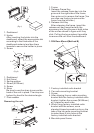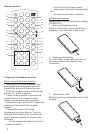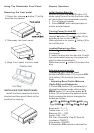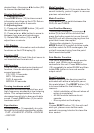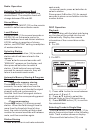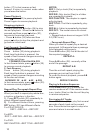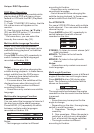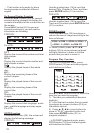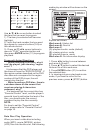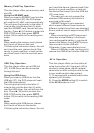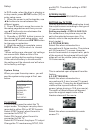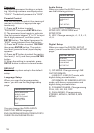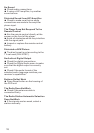12
- The function only works for discs
having scenes recorded at different
angles.
:
FOR DVD:
On Screen Display Function
GOTO Function
Press the button (40) for several
seconds during playback to display the
console information of the current disc on
the screen.
Press button (40) for several
seconds continually you will see the
information as following
For VCD:
Display the current title number and total
title number.
Display the current chapter number and
total chapter number.
Display the played times of the whole
disc.
Display the remaining times of the
current chapter.
Display the played times of the current
title.
Display the remaining times of the
current title.
Display the played times of the current
chapter.
Display the current disc language, audio
type, subtitle language and play angle.
For VCD:
Press button (25), the screen will
display the following message:
FOR DVD:
SUB-T
SUB-T
,
1)TT
2)CH
3)
4)C-:
5)T:
6)T-:
7)C:
8)
GOTO
Use the number keys (14) to input the
desired Title, Chapter or Time, and then
press button (31) to confirm.
FOR VCD:
Use the number keys (14) to input the
Track and Time then press button
(31) to confirm.
Press button (29) to enlarge or
reduce the size of image according to the
disc as follows
In zoom in state, press
buttons (30) to move pictures up down,
left right direction in order to find the
picture that you want to zoom in.
- In VCD/CD playback mode, press
PROG button (34) can activate program
edit interface as follow
Use / /◄/► cursor button to select the
item that you want to program
1). The item you selected will become
highlight
2). Input the track number that you want
to program by numeric buttons (0-9) on
the remote control
3). Press cursor buttons to
move to PLAY operation button and
then press button 31 to
program playback
- In DVD/MP3 playback mode, press
PROG button (34) to activate program
edit interface as follow
ENTER
ENTER
ZOOM
:
ENTER
ZOOM Function
Program Play Function
:
.
.
.
.
:
▲/▼/◄/►
/
/
▲/▼/◄/►
""
()
▲▼
PBC
ZOOM 2
ZOOM 3
ZOOM 4
ZOOM 1 2/
ZOOM 1 3/ ZOOM 1 4/
ZOOM OFF