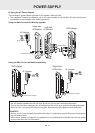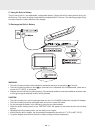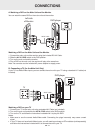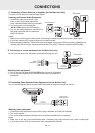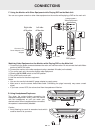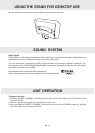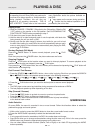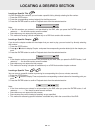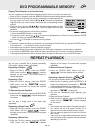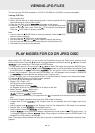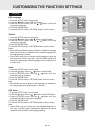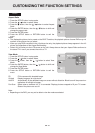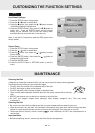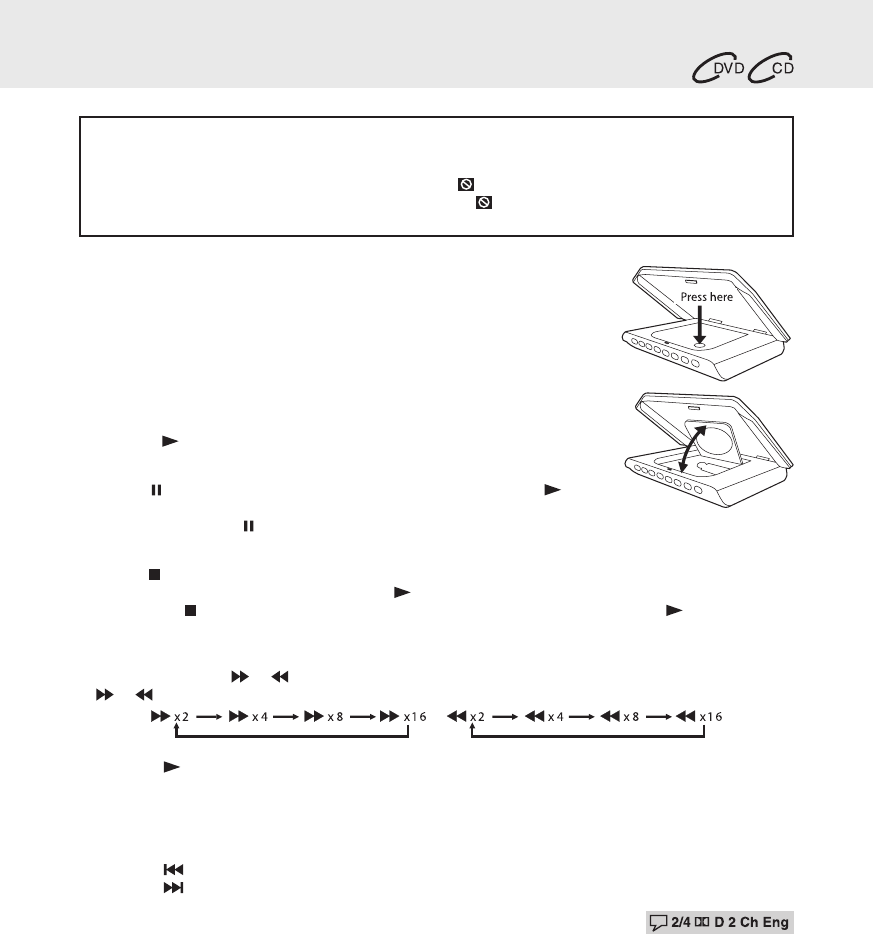
GB - 17
Playing a Disc
1.SlidetheCHARGE/STANDBY/ONswitchtotheONposition.SlidetheON
/OFFswitchonthemonitortotheONposition.SeeCUSTOMIZINGTHE
FUNCTION SETTINGS before proceeding to step 2.
2. Pull down front panel to open the disc door.
3. Hold the disc by its sides and gently push it onto the spindle, with label side
facingtowardyouuntilyouheara“click”.
4. Gently push the disc door closed. It takes a short while for your unit to load
the disc. After loading, for most DVDs, the unit will automatically take you main
menu or start playing. If the unit does not automatically start playing the DVD,
press the PLAYbutton.
Pausing Playback (Still Mode)
Press the PAUSE button. To resume normal playback, press the PLAY
button.
Each time you press the PAUSE button, the picture advances one frame.
Stopping Playback
Press the STOP button at the location where you want to interrupt playback. To resume playback at the
position where the disc was stopped, press the PLAYbutton.
If you press the STOP button twice, the unit’s memory will be cleared and pressing the PLAYbuttonwill
reset the disc to the beginning.
Fast Forward / Fast Reverse
1. Press the SEARCH or SEARCH button when a disc is playing. Each time you press the SEARCH
or SEARCH button, the playback speed changes in the following sequence:
2. Press the PLAYbuttonwhenyoureachthedesiredpointtoresumenormalplayback.
Note:
• TheDVDplayermutessoundandsubtitlesduringreverseandforwardscanofDVDs.
• Thefastplaybackspeedmaydifferdependingonthedisc.
Skip (Forward / Reverse)
• Pressthe PREVbuttontogobacktocurrentorpreviouschapters/tracks.
• Pressthe NEXTbuttontoadvancechapters/tracks.
• ForaudioCDs,usethenumberbuttonsontheremotecontroltojumpimmediately
to the desired track number.
Audio Selection
On some DVDs, the sound is recorded in two or more formats. Follow the directions below to select the
preferred language and sound system.
1. While a disc is playing, press the AUDIO button to show the current audio format number.
2. Press the AUDIO button repeatedly to select the desired audio format.
Note:
• IfonlyoneaudioformatisrecordedontheDVD,thenumberdoesnotchange.
• SomeDVDsallowyoutochangeaudioselectionsusingthediscmenuonly.Ifthisisthecase,pressthe
MENU button and choose the appropriate language on the disc menu.
• Youcanselectdifferentaudiochannels(Stereo,LeftorRight)onanAudioCDbypressingtheAUDIO
button repeatedly.
This owner’s manual explains the basic instructions
for operating this unit. Some DVDs are produced in
a manner that allows specific or limited operation
during playback. Therefore, this unit may not
respond to all operating commands. THIS IS
NOT A DEFECT. Please refer to the instructions
accompanying the specific DVD in question for
more information about the options available on
that DVD.
“ ”mayappearonthescreenduringoperation.
A“ ”meansthatthedesiredoperationisnot
permitted by the unit or disc.
PLAYING A DISC
Basic playback