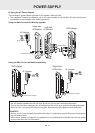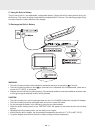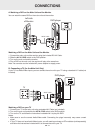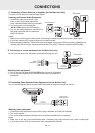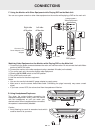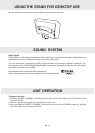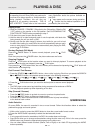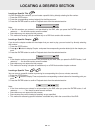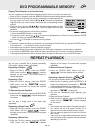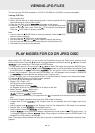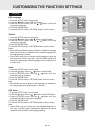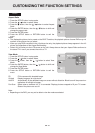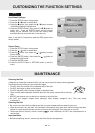GB - 18
PLAYING A DISC
Basic playback
Subtitle Selection
1. While a DVD is playing, press the SUBTITLE button to display the current language setting, as shown in
the example.
2. Press the SUBTITLE button repeatedly to select the desired subtitle language. You can turn subtitles off by
pressing the SUBTITLE button repeatedly until the “
” is displayed.
Note:
• Some DVDs are set to display subtitles automatically, and you cannot turn them off even if you set the
subtitle function to off.
• During some scenes, the subtitles may not appear immediately after you select your desired scene.
• The number of subtitle languages recorded differs depending on the disc. If only one language is recorded,
the language does not change.
• This function can only be used for discs on which subtitles have been recorded in multiple languages.
• Some DVDs allow you to change subtitles using the disc menu only. If this is the case, press the MENU
button and choose the appropriate subtitle on the disc menu.
Angle Selection
Some DVDs contain scenes which have been shot from a number of different angles. For these discs, the
same scene can be viewed from each of these different angles.
1. While you are playing a DVD with different angles recorded, press the ANGLE button to view the number
of current angles available.
2. Press the ANGLE button repeatedly to change the scene to the next
recorded angle.
• After approx. t
wo seconds, playback will continue from the new angle
you selected.
• If no button is pressed within 10 seconds, playback continues without
changing the current angle.
Note:
• This function can only be used for discs on which scenes shot from
multiple angles have been recorded.
• If only one angle is recorded, “
” is displayed.
Display Function
While the disc is playing, press the DISPLAY button repeatedly to display
information on operation status.
Elapsed Time: Elapsed time from the beginning of the title which is
currently playing.
Remain Time: Remaining time of the title which is currently playing.
Adjust the LCD Screen
You can adjust Brightness, Contrast or Color of the LCD screen.
1. Press the VIDEO MODE button.
2. Press the /
button to select Brightness, Contrast, Color or View Mode.
3. Then press the
/ button to change the setting (For View Mode, press the ENTER button to change the
setting).
4. Press the VIDEO MODE button to exit the menu.
Note:
For the monitor, you can adjust the LCD screen by the BRIGHTNESS control, COLOR control and Screen
(WIDE / NORMAL) switch on the monitor.