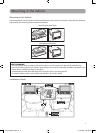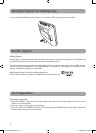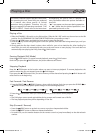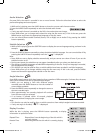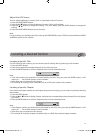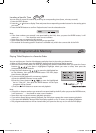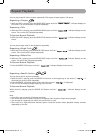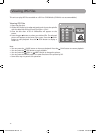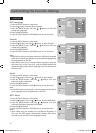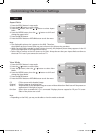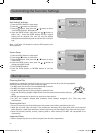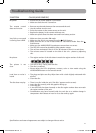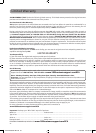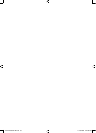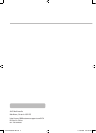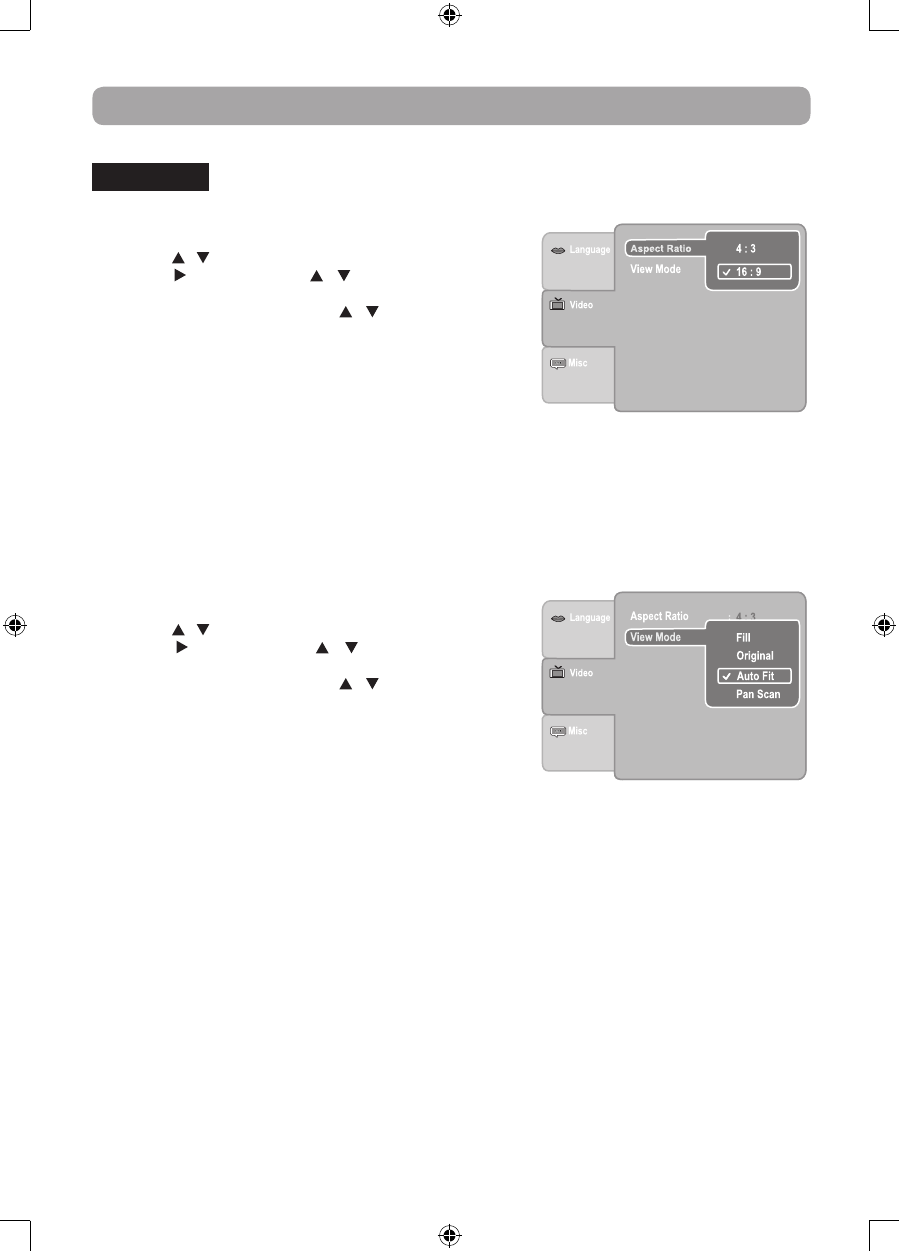
19
Aspect Ratio
1. Press the SETUP button in stop mode.
2. Press the / button to select Video.
3. Press the button, then the / button to select Aspect
Ratio.
4. Press the ENTER button, then the / button to shift and
change the aspect ratio.
5. Press the ENTER button.
6. Press the SETUP button or RETURN button to exit the menu.
Note:
• ThedisplayablepicturesizeispresetontheDVD.Therefore,
the playback picture of some DVDs may not conform to the picture size you select.
• WhenyouplayDVDsrecordedinthe4:3picturesizeonly,theplaybackpicturealwaysappearsinthe4:3
picture size regardless of the Aspect Ratio setting.
• Select16:9toconformtotheLCDscreenontheunit.AlwaysbesurethatyourAspectRatioconformsto
the actual TV in use if you connect the unit to a TV.
View Mode
1. Press the SETUP button in stop mode.
2. Press the / button to select Video.
3. Press the button, then the / button to select View
Mode.
4. Press the ENTER button, then the / button to shift and
change the View Mode.
5. Press the ENTER button.
6. Press the SETUP button or RETURN button to exit the menu.
VIDEO
Fill Fill the screen with decoded image.
Original Display image as its original size.
Auto Fit Automatically fit the decoded image on screen without distortion. Black bars will be present on
top/bottom or left/right of screen.
Pan Scan Select when a standard 4:3 TV is connected. Displays pictures cropped to fill your TV screen.
Sides of the picture are cut off.
Note:
•DependingontheDVD,youmaynotbeabletoviewthemodeasselected.
Customizing the Function Settings
RCA DRC69702 IB.indd 19 11/25/2008 2:29:05 PM