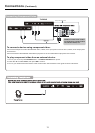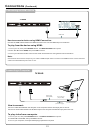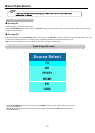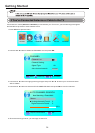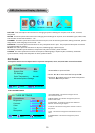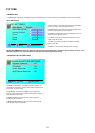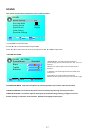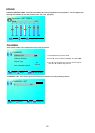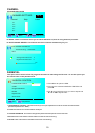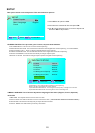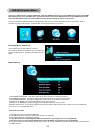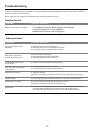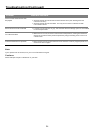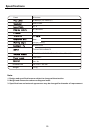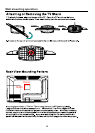USB (Multimedia) Menu
The TV is a widescreen TV with an USB port. With the USB port the TV can access USB flash drives (up to 2GB)
and display pictures or play MP3 files. To use this feature connect a USB flash drive to the USB port of the TV
and press the INPUT button to select USB source to start browsing for music and pictures.
Once you select the USB input source the USB menu will come up. Select either the music or picture you want to
browse using the arrow buttons. Press the OK button to select the file you want.
Browsing Music and Photo
In the USB function, select Music or Photo.
Use the ▲ or ▼ button to select the file you want and
use the to play the file. Use the EXIT button to exit a
folder.
Media Setting
1.SLIDESHOW INTERVAL This option adjusts the time interval of a displayed picture.
2.SLIDESHOW EFFECT This option adjusts the video effects when pictures interchange.
3.SLIDESHOW REPEAT This option toggles the repeat function for displaying pictures.
4.MUSIC PLAY MODE This option adjusts the music playing option.
5.MUSIC PLAY REPEAT This option toggles the repeat function for playing music.
6.MUSIC AUTO PLAY This function toggles the auto play feature which will play any music found in the USB flash
drive once you insert the flash drive.
Technical Limitation
1.The USB port does not support USB hubs.
2.The USB flash drive supports FAT32 and FAT16 file system only.
3.The biggest file size is 4 gigabyte (FAT32).
4.The picture function only supports JPEG file (baseline only, progressive is not supported).
5.The music function only supports MP3 that is from 32-48khz using a data rate of 32-320 kbps.
6.All USB functions are operated by the remote control. None of the buttons physically located on the TV will respond
to USB functions.
22