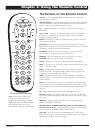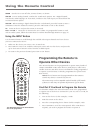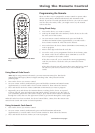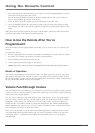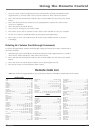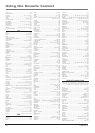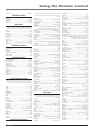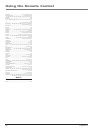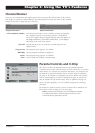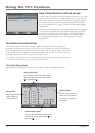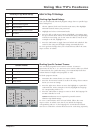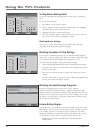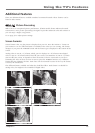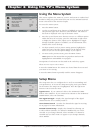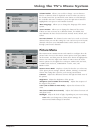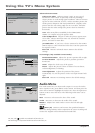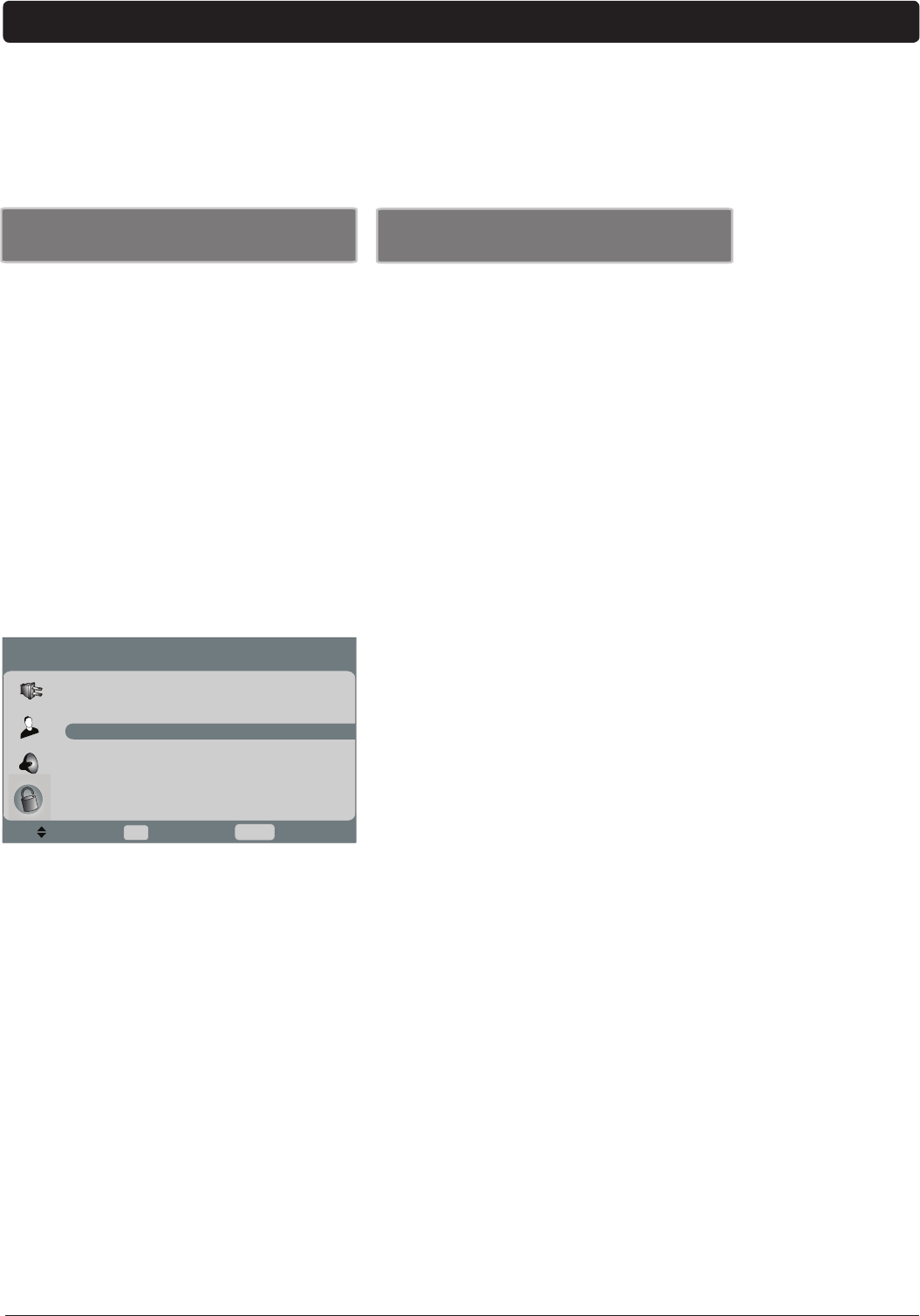
Chapter 3 29
Graphics contained within this publication are for representation only.
Chapter 3: Using the TV's Features
Channel Banner
There are several indicators that might appear when you press the INFO button on the remote.
This display is called the Channel Banner. The following list describes the items on the Channel
Banner screen (left to right and top to bottom).
Analog Channel Banner
A Ch 70 LPJ/D Ch 700 BEV The channel and station you're currently viewing are displayed.
An A displayed means it's an analog channel; a D displayed
means it's a digital channel. Digital channels may also display an
HD (High Defi nition), SD (Standard Defi nition), or DT (Digital
Television) at the end of the station.
12:15 PM Current time that you set under the Set Time option in the
Options menu.
Program name The program name appears, if available.
480i/1080i Current program resolution is displayed.
TV-PG The program rating appears, if available.
Stereo Current audio the channel is broadcasting.
A Ch 70 LPJ 12:15 PM
Crafty Lady
480i Stereo
D Ch 700 BEV 12:15 PM
Ides of March
1080i TV-PG
Digital Channel Banner
Parental Controls and V-Chip
The choices in the USA Parental Controls and Canada Parental
Controls menus involve software inside your TV (referred to as V-Chip)
which allows you to block TV programs and movies. TV programs can
be blocked by age-based ratings, such as TV-MA, which is explained
on page 31. If available, TV programs can also be blocked by content,
such as adult language (L). This is explained on page 31. Movies can
only be blocked by age-based ratings. This is explained on page 32.
Once you block programs, you can unblock programs by entering a
password.
By default, the software inside your TV is turned off or unlocked. For
instructions to lock V-Chip, go to the next page.
Note: Parental control settings are not available for HDMI
or COMPONENT inputs. These settings must be set in the
connected device's parental controls.
Options
To Move
u
u
u
Set Time
Sleep Timer Off
Set Password
Parental Controls
Analog Captions CC1
Digital Captions Text1
Digital Caption Setup
OK To Select
MENU To Exit
u
u
u
u